Order Classes
The Order Class is a means of analysing Orders for reporting or prioritising. When you enter an Order, you can assign it to an Order Class. This Class will be visible in the 'Orders: Browse' window. It will also be printed in the
Order Stock report.
The 'Order Classes: Browse' window lists the available Order Classes: double-click to modify or click [New] to create a new record.
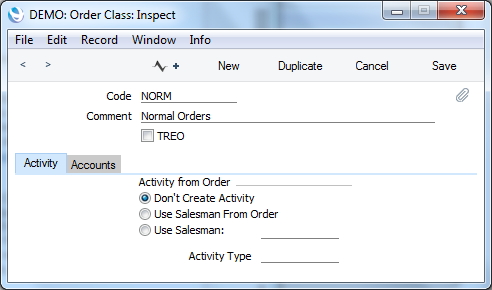
In the 'Order Class: New' window, you should enter following information:
- Code
- Enter the code for this Order Class here. The code may contain up to five characters.
- Comment
- Enter a short description here which will give more description to the user about this order class
- TREO
- TREO (Tax Remission Export Office) Orders are used in Kenya and Other East African Countries. Further information should be discussed with your local HansaWorld Consultant
- Activity
- You can create Activities from Orders of this Class using the 'Create Activity' function on the Operations menu of the Order screen or they can be automatically created when the Sales Order is Saved. The Task Type of these Activities will be To Do, and the Symbol will be Other. The Start Date will be the Order Date.
- Activity from Order
- The options Use Salesman From Order, User Salesman: can be used if you want activities to be created automatically.
- Activity from Order - Don’t Create Activity
- Use this if you do not want any activity to be created automatically.
- Activity from Order - User Salesman From Order
- Use this option if you want the Activity to be created in the name of the Salesman from the Order
- Activity from Order - User Salesman From Order
- User this option if you want that the activity created for this specific order class should have one specific Salesman. Enter their initial in this field.
- Activity Type
- Irrespecitve of whether the activity for Order is created automatically or through the operations menu, the activity type used to be used is defined in this field. If this field is blank for a particular Order Class, or an Order does not belong to an Order Class, then the Activity Type will be taken from the Activity Types, Subsystems setting in the CRM module.
The Order and the Activity will remain connected to each other through the Attachments facility. This allows you to open the Order quickly and easily when reviewing the Activity, or to open the Activity from the Order. When viewing the Activity or Order, click the button with the paper clip image to open a list of attachments. Then double-click an item in this list to open it.
If in your business it is common to take down payments then and if you would like to have specific Debtors A/C and Deposits A/C for each type of Order class then this can be specified in the Accounts Card of the Order Class Setting.
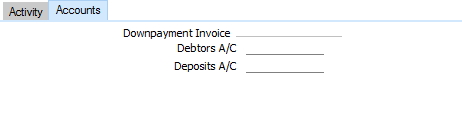
In the Accounts Card you should enter following information:
- Debtors A/C
- This is the debtors account you wish to use for all downpayment invoices that will be created for any Sales Order that has this specific Order Class defined in the Order Class field.
- Deposits A/C
- This is the deposits account you wish to use for all downpayment invoices that will be created for any Sales Order that has this specific Order Class defined in the Order Class field.
Click [Save] to save changes.
If you want to ensure every Order is assigned to an Order Class, switch on the Require Order Class option in the Order Settings setting.
