Contact Persons
Customers and Contact Persons are both stored in the Contact register. On this page, we describe linking Contact Persons to the company they work for.
- The first step is to enter a Contact record representing the company. Mark the company as a Customer. Ensure you save this record before moving to step 2.
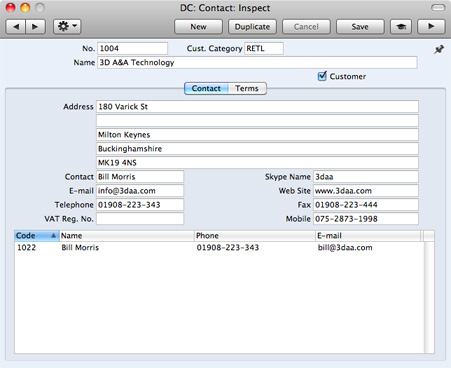
- The next step is to enter a Contact record representing a person working for the company (i.e. a Contact Person). Choose 'Create Contact' from the Operations menu. A new record will be created in the Contact register and will be opened in a new window entitled 'Contact: Inspect'. This means the record has already been saved and is being opened to allow you to enter the Contact Person's name and contact details if these are different to those of the parent company:
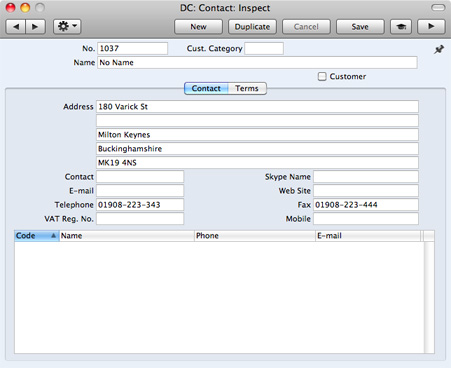
The address details, telephone and fax will be copied from the parent company. Enter the Contact Person's name and appropriate contact information. As the Contact Person works for a company that has been marked as a Customer, you should not check this box in the Contact Person record.
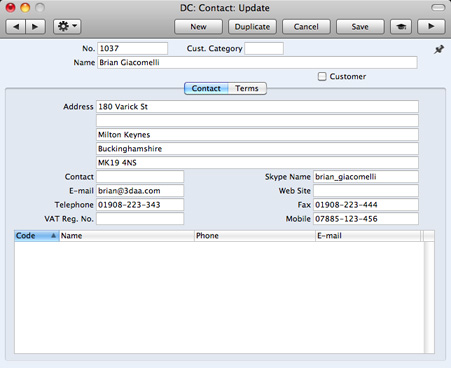
- Save the Contact Person and close the record by clicking the close box. The Contact Person is now included in the list at the bottom of the 'Contact' card of the parent company's Contact record:
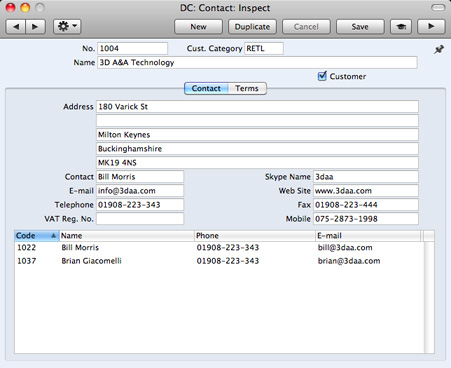
This list will contain all the Contact Persons working for the Customer. As with all lists in Standard products, you can sort this one by clicking on a column heading. If you need to open the Contact record of a Contact Person, double-click a line in this list.
- If a Contact Person stops working for a Customer, you should delete the Contact record for the Contact Person.
- Once you have entered a Customer and all its Contact Persons, you can work with them quickly and easily. For example, when you enter a Sales Invoice, only Customers will be shown in the 'Paste Special' list from the Customer field:
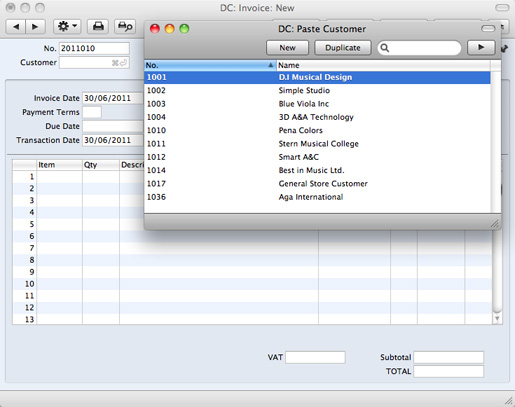
You will be able to choose a Contact Person as well as a Customer. The Primary Contact from the 'Contact' card of the Customer will be brought in as a default. To choose a different Contact Person, activate 'Paste Special' from the Attention field:
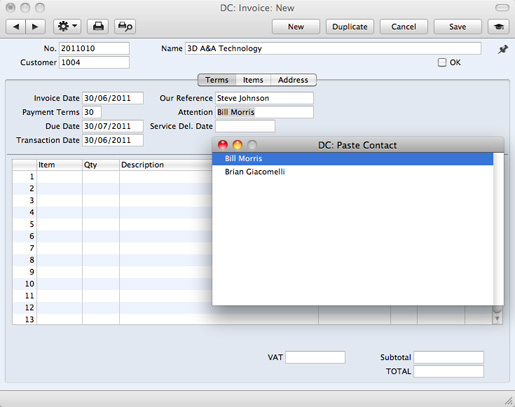
This list will only contain Contact Persons that work for the Customer. Closed Contact Persons will not be included in the list. The Primary Contact from the 'Contact' card of the Customer will be included in the list, but will not be listed twice if you have a separate Contact record for that Person.
---
In this chapter:
Go back to home pages for:
