Updating from Previous Versions of Books by HansaWorld
The latest version of Books by HansaWorld is always available for downloading at books.hansaworld.com. Clicking the [Books by HansaWorld.com] button in the top right-hand corner of the Master Control panel will take you to this site.
Inevitably, new versions of Books by HansaWorld will incorporate significant structural changes. Because of this, it cannot be guaranteed that they will be able to use database files created by previous versions. You must export a text back-up file from the old database and import it to a new database created using the new version of the program.
Follow these steps to update:
- Before installing the new version, create a Database Text Back-up as usual and as described here using the old application.
- Install the new version of Books by HansaWorld.
If you are using Mac OS X, follow steps 3-5 below and then proceed to step 8. If you are using Windows, follow steps 6-7 and then proceed to step 8.
- Locate the "Books.hdf" file on your hard disk. It will be stored in one of two places, as follows:
- If your old Books by HansaWorld application is in your 'Applications' folder as is recommended, the "Books.hdf" file will be stored in Home/Library/Application Support/HansaWorld.
- If your old Books by HansaWorld application is somewhere else (i.e. not in the 'Applications' folder or in a sub-folder in 'Applications'), the "Books.hdf" file will be stored in the folder containing the application.
- Hold down the Ctrl key on your keyboard and click on the "Books.hdf" file. When the menu appears, choose 'Show Package Contents'. A window will open, listing the contents of the "Books.hdf" file. Move the "HANSA.HDB" file out of the package. If the text back-up file that you created in step 1 is stored in the "Backup" folder in the package, move this text back-up file out of the package as well.
- You should only follow this step if your old Books by HansaWorld application is not in the 'Applications' folder. Make a copy of the "Books.hdf" file, and place the new copy in the folder containing your new Books by HansaWorld application. Make sure the new copy is also named "Books.hdf".
Proceed now to step 8 below.
If you are using Windows, follow these steps:
- Locate the directory containing your old Books by HansaWorld application.
- Make a copy of the "Attach" directory, and place the new copy in the directory containing your new Books by HansaWorld application. Make sure the new copy is also named "Attach".
- On both platforms, launch the new Books by HansaWorld application. As there is no "HANSA.HDB" file in place, a new database will be created.
- When the 'Welcome' window appears, click the [Import backup] button.
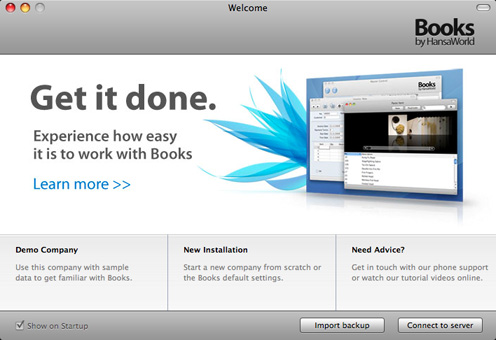
- When the 'Open File' dialog box opens, locate the back-up file from step 1 in the normal way and open it. The back-up data will be imported.
---
In this chapter:
Go back to:
