Order Journal
This report gives you information about registered Orders in the system.
When printed to screen, the Sales Order Journal has the HansaWorld Enterprise Drill-down feature. Click on any Order Number to open an individual Order record.
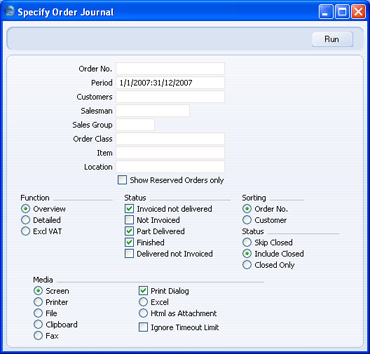
- Order No
- Range Reporting
Numeric
- Use this field to limit the report to a single Order, or range of Orders.
- Period
- Paste Special
Reporting Periods setting, System module
- Enter the start and end dates of the reporting period, separated by a colon (:).
- Customer
- Paste Special
Customers in Customer register
- To limit the report to Orders from a single Customer, enter a Customer Number here.
- Salesman
- Paste Special
Person register, System module
- To limit the report to Orders generated by a single Salesman, enter their initials here.
- Sales Group
- Paste Special
Sales Groups setting, System module
- To list Orders with a particular Sales Group (shown on the 'Del Terms' card), enter that Sales Group here.
- Order Class
- Paste Special
Order Classes setting, Sales Orders module
- Enter an Order Class code to limit the report to Orders of a single Class.
- Item
- Paste Special
Item register
- Use this field to limit the report to Orders containing a particular Item. The figures shown in the report will be for the whole Order, not just for the specified Item.
- Location
- Paste Special
Locations setting, Stock module
- To produce a report for one stock Location, enter its Location Code here. This refers to the Location entered at Order level, not those in the Order rows (flip F).
- Show Reserved Orders only
- Check this box if you would like the report only to list Orders marked as Reserved using the check box in the header of the Order screen.
- Function
- Use these options to specify the level of detail in the report.
- Overview
- The default setting for this report is Overview, which results in a report with the most important order journal data in a table format.
- Detailed
- Clicking this button will result in a report with all available data.
- Excl VAT
- Same as the Overview report, but amounts will be printed net of VAT.
- Status
- Choose one or more of these check boxes to include Orders of various statuses in the report. You must choose at least one option, otherwise the report will be blank.
- Invoiced not delivered
- Orders that have been invoiced but not shipped.
- Not Invoiced
- Orders that have not yet been invoiced.
- Part Delivered
- Orders that have been partially shipped.
- Finished
- Orders that have been shipped and invoiced in full.
- Delivered not invoiced
- Orders that have been shipped but not invoiced.
- Sorting
- The report can be sorted by Order Number or Customer Number.
