Entering a Contract - Dates Card
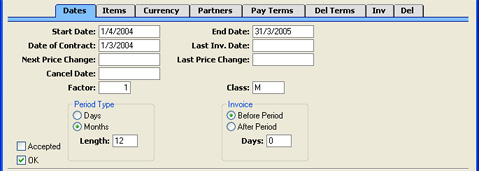
- Start Date
- Paste Special
Choose date
- The date when the Contract takes effect. This field must contain a value before the Contract can be invoiced.
- End Date
- Paste Special
Choose date
- The last date of the Contract period. This field must contain a value if the Contract is to be invoiced using the 'Invoice' Operations menu function, but can be blank if the 'Create Contract Invoices' Maintenance function is to be used.
- The period between the Start and End Dates is referred to as the "Contract Duration" in these web pages. The Contract duration is divided into smaller periods for invoicing using the Period Type and Length (below). These are referred to as the "Invoice periods". The invoicing functions can only raise Invoices for whole periods, so take care to ensure that the Start and End Dates in the Contract are correct. For example, in a Contract whose duration is one year and which is to be invoiced monthly, if the End Date is slightly later than one year after the Start Date, an Invoice for a thirteenth month will be created. If the Start Date is 27/10/2002, entering an End Date of 27/10/2003 will be enough for an extra month to be invoiced.
- Date of Contract
- Paste Special
Choose date
- The date when the Contract/agreement was entered into.
- Last Inv. Date
- Paste Special
Choose date
- The Contract duration is divided into periods for invoicing, determined using the Period Type and Length (described below). Each time an Invoice is raised, the start date of the period covered by the Invoice is recorded here, taking the Invoice options (also described below) into account.
- This field will be updated automatically when Invoices are created using the 'Create Contract Invoices' Maintenance function or the 'Invoice' Operations menu function.
- If a Contract Invoice is credited, it may be necessary to raise a new Invoice. To ensure this is done the next time the 'Create Contract Invoices' function is run, change this date back to the appropriate date for the previous Invoice period. Be very careful with this feature, since it is possible to duplicate Invoices and possibly to disrupt the period structure of the Contract.
- Next Price Change
- Paste Special
Choose date
- Specify here the earliest date on which the prices and other details in the Contract can be updated. The 'Update Contracts' Maintenance function will not update a Contract with a Next Price Change date that is later than the date on which the function is being used.
- Last Price Change
- This field records the date when the prices in the Contract were last updated by the 'Update Contracts' Maintenance function. It is for information only, and cannot be changed.
- Cancel Date
- Paste Special
Choose date
- If the Contract is cancelled, enter the date it was cancelled here. Invoices will only be created for the period up to this date (i.e. the Contract duration will run from the Start Date to the Cancel Date).
- The Contract length is divided into periods for invoicing, determined using the Period Type and Length (described below). The invoicing functions can only raise Invoices for whole periods so, if the Cancel Date falls inside an Invoice period, the whole period will be invoiced but the periods beyond will not.
- The 'Cancel Unpaid Contracts' Maintenance function can be used to cancel Contracts whose Invoices have not been paid. It does this by finding Contract Invoices that are overdue for payment by a specified number of days and enters the current date to this field in each of the related Contracts.
- Factor
- This is an overall multiplier applied to all the Items on the Contract. This will be most useful for Contracts with an annual charge that are invoiced in instalments. For example, if a Contract is to be invoiced monthly, you could enter the annual charge on the 'Items' card and 0.083 (1/12) as the Factor.
- Class
- Paste Special
Contract Classes setting, Contracts module
- Enter the Contract Class for the Contract (if any). Contract Classes permit the analysis of Contracts for reporting or prioritising.
- When using the 'Create Contract Invoices' Maintenance function, you can do so for Contracts of a particular Class.
- Period Type, Length
- These options are used to divide the Contract duration into shorter periods for invoicing. An Invoice period can be a certain number of days or months: select the appropriate option and enter the number in the Length field. For example, choosing Days and a Length of 30 will result in Invoices being raised every 30 days, while choosing Months and a Length of 6 gives a single Invoice every 6 months.
- The Length field must contain a value before the Contract can be invoiced.
- Invoice, Days
- These options allow you to control when Invoices will be raised, relative to the Invoice periods. For example, in a Contract whose Start Date is January 1st that is to be invoiced monthly, the Invoice periods will begin on the first day of each month. Choosing the Before option and entering 10 as the number of Days will cause an Invoice to be raised ten days before the start of each period (each month). Changing to After will cause an Invoice to be raised ten days after the end of each period.
- Unless overridden using the specification window of the 'Create Contract Invoices' Maintenance function, these options will also determine the Invoice Date of each Invoice. Similarly, if the 'Invoice' function on the Operations menu is used to create Invoices for the entire Contract duration at one stroke, the dates of these Invoices will be determined by these options.
- Accepted
- Check this box when the Contract has been accepted by the Customer. The 'Contracts: Browse' window has a sortable column showing the Accepted status of each Contract, so you can find Contracts that have or have not been accepted quickly and easily.
- OK
- The OK check box should be switched on once the details of the Contract has been checked and approved. Until it has been switched on, no Invoices will be created for the Contract. You will still be able to modify the record, although the deletion and insertion of rows to the grid on the 'Items' card will be prevented.
- References in these web pages to approved Contracts are to Contracts whose OK check box has been switched on.
|