Deliverable List
This report lists the Orders that have yet to be delivered in full but which can be fulfilled from stock. This means that there is sufficient stock to satisfy each of the Orders listed, but not necessarily all of them.
Orders with unapproved Deliveries are treated as delivered for the purposes of this report (i.e. they are not listed). However, stock that has been used in unapproved Deliveries is treated as being available to other Orders.
When printed to screen, the Deliverable List has Hansa's Drill-down feature. Click on any Order Number to open an individual Order record.
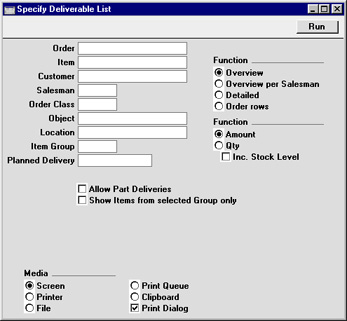
- Order
- Range Reporting
Numeric
- Use this field to limit the report to a single Order, or range of Orders.
- Item
- Paste Special
Item register
- Use this field to limit the report to Orders containing a particular Item. Figures in the report will be for the specified Item only, not the whole Order.
- Customer
- Paste Special
Customer register
- To limit the report to Orders from a single Customer, enter a Customer Number here.
- Salesman
- Paste Special
Person register, System module
- To limit the report to Orders generated by a single Salesman, enter their initials here.
- Order Class
- Paste Special
Order Classes setting, Sales Orders module
- Enter an Order Class code to limit the report to Orders of a single Class.
- Object
- Paste Special
Object register, System module
- To limit the report to Orders containing a single Object, enter that Object here. This refers to Objects entered at Order level, not those entered for Order rows.
- Location
- Paste Special
Locations setting, Stock module
- To produce a report for one stock Location, enter its Location Code here. This refers to the Location entered at Order level, not those in the Order rows (flip F).
- Item Group
- Paste Special
Item Group register, Sales Ledger
- Use this field to limit the report to Orders containing Items belonging to a single Item Group. The figures shown in the report will be for the whole Order, unless the Show Items From Selected Group Only option (below) is used as well.
- Planned Delivery
- Paste Special
Current Date
- Range Reporting By Date
- If you wish to report on Orders whose Deliveries are to be made on a specific date (based on the Planned Del. fields on the 'Date' card and on flip E of the Order screen), enter that date here.
- Allow Part Deliveries
- Switch this option on if you want Orders that can only be part delivered to be included in the report.
- To make the most of this option, it is recommended that you use it together with the Quantity and Inc Stock Levels options (below). When used together with the Amounts option, Orders that can be part delivered will be included in the report, but the full order quantities will be shown.
- Show Items from selected Group only
- If you have specified an Item Group using the field above, the report will be limited to Orders containing Items of that Group. You can decide whether to show all rows of those Orders or just those rows featuring Items of the specified Group. If you need the latter option, switch on this check box.
- Function
- Use these options to determine the level of detail to be shown in the report. In each case, where a quantity is shown, this is the quantity awaiting delivery and invoicing. So, if an Item is delivered but not invoiced, it is included in the quantity.
- Overview
- The default setting for this report is Overview, which is a simple list of Orders that have not yet been fully delivered. For each Order, the Number, Date, Customer Name, value of Items not yet delivered and invoiced, and Currency are shown. The list is sorted by Order Number.
- Overview per Salesman
- This is a more comprehensive report in which the Orders are sorted by Salesman and then by Order Number. In addition to the information shown in the Overview, the Planned Delivery Date is shown and the Order rows are listed. For each row, the Item Name, quantity, unit price, discount and outstanding value are shown. A subtotal value of Items not yet delivered is calculated for each Salesman.
- Detailed
- This option is similar in appearance to the Overview per Salesman, with the addition of the full Invoice Address, telephone and fax number, Price List and Our Reference. The list is sorted by Order Number.
- Order Rows
- This is a simple list of Order rows from Orders that have not yet been fully delivered. The list is sorted by Order Number and shows the Order Number, Date, Planned Delivery Date, Item Number, uninvoiced quantity, unit price, outstanding uninvoiced value and Currency.
- Function
- Use these options to determine whether values or quantities are to appear in the report.
- Amount
- The report will show the unfulfilled value of each Order.
- Quantity
- This option should only be used if you are not using the Overview option. It will show for each Order row the quantities ordered, delivered, invoiced and remaining to be delivered (in place of the unit price, discount and outstanding value).
- Inc Stock Level
- This option is only useful if you are using the Overview per Salesman or Detailed options and have selected the Quantity option immediately above. If so, it will additionally show for each Order row the quantity in stock, thus identifying which Order rows can be fulfilled immediately. The Order Rows option always shows stock quantities, irrespective of whether you have chosen this option.
|
