Styles
This setting allows you to define the different font Styles to be used in the Fields and Text objects in your Forms, ensuring a consistency of appearance.
Double-click 'Styles' in the 'Settings' list to open the 'Styles: Browse' window and see a list of the defined Styles.
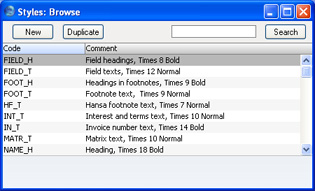
Double-click a Style in the list to edit it. To enter a new record, click [New] in the Button Bar or use the Ctrl-N (Windows) or ⌘-N (Macintosh) keyboard shortcut. Alternatively, click on a Style similar to the one you want to enter and click [Duplicate] on the Button Bar.
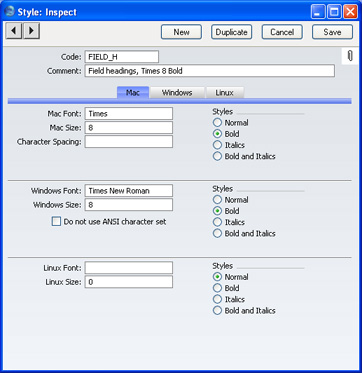
- Code
- The code for the Style.
- Comment
- Any description.
- Mac/Windows/Linux Font
- Paste Special
Fonts available on your computer
- The name of the font file, as it appears in the Windows directory or the System folder.
- Mac/Windows/Linux Size
- The font size in points.
- Styles
- Select one of the available style types.
- Do not use ANSI character set
- Use this option if the Style is to use a non-standard character set (for example, that used in barcodes).
Set the Font, Size and Style for Linux, Macintosh or Windows, depending on the type of machine you are using.
When the Style is complete, save it using the [Save] button and close the window by clicking the close box. Then, close the browse window using the close box again.
