Printing a Profit & Loss Report
Click the [Reports] button in the Master Control panel and then double-click 'Profit & Loss' in the 'Reports' list. The 'Specify Profit & Loss Report' window is opened.
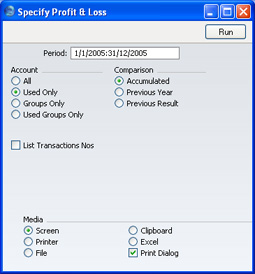
- Period
- Paste Special
Reporting Periods setting
- The report period: enter the first and last date separated by a colon (:). The first period in the Reporting Periods setting is the default.
- Accounts
- Select how you want the Accounts printed in the report.
- All
- This option will show all Accounts that have been included in the Profit & Loss report definitions.
- Used Only
- This option will only show Accounts that have been used. This includes Accounts that have balances brought forward from a previous period but that have not been used in the report period.
- Groups Only
- This option does not show balances for individual Accounts. Instead, it simply shows an overall balance for each row as entered in the Profit & Loss report definitions.
- Used Groups Only
- This option only shows balances for rows as entered in the Profit & Loss report definitions that have been used.
- Comparison
- Select one option for the comparison column in the report.
- Accumulated
- This option compares the report period with the Year To Date.
- Previous Year
- This compares the report period with the same period last year.
- Previous Result
- This compares the report period with the previous financial year.
- List Transaction Nos
- With this box checked, the Transaction Numbers of all Transactions that fall within the reporting period, together with debit and credit totals, will be listed at the bottom of the report.
