Automatic
You can use the 'Automatic' import to import from text and encrypted files created by any of FirstOffice's export functions. It determines from information contained in the first line of such files what the file contains and thus in which register the information is to be saved.
You should use this function when you need to restore from a back-up. Please refer to the page describing the 'Company Text Backup' and 'Database Text Backup' exports for details about creating back-up files. You can also use the 'Automatic' import to import information to a new Company from an old one.
A further use will be to import set-up information such as a Chart of Accounts and base register data such as Customers and Suppliers, thus ensuring that the task of accurately entering this information need only be undertaken once.
Finally, you can also use this function to import data exported from other systems, after appropriate formatting. To do this, follow the procedure as described below, but omit steps 1 and 2. If you have more than one Company, ensure you are in the correct one before importing.
Restoring from a back-up is done in the following way:
- Move the old database (named "1Office.HDB") to another folder/directory, to avoid mixing things up. Rename it so that you know what it contains.
- Delete the database file "1Office.HDB" from the folder or directory with your FirstOffice application, but make sure that the "DBDef.txt" and "Default.txt" files are present in that folder. Double-clicking the FirstOffice application now will force it to create a new database.
! | It is important to restore to a new, empty database, to avoid mixing the restored data with the old, damaged database. |
|
- Choose 'Imports' from the File menu. The 'Imports' window is shown.
- Select 'Automatic' and press the Enter key (or double-click on 'Automatic').
FirstOffice opens a list of back-up files. To be included in this list, a back-up file must be stored in the "Backup" or "Setup" folder or directory which should be in the same folder or directory as the FirstOffice application.
In the list, the filename of each back-up file is shown together with the date it was saved and any comment added when it was created (this last is only applicable to back-up files created by clicking the [Backup] button in the Master Control panel).
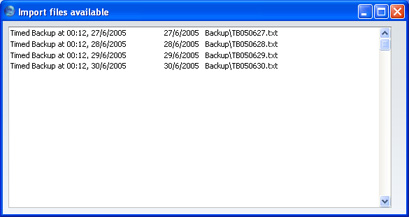
- Highlight the file you want to import (the back-up to which you wish to revert) and press the Enter key (or double-click on the name of the file).
- A message window informs you about the progress of the import.
- When the import has finished, FirstOffice will shut down for reasons of security if the imported file contains any records in the Persons setting. Restart the program and you will then be ready to continue working.
! | Copy the old database to another folder/directory or remove it, to avoid mixing things up. |
|
