Brought Forward Balances (Opening Balances)
This setting holds the opening balances for all Accounts.
To enter opening balances, follow these steps:
- Open the 'Settings' list and double-click 'Brought Forward Balances'.
- Double-click the record you want to work with or click [New] to open a new one.
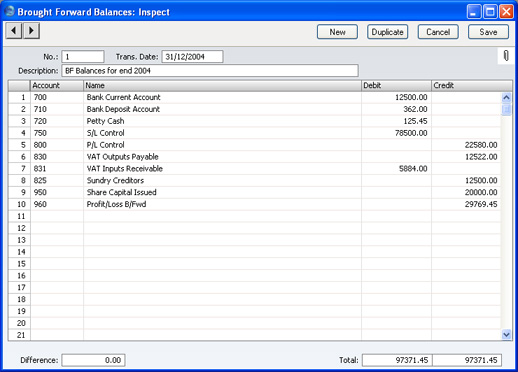
- Enter opening balance information as follows:
- No
- The Transaction Number of a new opening balance record is provided automatically by FirstOffice following on from the Number of the last record entered.
- You can change this Number, but not to one that has already been used, and not once the opening balance record has been saved.
- Trans Date
- The date of the opening balance transaction.
- Text
- A short description of the opening balance record.
- Difference
- Any difference between the sums of Debited and Credited amounts is shown here: the two sums must be the same before the opening balance record can be saved. A balancing entry shows a zero balance.
- Total
- These two fields show the sums of Debits and Credits for this Transaction.
The remainder of the screen contains the rows where the individual Account balances are entered. The debit and credit totals must be the same before the record can be saved.
To add rows, click in any field in the first blank row and enter appropriate text. To remove a row, click on the row number on the left of the row and press the Backspace key. To insert a row, click on the row number where the insertion is to be made and press Return.
- Account
- Paste Special
Accounts setting
- Specify here the Account whose opening balance is being recorded in the row.
- Description
- A default Description is brought in from the Account record. You can change it if necessary.
- Debit, Credit
- For each row, specify a debit or credit opening balance amount. The debits total must equal the credits total before the record can be saved: each record must therefore have at least two rows.
- Click [Save] to save the record and then close it by clicking the close box.
Check the data by printing the
Trial Balance report. The Total Balance on the last line should show 0.00 in the opening balance column.
For a more detailed description about entering opening balances, please click here.
