Introduction to the Project Transaction Register
The Project Transaction register is the mechanism by which Invoices are created for time, materials, purchased items and expenses. All records in this register are created automatically when you approve records in the Time Sheet, Purchase Invoice and Expense registers, when you mark as Done Activities belonging to an appropriate Activity Class (i.e. one whose Create Project Transaction box is checked) and when you approve Deliveries and Returned Goods issued from Sales Orders with Projects shown on their 'Del Terms' cards. Project Transactions can also be created when you approve Stock Depreciation records. One Project Transaction record is created for each row in the originating record. You can change some of the fields in a Project Transaction record, but you cannot delete such records, or add them manually.
The Job Costing module has a Maintenance function, 'Create Project Invoices'. This function searches for uninvoiced Project Transactions and creates unapproved Invoices from them.
If you credit an Invoice created from a Project Transaction, it may be necessary to raise a new Invoice. You can do this the next time you run the 'Create Project Invoices' function, if you have removed the Invoice Number from the Project Transaction record. Be very careful with this feature, since it is possible to duplicate Invoices! If you are using the Credit Notes Update Project Transactions option in the Project Settings setting, the Invoice Number will be removed from the appropriate Project Transactions automatically when Credit Notes are approved. Again, take care when using this option in the case of partial Credit Notes, because the Invoice Number will be removed from all Project Transactions on the original Invoice, not just those credited.
Note that Project Transactions are always created, even for work carried out on Projects whose Do Not Invoice check box is turned on. This allows detailed analysis on such work to be included in reports. The 'Create Project Invoices' function will ignore these Transactions.
Open the Project Transaction register by clicking the [Project Trans.] button in the Master Control panel or by selecting 'Project Trans' from the Registers menu. The 'Project Transactions: Browse' window opens, showing Project Transactions already entered.
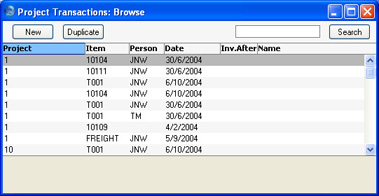
Double-click on a record in the list to view it. Remember that only certain fields can be changed, and that you cannot enter new records directly. They must be generated from the Time Sheet, Purchase Invoice, Expense, Activity, Delivery, Stock Depreciation and Returned Goods registers.
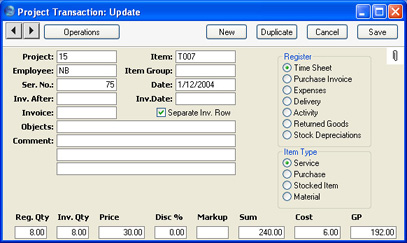
- Project
- The number of the Project (from the Time Sheet row, Activity, Purchase Invoice, Stock Depreciation or Expenses record or from the Sales Order from which the Delivery or Returned Goods record was created). This field cannot be changed.
- Item
- Item Number. Origin as above. This field cannot be changed.
- Employee
- The Employee's initials from the Time Sheet row, Activity or Expenses record. This field cannot be changed.
- Item Group
- If the Item belongs to an Item Group, it is shown here. The Employee Statistics report can be used to provide Item Group analysis. This field should not be changed.
- Ser No.
- The serial number of the originating record (a Time Sheet, Activity, Delivery, Purchase Invoice or an Expenses or Returned Goods record). This field cannot be changed.
- Date
- The transaction date. This field cannot be changed.
- Inv. After
- If it is necessary to delay the invoicing of this Project Transaction, enter the earliest date on which it can be invoiced here.
- If the Project has a First Invoice Date specified on its 'Invoicing' card, no Project Transactions will be invoiced until that date, which will not be shown here. If you enter a date here that is earlier than the Project's First Invoice Date, it will be ignored. You can enter a later date, to further delay the invoicing of this Project Transaction only.
- If the Project Transaction is for an Item/Person combination that has been given an Invoice After Date in the Budget record for the Project, again, no Invoice will be raised until that date. Entering a date here will further delay invoicing.
- Inv. Date
- When an Invoice is raised from this Project Transaction, its Date will be shown here.
- Invoice
- When an Invoice is raised from this Project Transaction, its Invoice Number will be entered here. This will prevent it being invoiced again.
- If a Credit Note has been raised against a Project Invoice and you want to create another Invoice for the relevant Project Transactions, you must remove the Invoice Number from each Project Transaction. You can do this manually or have it done automatically.
- This task will be carried out automatically if you have checked the Credit Notes update Project Transactions box in the Project Settings setting. The Invoice Number will be removed from all relevant Project Transactions when the Credit Note is approved, not when it is saved for the first time. In the case of partial Credit Notes, the Invoice Number will be removed from all Project Transactions on the original Invoice, not just those on the partial Credit Note.
- Separate Inv Row
- If this check box is on, this Project Transaction will be given a separate Invoice row, irrespective of the chosen Invoice Time, Invoice Purchase or Invoice Material (as appropriate) option on the 'Time & Purchases' and 'Stock & Materials' cards of the Project.
Hansa will set this check box depending on the Time Sheets/Activities: Separate Inv. Row or Purch. Invs/Expenses: Separate Inv. Row option (as appropriate) on the 'Invoicing' card of the Project (itself determined by the Project Settings setting). Change it as needed.
- Objects
- Objects are shown here for information only. Any changes should not be made here but in the Project, Item or Person records as appropriate before creating the Project Transaction. For details about the Objects that will be included in Invoices for a Project, please refer to the page describing the 'Service' card of the Project Settings setting.
- Comment
- In Project Transactions generated from Time Sheets, any text in the Description, Extra Comment 1 and Extra Comment 2 fields of the corresponding Time Sheet row will be entered here. When the originating record is a Purchase Invoice or an Expenses record, the Cost Account name will appear here. When the originating record is an Activity, the contents of the Text field of the Activity will be shown.
- Register
- This shows the origin of the Project Transaction: Time Sheet, Purchase Invoice, Expenses record, Delivery, Returned Goods record or Activity.
- Item Type
- This shows the type of the transaction: service (i.e. time), purchase, Stocked Item or material.
- Reg. Qty
- The number of hours worked or the number of Items supplied is taken from the Quantity field of the originating Time Sheet, Purchase Invoice, Delivery, Returned Goods or Expenses record or from the Cost (Time) field of the originating Activity. This field cannot be changed here. If it is incorrect, return to the originating Time Sheet and change it as described on the Correcting Time Sheets page.
- Inv. Qty
- The quantity to be invoiced: Hansa will assume that this is to be the same as the Registered Quantity. This can be changed as required, but such changes will not be copied back to the originating record. If you want this to happen (i.e. you want the employee's statistics to include the change), you must modify the Time Sheet as described on the Correcting Time Sheets page.
- The Project Transactions report can be used to analyse Project Transactions where the Invoiceable Quantity is different to the Registered Quantity.
- Price
- The unit price to be charged to the Customer of the item or time before any discount or markup.
- For purchases and expenses, this is can be taken from the originating Purchase Invoice or Expenses record (in which case it will be calculated by dividing the Invoice or Expense Amount by the Quantity), or it can be the Base Price of the Item. This is dependent on the Project Item Pricing options in the Project Item Handling setting.
- For time, purchases and materials where the originating record is a Time Sheet, and for time where the originating record is an Activity, the unit price is calculated using the rules described on the Pricing and Costs - Time, Purchases and Materials from Time Sheets and Activities page.
- For Stocked Items, the unit price is taken from the Sales Order from which the originating Delivery or Returned Goods record was issued.
- Any pricing default can be modified here for this Project Transaction only.
- Disc %
- A discount percentage for time and materials will be entered by Hansa from the appropriate Project Budget or Customer Discount record. You can also enter a percentage figure manually. Enter a negative percentage to effect a price uplift.
- Note that the discount is applied to the unit price, before it is multiplied by the invoiceable quantity.
- In the case of purchases and expenses where the originating record is a Purchase Invoice or Expense record, the Markup taken from the Markup % on the 'Pricing' card of the Item record is shown as a negative percentage discount.
- The percentage entered here can act as a discount, margin factor or markup. This is controlled using the Discount Options setting in the System module.
- A discount does affect the employee's statistics.
- Markup
- Enter an amount to be added to the total price, or enter a percentage in the form "10%" to calculate a 10% markup. A negative figure can be entered to effect a discount.
- Note that a Markup is applied after the unit price has been multiplied by the invoiceable quantity.
- In the case of purchases and expenses, the Markup taken from the Markup % on the 'Pricing' card of the Item record is not shown here but in the Discount % field (above). This is because the Markup of the Project Transaction is intended for use when it is necessary to intervene to change the Error in Link (HW0502REPORTS_Project_Transactions,Project Transactions report can be used to analyse such interventions.
- A change here does not affect the employee's statistics.
- Sum
- The amount to be invoiced, taking any discount and Markup into account.
- Cost
- The unit cost of the Item or time, which is used to calculate the gross profit (below).
- For Plain and Service Items (time, materials and purchases), where the originating record is a Purchase Invoice or an Expenses record, this can be the unit cost as calculated from the originating record, or it can be the Cost Price of the Item, taken from the 'Costs' card of the Item record. The choice is dependent on the Use Item Cost Price from Purch. Inv/Expenses check box in the Project Settings setting.
- For purchases and materials where the originating record is a Time Sheet, it is the Cost Price of the Item.
- For time, it is the hourly cost of the Person, taken from the Cost per Hour field on the 'Job Costing' card of the Person record. If this is blank, the figure is taken from the Service Item Cost Price field on the 'Service' card of the Project Settings setting. If this is also blank, the Cost Price of the Item plus its Extra Cost will be used.
- For Stocked Items, it is the average unit FIFO value from the Delivery.
- For Structured Items, it is the Cost Price of the Item.
- GP
- The gross profit of this Transaction.
|
