Entering a Transaction - Transaction Rows (Journal Postings)
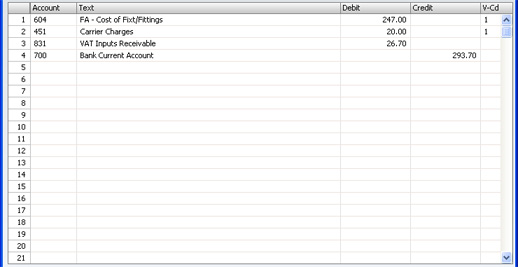
In the centre of the 'Transaction: New' and 'Transaction: Inspect' windows are the rows of the Transaction, showing the postings to the individual Accounts. These must balance (the debits must equal the credits) before the Transaction can be saved.
To add rows to a Transaction, click in any field in the first blank row and enter appropriate text. To remove a row, click on the row number on the left of the row and press the Backspace key. To insert a row, click on the row number where the insertion is to be made and press Return.
- Account
- Paste Special
Accounts setting
- Specify here the Account used by the Transaction row.
- You can also enter the Code of an Autotransaction to this field. Autotransactions are used to automate the entry of frequently used Transactions, not only reducing labour but also ensuring the correct Accounts are used every time. Autotransactions are fully described here.
- Text
- A default Description is brought in from the Account record. It can be modified for this Transaction if necessary.
- Debit, Credit
- For each row, specify a debit or credit amount. The debits total must equal the credits total before the Transaction can be saved: each Transaction must therefore have at least two rows.
- V-Cd
- Paste Special
VAT Codes setting
- You can mark each row in a Transaction with a VAT Code. The VAT Code may be brought in automatically when you enter an Account number, or you can enter it yourself. No calculation ensues: the field is for reporting purposes only. Nevertheless, take care to ensure you enter the correct VAT Code (if any), since it will affect the accuracy of the figures for Net Sales and Net Purchases in your VAT Return, as shown in the illustration of the VAT Report Definition.
