Entering a Customer or Supplier - Header
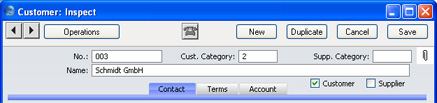
- No.
- Enter the unique code you are assigning to this company: this is the means by which this company will be identified elsewhere in FirstOffice. The field holds up to 20 letters and/or numbers. FirstOffice offers a default based on the Customer Number of the previous record entered. Once you have saved the record, you cannot change the Customer Number.
- Cust. Category
- Paste Special
Customer Categories setting
- Supp. Category
- Paste Special
Supplier Categories setting
- If the company is a Customer, you can assign it to a Customer Category. If it is a Supplier, you can assign it to a Supplier Category.
- Customer Categories enable you to classify similar Customers together. Several reports allow you to list Customers belonging to a particular Category.
- Supplier Categories enable you to classify similar Suppliers together. All Suppliers belonging to the same Category can use the same default Creditor Account, saving you the work of having to specify these for each Supplier individually.
- Name
Enter the Name of the company.
- If you want the Customer Name to be printed as part of the address in all documents, use the Organisation Name option in the Form Settings setting.
- Customer, Supplier
- Check one or both of these boxes to indicate whether the company you are entering is a Customer or a Supplier or both.
- If you have marked a company as a Customer only, you will be able to use it in Sales Invoices and Receipts, but not in any purchase registers. Similarly, if you have marked it as a Supplier only, you will be able to use it in Purchase Invoices and Payments, but not in any sales registers. Both Customers and Suppliers can be used in Activities (i.e. in the Calendar and Task Manager).
- If you originally opened the Customer register by clicking the [New] button in the 'Paste Special' window listing Customers, these check boxes will be set automatically depending on the context. For example, if you entered a Sales Invoice, activated 'Paste Special' from the Customer field and clicked [New], the new record will be marked as a Customer.
- Once you have marked a company as a Customer and you have issued at least one Sales Invoice to that company, you will not be able to remove the check from the Customer box. Similarly, if you have marked a company as a Supplier and you have received at least one Purchase Invoice from that company, you will not be able to remove the check from the Supplier box.
- Throughout these web pages, the term "Customer" has been used when referring to companies marked as Customers, and the term "Supplier" refers to companies marked as Suppliers.