Changing Prices of Items in Batches - the 'Update Item Base Prices' Maintenance function
Two options are available if you need to change the Base Prices of many Items at one stroke:
- The Base Price Changes setting described here.
- The 'Update Item Base Prices' Maintenance function in the Pricing module. This function allows you to change Base Prices using a formula, so it will be useful if, for example, you want to change all Base Prices by 10%.
To use the 'Update Item Base Prices' function, move to the Pricing module using the [Switch Module] button in the Navigation Centre and click (Windows/macOS) or tap (iOS/Android) the [Routines] button, also in the Navigation Centre. Click or tap the [Maintenance] button in the subsequent window. When the 'Maintenance' list opens, double-click or tap 'Update Item Base Prices'. The 'Specify Update Item Base Prices' window will be displayed:
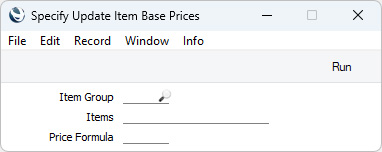
- Item Group
- Paste Special
Item Group register, Sales Ledger
- Enter an Item Group here to update the Base Prices of every Item belonging to that Item Group.
- Items
- Paste Special
Item register
- Range Reporting Alpha
- Enter an Item Number or range of Item Numbers here to update the Base Price of a specific Item or of a range of Items.
- You must enter either an Item Number here or an Item Group in the field above, otherwise no Base Prices will be updated. Do not leave both fields empty in the hope of updating the Base Price of every Item in the database.
- Price Formula
- Paste Special
Price Formula register, Pricing module
- Enter here the Price Formula record that is to be used to recalculate the Base Prices of the selected Items. If you leave this field blank, Base Prices will not be changed.
When you click or tap [Run], the Base Prices of every selected Item (except those of any Items that are Closed) will be recalculated using to the specified formula.
A similar function, 'Update Item Cost Prices' (also in the Pricing module) allows you to change the Cost Prices of many Items at one stroke. This operates in an identical manner to the 'Update Item Base Prices' function. Another Maintenance function, 'Update Item Cost Price' in the Stock module, changes Items' Cost Prices to the latest purchase prices (i.e. to the prices in the latest Goods Receipts). This function, which can be applied to Stocked Items only, is described here.
You can also change the Cost Prices of many Items by importing a text file, using the 'Update Cost Prices import' import function in the Pricing module. This function imports a simple text file, which should have the following format:
- Item Number (tab) Item Name (tab) Cost Price (return)
If Item Number exists, the function finds the Item record and updates the Name and Cost Price. If Item Number doesn't exist, it creates a new Item record. The cost price in the text file should be in your Minor Currency (e.g. in cents or pence): it will be divided by 100 when it is written to the Cost Price field in the Item record.
If necessary, you can deny access to these functions using Access Groups as described here.
---
Changing and controlling prices in Standard ERP:
Go back to:
