Entering a Rental Reservation - Accessories Card
This page describes the fields on the 'Accessories' card in the Rental Reservation window. Please follow the links below for descriptions of the other cards:
---
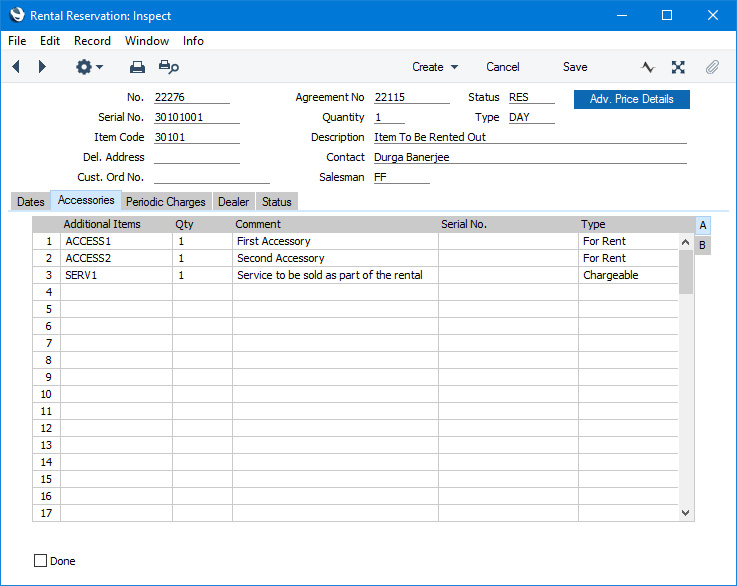
Use the matrix on the 'Accessories' card to list any additional Items or accessories that you will supply as part of the Rental Reservation.
If you have specified a Recipe in the Accessories field in the Rental Item for the Serial Number specified in the header, the contents of that Recipe will be copied to this matrix.
Flip A
- Additional Items
- Paste Special
Item register
- Enter the Item Number of the additional Item or accessory.
- If the additional Item or accessory is not a Stocked Item, the Type in the row will be set to "Disposable".
- Qty
- Enter the number of units of the additional Item or accessory that you will need to supply with the main rental Item.
- Comment
- The Description will be brought in from the Item register when you specify an Item Number in the Additional Items field.
- Serial No.
- If the additional Item or accessory is Serial Numbered, you can specify the Serial Number of the unit that will be supplied as part of the rental here. This Serial Number will then be transferred to the Items Out record when you create it from the Rental Reservation. However, it may be more usual to leave this field empty and to specify Serial Numbers in the Items Out record.
- Type
- Paste Special
Choices of possible entries
- The Type will determine how the row will be treated later in the rental process.
- Rows of all types will be copied to the Items Out record that you create from the Rental Reservation, allowing the additional Items or accessories in each row to be despatched to the Customer.
- Only rows in which the Type is "For Rent" will be copied to the Items In record that you create from the Rental Reservation, allowing the additional Items or accessories in those rows to be received back from the Customer.
- If the additional Item or accessory is a Plain or Service Item, the Type will be set to "Disposable". Otherwise the default Type will be "For Rent". A Disposable row contains an additional Item or accessory that you will supply to the Customer for no extra charge (i.e. its value will be included in the standard rental charge) and that the Customer will not return.
- If a row contains an additional Item or accessory that you will supply to the Customer for an extra charge and that the Customer will not return, set the Type to "Chargeable" (the Item or accessory should be a Plain or Service Item). When you add rental charges to the governing Agreement (by opening the Agreement and selecting 'Rental Charges' from the Create menu (Windows/macOS) or + menu (iOS/Android) or by running the 'Charge Reservations' Maintenance function), a charge for the sale of the Item will be included. The value of this charge will be the usual sales price for the Item (i.e. the Price in the Customer's Price List or the Base Price for the Item) unless there is a there is a row for the Item in a connected Rental Quotation in which the Type is "Chargeable", in which case the price and discount will come from there. The Inv. field on flip B will be updated to show the number of units that have been charged. As the charge is for the sale of the Item, the Item will only be charged once (i.e. it will not be charged daily or monthly).
Flip B
- Out.
- The Out quantity is the number of units of the Item or accessory that you have despatched to the Customer. This figure will be updated automatically when you save a connected Items Out record that you have marked as Sent.
- When you create an Items Out record from a Rental Reservation, the Qty from flip A will be copied to the corresponding row in the Items Out record as a default. If you do not despatch the full quantity (i.e. if the Out quantity in a Reservation row is less than the Qty), the remaining quantity will be offered as a default in a subsequent Items Out record.
- If a row contains an Out quantity, the other fields in the row except Type will not be enterable.
- In.
- The In quantity is the number of units of the Item or accessory that you have received back from the Customer. This figure will be updated automatically when you save a connected Items In record that you have marked as Accepted.
- When you create an Items In record from a Rental Reservation, the Out quantity in each row in which the Type is "For Rent" will be copied to the corresponding row in the Items In record as a default. If you do not receive the full quantity (i.e. if the In quantity in a Reservation row is less than the Out quantity), the remaining quantity will be offered as a default in a subsequent Items In record.
- Inv.
- If a row in a Rental Reservation contains an additional Item or accessory that you will supply to the Customer for an extra charge and that the Customer will not return, set the Type on flip A to "Chargeable". When you add rental charges to the governing Agreement (by opening the Agreement and selecting 'Rental Charges' from the Create menu (Windows/macOS) or + menu (iOS/Android) or by running the 'Charge Reservations' Maintenance function), a charge for the sale of the Item will be included. As part of the charging process, this field will be updated to show the number of units that has been charged. As the charge is for the sale of the Item, the Item will only be charged once (i.e. it will not be charged daily or monthly).
- If this field contains a value, the other fields in the row will not be enterable.
Footer
- Done
- A Rental Reservation will be marked as Done automatically when you have received all the Items and accessories back from the Customer (i.e. when the Items Out and Items In quantities on the 'Status' card match and are the same as the Quantity in the header and when the Out and In quantities in each row in which the Type is "For Rent" match as well). The Status in the Reservation will also be changed to the Returned Status specified in the Rental Settings setting.
- After a Reservation has been marked as Done, you will not be able to change any field except Last Charge Date.
- If a Reservation is cancelled, you can delete it, but if you wish to keep it you can change the Status to the Done Status specified in the Rental Settings setting. You will only be able to do this if the Items Out and Items In quantities are the same (i.e. you will not be able to do this if the Item has been sent to the Customer), and you must mark the Rental Reservation as Done at the same time.
- You will not be able to change the Status of an Agreement to Finished until every Rental Reservation connected to the Agreement has been marked as Done.
---
The Rental Reservation register in Standard ERP:
Go back to:
