Entering a Rental Item - Header
This page describes the fields in the Header in the Rental Item record window. Please follow the links below for descriptions of the other cards:
---
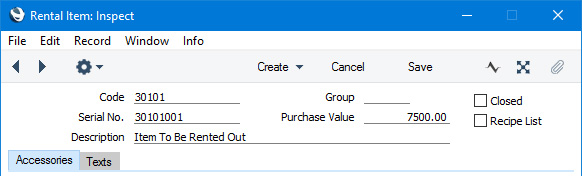
- Code
- Paste Special
Item register
- Enter the Item Number of the record in the Item register that represents the Item to be rented out.
- In a Rental Item record that is created from a row in a Stock Transfer record, the Item Number in that row will be copied here.
- In a Rental Item record that you are adding to the Rental Item register yourself, this should be a Structured Item. The Recipe will be brought in from the Item register to the Accessories field on the 'Accessories' card and the Recipe List option will be ticked automatically.
- Group
- Paste Special
Rental Item Groups setting, Rental module
- Use this field to assign the Rental Item to a Rental Item Group. If you have selected the Automatically create Inspection after the Item comes in option in the Rental Item Group, a Rental Item Inspection record will be created automatically whenever you receive the Item back from a Customer (i.e. whenever you mark as Accepted and save an Items In record that includes the Rental Item).
- If the Item Number in the Code field immediately to the left represents an Item that belongs to an Item Group, that Item Group will be brought in to this field as a default. You may therefore find it useful to use Codes in your Rental Item Groups that correspond to and are the same as the Codes you have used for your Item Groups.
- Serial No.
- If the Item is Serial Numbered, enter its Serial Number here.
- In a Rental Item record that is created from a row in a Stock Transfer record, the Serial Number in that row will be copied here. If you enter an Asset Number in the Inventory No. field on the 'Accessories' card, the Serial Number from the corresponding Asset record will be copied here.
- Purchase Value
- The Purchase Value is the original cost of the Purchase Item.
- In a Rental Item record that is created from a row in a Stock Transfer record, the FIFO value in that row will be copied here. In a Rental Item record that you enter yourself, the Cost Price from the relevant Item record will be brought in when you specify an Item Number in the Code field.
- In turn, the Purchase Value will be copied to the Purch. Value field in rows in the Items In and Items Out records that record the movement of the Rental Item in and out of rental stock.
- Description
- The Name of the Item specified above.
- In a Rental Item record that is created from a row in a Stock Transfer record, the Description in that row will be copied here. In a Rental Item record that you enter yourself, the Description from the relevant Item record will be brought in when you specify an Item Number in the Code field.
- Closed
- Select this option if the Rental Item is no longer to be used. You will not be able to create a Reservation for a closed Rental Item. You can re-open a closed Rental Item at any time.
- Recipe List
- If you need to supply accessories with a Rental Item, you should list the accessories in a Recipe and then specify that Recipe in the Rental Item record (in the Accessories field on the 'Accessories' card). When you specify the Rental Item in a Rental Reservation, the Items listed in the Recipe will be copied to the 'Accessories' card in the Rental Reservation.
- There are two ways to do this:
- You can create a Rental Item record for the main Item and connect it to a Recipe containing a list of the accessories. In this case you should not tick the Recipe List box. You should use Stock Transfer records to transfer the main Item and the accessories from stock to rental stock. Set the Status in the row for the main Item to "Rental Item" and in the rows for the accessories to "Accessory Item" so that Rental Item records are created for the main Item but not for the accessories.
If this option is not ticked, when you change the Quantity in the header of a Rental Reservation for the Rental Item, the quantities in each of the rows will not be updated.
You must use this option if the Items you are renting out are Serial Numbered. Each time you save a Rental Reservation, a check will be carried out to make sure that the Serial Number that you have specified has not been booked and despatched to a Customer through another Reservation.
- You can create a Rental Item record in which the Code field contains the Item Number of a Structured Item. This will be useful if you rent packages of Items. Again you should connect the Rental Item to a Recipe but in this case the Recipe should contain every Item that is part of the package. In this case you should tick the Recipe List box (it will be ticked automatically when you enter a Structured Item in the Code field, and the Recipe in the Structured Item will be copied to the Accessories field). You should use Stock Transfer records to transfer the Items in the package from stock to rental stock, but set the Status in all rows to "Accessory Item" so that Rental Item records are not created at the same time.
If this option is ticked, when you change the Quantity in the header of a Rental Reservation for the Rental Item, the quantities in each of the rows will be updated as well.
You can only use this option when the package Items are not Serial Numbered.
---
The Rental Item register in Standard ERP:
Go back to:
