Reservation Quotations
This page describes the Reservation Quotations form in the Hotel module.
---
The Reservation Quotations form allows you to print Reservation Quotations in batches.
You can also print an individual Reservation Quotation by opening the record and clicking the Printer icon (Windows/macOS) or selecting 'Print' from the File menu (all platforms). To print a Reservation Quotation to screen, click the Preview icon (Windows/macOS only).
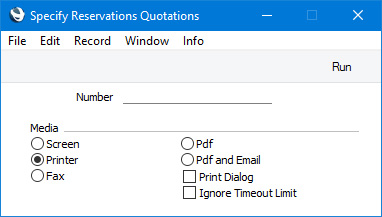
- Number
- Range Reporting
Numeric
- Enter a Reservation Quotation Number to print a single Reservation Quotation, or a range of Quotation Numbers separated by a colon (:).
You can use the fields listed below when you design the Form Template to be used by the Reservation Quotation form. If you do not want to print the decimal places in numeric fields, choose the
Cut Decimals option in the record in the
Values in Text setting for the Language specified in the
Company Info setting.
Header Fields
These fields will be printed once per Reservation Quotation.
| Field in Form Template | Prints (from Reservation Quotation) |
| |
| Address | Name (if you are using the Organisation name option in the Form Settings setting) and Invoice Address from the Contact record for the Customer. This information will be printed on separate lines, so you should specify a Line Height for this field. Use the Form Settings setting to set the format of this field (e.g. to specify whether blank lines will be printed, whether parts of the address will be printed on the same line, etc.) |
| Address 2 | First line of the Invoice Address from the Contact record for the Customer |
| Address 3 | Second line of the Invoice Address from the Contact record for the Customer |
| Address 4 | Third line of the Invoice Address from the Contact record for the Customer |
| Address 5 | Fourth line of the Invoice Address from the Contact record for the Customer |
| Address 6 | Fifth line of the Invoice Address from the Contact record for the Customer |
| Address with Attention | Name, Primary Contact and Invoice Address from the Contact record for the Customer. This information will be printed on separate lines, so you should specify a Line Height for this field |
| Agent | Agent |
| Agent Name | Agent Name |
| Agent Price List | Reserv. Pr. List |
| Agent Total | Total for Agent |
| Check In Date | Check In date |
| Check Out Date | Check Out date |
| Comment | Comment |
| Contact Person | Primary Contact from the Contact record for the Customer |
| Customer Fax Number | Fax from the Contact record for the Customer |
| Customer Name | Customer Name |
| Customer Number | Customer |
| Customer Telephone Number | Telephone from the Contact record for the Customer |
| Email | Email from the Contact record for the Customer |
| End Date | Check Out date |
| End Time | Check Out time |
| Name | Agent Name |
| Number | No. |
| Payment Terms | The correct translation for the Language of the Customer of the Sales Payment Term Text from the Payment Terms setting, or the Payment Term Text itself |
| Reservation Number | Reserv. Number |
| Start Time | Check In time |
| Sum | Total for Guest |
| Text | Prints the text entered on the 'Information' card. This information will be printed on separate lines, so you should specify a Line Height for this field |
| Total Persons | Persons |
| Transaction Date (transdate) | Check In date |
| VAT | VAT |
Row Fields
Row fields will be printed once for each Reservation Quotation row, but note that a row will not be printed if the Comment field on flip D is empty (by default the Comment from the Room Type will be copied to this field). You should specify a Line Height and set the Format to "Matrix" in these fields.
| Field in Form Template | Prints (from Reservation Quotation) |
| |
| Check In Date, row | Check In date (from flip C) |
| Check Out Date, row | Check Out date (from flip C) |
| Comment 2 | Comment (from flip D) |
| Number of Guests | Guests |
| Package Description, row | Description from the Room Package record |
| Packages, row | Package |
| Quantity | 1 |
| Quantity 2 | Qty. |
| Resource Usage | Package |
| Sum, Price | Agent Price / Guests |
| Transaction Number | Row number on the printed document (as a row will not be printed if the Comment field on flip D is empty, this is not necessarily the row number in the matrix) |
| VAT Value, row | VAT |
Please refer
here for details of the standard fields that you can also include in the Form Template.
---
Go back to:
