Local Machine
This page introduces the Local Machine setting in the User Settings module with particular reference to its use in the Hotel module. Please refer
here if you need a description focusing on its use in the Point of Sales module and
here for the Restaurant module.
---
The Local Machine setting in the User Settings module contains various options controlling the behaviour of each client machine. You must configure this setting separately on each machine.
To edit the Local Machine setting, first change to the User Settings module using the [Switch Module] button in the Navigation Centre. Then, if you are using Windows or macOS, click the [Settings] button, also in the Navigation Centre or use the Ctrl-S/⌘-S keyboard shortcuts and then double-click 'Local Machine' in the resulting list. If you are using iOS or Android, select 'Settings' from the Tools menu (with 'wrench' icon) and tap 'Local Machine' in the 'Settings' list. The 'Local Machine: Inspect' window opens:
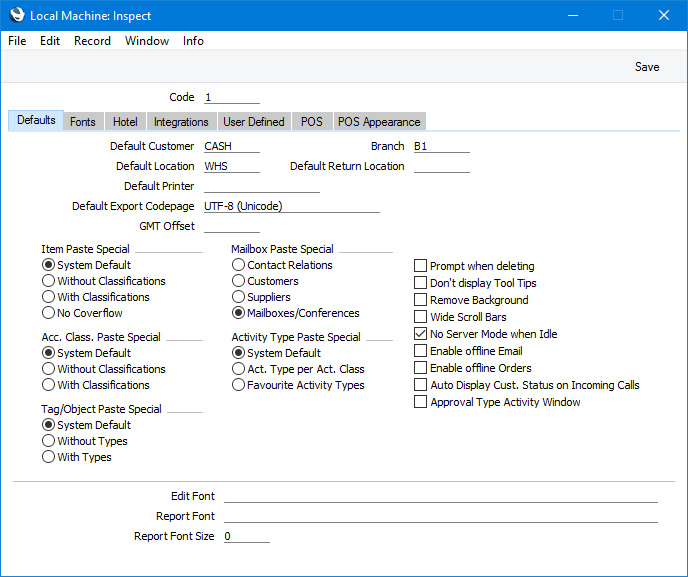
Fill in the fields as described below. Only the options in the Local Machine setting that are relevant to the Hotel module are described here. Then, to save changes and close the window, click the [Save] button (Windows/macOS) or tap √ (iOS/Android). To close the window without saving changes, click the close box (Windows/macOS) or tap < (iOS/Android).
Defaults Card
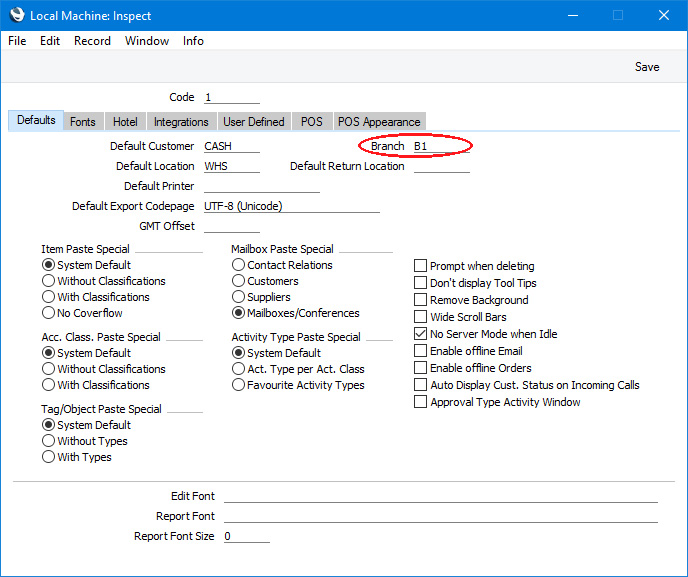
- Branch
- Paste Special
All records in Contact register
- If your business has more than one Branch (e.g. more than one hotel), you can use this field to record the Branch where a client machine is located.
- Each Branch must have its own record in the Contact register. These Contact records will allow details such as the Branch address to be printed on documentation, providing you have included the relevant fields in your Form Template designs.
- The Branch specified here will by default be copied to all Reservations that you enter on the client machine.
- If you have more than one hotel building, you will usually have entered separate records in the Room Locations setting to represent each one. You can specify the Branch in each of these records. When you specify the Room in a Reservation, the Branch from the appropriate Room Location record will be brought in, overriding the default from the Local Machine setting.
- If you have specified any Sales Tags/Objects in the Contact record for a particular Branch, those Tags/Objects will be copied to Reservations. This will allow detailed Branch reporting and analysis in the Nominal Ledger.
Hotel Card

- Room Location
- Paste Special
Room Locations setting, Hotel module
- If you have separate hotel buildings, you will usually have entered separate records in the Room Locations setting to represent each one. You can then specify here the Room Location in which the particular client machine is being used.
- Usually the Room Location, the Branch specified in the relevant Room Location record and the Branch specified on the 'Defaults' card in this setting should all refer to the same building.
- Specifying a Room Location in this field on a client machine will have the following consequences:
- The Room Location that you specify here will be copied to the Location field in the 'Month Overview of Room Types' window (the first Resource Planner window) whenever you open it on the client machine. This will mean that the Resource Planner will only list the Room Types in that Room Location (and the Room Types in which the Room Location is blank). The numbers of available Rooms will only include Rooms in the Room Location (not Rooms in which a Room Location has not been specified).
- If you have specified in the Login Shortcuts register in the User Settings module on a particular machine that the 'Overview Rooms' window (the second Resource Planner window) will be opened automatically on logging in, the Room Location that you specify here will be copied to the Location field in that window. This will mean that the Resource Planner will only list the Rooms in that Location. This Room Location will not (necessarily) be the default when you open the 'Overview Rooms' window from the 'Month Overview of Room Types' window, as in that case the Room Location will be copied from the 'Month Overview of Room Types' window.
- When you open the 'Month Overview Rooms' window by pressing the [Availability] button in a Reservation, the Room Location that you specify here will be copied to the Location field if no Location has been specified in the Room or Room Type that are in the Reservation. This will mean that the 'Month Overview Rooms' window will only list the Rooms in that Room Location.
- If you assign a member of staff to an Access Group in which you have given Full access to the 'Limit User to Hotel Room Location' Action, that member of staff will only be able to book Rooms that are in the Room Location specified in the Local Machine setting on the machine they are using. If no Room Location has been specified in the Local Machine setting, the user will be able to use Rooms in any Room Location.
- The Room Location that you specify here will be used as a default whenever you run the Check Ins, Check Outs, In-House Guests and Room List reports on the client machine.
Locking System Encoder No.
- Please refer to the description of the Electronic Locking System setting here for details about this field.
POS Card
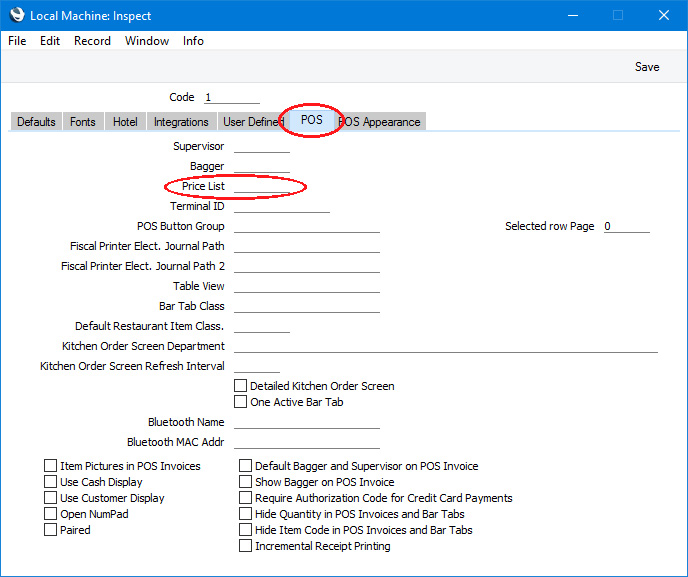
- Price List
- Paste Special
Price List register, Pricing module
- In a new Reservation, the Price List that is brought in as a default will depend on whether you have specified a Default Customer on the 'Defaults' card in the Hotel Settings setting, as follows:
- If you have not specified a Default Customer, the Price List that you have specified in this field on the machine you are using will be copied here as a default. This allows a different Price List to be offered as a default on different client machines. If no Price List has been specified in this field, the Default Price List also specified on the 'Defaults' card in the Hotel Settings setting will be brought in.
- If you have specified a Default Customer, that Customer's Price List will be copied here as a default. If no Price List has been specified for the Default Customer, the Price List in this field will be brought in.
---
Go back to:
