Invoice Items
This page describes the Invoice Items setting in the Hotel module.
---
The Invoice Items setting connects Room Type/ Room Package combinations to records in the Item register. These connections are necessary for the following reasons:
- The Base Prices in the connected Item records will be used as the Room rates for each Room Type/Room Package combination.
You can enter more than one Invoice Item record for a particular Room Type/Room Package combination to cater for different pricing over weekends and/or holidays. You can also charge different rates depending on the number of Guests staying in a Room.
As usual, you can override the Base Price in an Item using Price Lists. Please refer here for details about Price Lists. References in this description to the Base Price of an Item should be read as implying that if the Customer in a Reservation has a Price List, the Price of the Item in the Price List will be used in the calculation instead of its Base Price.
Base Prices should include VAT if you have specified that Base Prices include VAT on the 'Invoicing' card in the Hotel Settings setting.
- When you create Invoices for Room hire, the Sales Accounts will be taken from the connected Item records. If you have not specified Sales Accounts in the connected Item records, they will be chosen as described here.
- The VAT Codes for Room hire will also be taken from the connected Item records. Again, if you have not specified VAT Codes in the connected Item records, they will be chosen as described here.
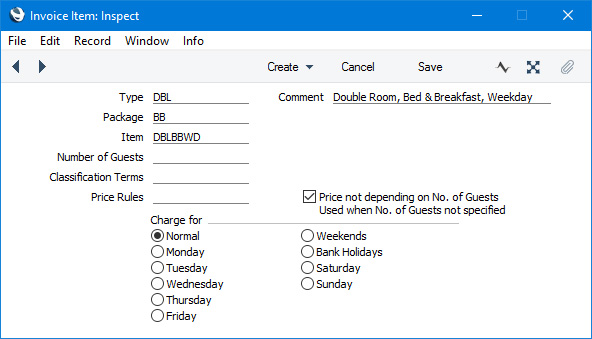
- Type
- Paste Special
Room Types setting, Hotel module
- Specify the Room Type.
- Comment
- Enter a name for the Invoice Item record. Comments will be included in the Availability in Period report, so it is recommended that you enter detailed explanations as Comments so that each Room rate will be shown clearly in the report. For example, if you have some Room rates that are per Room and some that are per Person, include this information in the Comments.
- Package
- Paste Special
Room Packages setting, Hotel module
- Specify the Room Package.
- Item
- Paste Special
Item register
- Specify the Item containing the rate for the Room Type/Room Package/charge rate combination. For example, an Invoice Item representing a double room package on a weekday should be an connected to an Item record containing the rate for this combination.
- The Base Price in the connected Item record can represent an hourly or daily Room rate, depending on the Invoicing Unit that you have selected in the Room Type specified above. For example, if you have selected the daily Invoicing Unit, the Base Price should be the rate per day.
- Number of Guests
- Specify the number of Guests (adults and children) to which the Invoice Item refers. This allows you to charge different rates depending on the number of Guests in a Room (in which case create Invoice Item records with the same Room Type and Package but different Items and Numbers of Guests). The Base Price in the Item record should be the rate for a Room, not a rate per Guest.
- You can leave this field empty, in which case the Base Price in the Item record will be treated as a price per Guest (one adult and one child will be treated as two Guests). If this field is empty and you need to charge the same rate for a Room irrespective of the number of Guests, select the Price not depending on No. of Guests option below.
- Classification Terms
- Paste Special
Classification Terms setting, Hotel module
- Default taken from Hotel Settings (Classification Terms field)
- A Classification Term allows you to discount or increase Room rates depending on the Contact Classifications of the Guests. For example, you can use Classification Terms to offer discounts for children or repeat customers.
- In new Invoice Item records, the Classification Term that you have specified in the Hotel Settings setting will be copied here as a default. The Classification Term in the Hotel Settings setting will also be used if this field is empty.
- You must leave this field empty if you have selected the Price not depending on No. of Guests option or if you have specified a Number of Guests in the field above, as in both cases Room rates are not dependent on the number of Guests or on their Classifications.
- Please refer to the description of the Classification Terms setting here for more details.
- Price Rules
- Paste Special
Price Rules setting, Hotel module
- Price Rules allow you to vary the pricing of a Room depending on more complex criteria than Classification Terms. Please refer to the description of the Price Rules setting here for details.
- As with Classification Terms, you should leave this field empty if you have selected the Price not depending on No. of Guests option or if you have specified a Number of Guests in the field above.
- Price not depending on No. of Guests
- Select this option if the Base Price in the connected Item record is a fixed Room rate (i.e. if the Room rate does not depend on the number of Guests).
- Selecting this option will have no effect if you have specified a Number of Guests above. In this case, the Base Price in the connected Item record will always be a fixed Room rate. If you have not specified a Number of Guests above, the Base Price in the connected Item record will be a rate per Guest unless you select this option in which case it will be a fixed Room rate.
- Do not select this option if you have specified Classification Terms or Price Rules above.
- Charge for
- These options allow you to charge different Room rates for a particular Room Type/Room Package combination for weekends and/or holidays. Select the appropriate option to specify the days when a particular Invoice Item is to be used.
- If you only have a single Room rate irrespective of the day of the week, select the Normal option. If you have a have a single Room rate for every day except Sundays, enter one record in which you have selected Normal and one record in which you have selected Sunday. In this case, the Normal rate will be charged for Bank Holidays. It is usually recommended that you enter a record in which you have selected Normal as this will be used as the fallback if no more suitable Invoice Item is found.
- If you select the Bank Holidays option, you should list the holidays in the Bank Holidays setting in the System module and keep that setting up-to-date.
- The selection of Invoice Item in a Reservation will depend on the Check In Date. For example, a Reservation for one night checking in on Monday and checking out on Tuesday will use the Invoice Item record for Monday to set its pricing (assuming Monday is not a holiday). A Reservation for two nights checking in on Monday and checking out on Wednesday will use the Invoice Item records for Monday and Tuesday to set its pricing.
When entering a Reservation, the Room rate will be brought in from the appropriate Invoice Item(s) after you have entered a Check Out Date, a Room Type and a Room Package, and will be recalculated whenever you change the number of adults or children and when listing Guests on the 'Guest' card. Separate Room rates will be calculated for each day in the duration of a stay. The Invoice Item that sets the pricing for a particular day will be chosen as follows:
- First, the Invoice Items for the Room Type/Room Package combination will be found.
- If the selection of Invoice Items from step 1 includes a record or records in which the Number of Guests matches the number of Guests (adults and children) in the Reservation, the selection will be reduced to these records.
- If the selection of Invoice Items from step 1 does not include a record or records in which the Number of Guests matches the number of Guests (adults and children) in the Reservation, the selection will be reduced to the Invoice Item records in which the Number of Guests field is empty.
- The Charge for options in the selection of records from steps 2 or 3 will be checked for specific days from Monday to Sunday, for weekends, for bank holidays and finally for Normal. This will reduce the selection to a single Invoice Item record.
After the Invoice Item has been chosen, it will be used to set the Room rate as follows:
- If you have entered an Agreed Price in a Reservation, this will be used as the Room rate, overriding all other price calculations. This allows you to agree a specific price with a Customer if necessary. The Agreed Price will follow the Price not depending on No. of Guests option in the relevant Invoice Item record, so it will be a rate for the Room if this option is selected or a rate per Guest if you have not selected it.
- If you have specified Price Rules in the Invoice Item, the Room rate will be calculated using the relevant Price Rules record. Please refer to the description of the Price Rules setting here for details and an example.
- If you have not specified Price Rules in the Invoice Item and there is a Price List specified in the Reservation, that Price List will be used to calculate a price for the Item specified in the Invoice Item record. If you have a specified a Price List for the Customer, that Price List will be brought in to the Reservation automatically.
- If there is no Price List specified in the Reservation, .the Base Price of the Item specified in the Invoice Item record will be used as the Room rate.
- If you have specified Classification Terms in the Invoice Item record, the discounts or uplifts specified in the relevant Classification Term record will be included in the price calculation as you add Guests to the 'Guest' card in a Reservation and if you change the Classification for a Guest already listed on the 'Guest' card. You should only use Classification Terms when pricing is per Guest i.e. when you have not specified a Number of Guests and not ticked the Price not depending on No. of Guests option in the Invoice Item record. Please refer to the description of the Classification Terms setting here for details and an example.
---
Go back to:
|
