Data Purge
Data Purging allows for older transactions to be removed from a Standard ERP database while creating archives containing the balances on each Account and the stock levels of each Item. This will reduce the size of the database without the loss of essential information.
To use the Data Purge feature, follow these steps:
- Print Balance Sheet, Trial Balance and Stock List reports to paper or pdf for comparison later.
- Data Purging is not reversible. Before carrying out the process, you should therefore create a text or timed back-up of or otherwise copy the database.
- The Data Purge feature includes two components: the Data Purge register and the 'Data Purge' Maintenance function. Both are located in the Database Maintenance module. To gain access to this module, grant yourself full access to it in your Access Group and log in again.
- Open the Data Purge register in the Database Maintenance module and add a new record. This record will contain the rules that will control the operation of the Maintenance function.
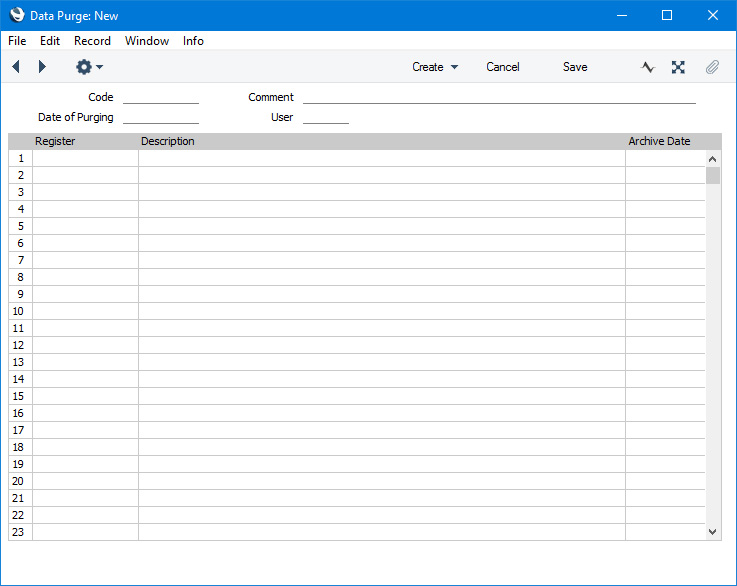
- Code
- Enter the unique Code by which the Data Purge record is to be identified from elsewhere in Standard ERP. You can use up to twenty characters.
- Comment
- Enter a name for the Data Purge record, to be shown in the 'Data Purges: Browse' window and the 'Paste Special' list.
- Date of Purging
- Paste Special
Choose date
- The 'Data Purge' Maintenance function will archive the Account balances and stock levels in the Nominal Ledger Transactions and Item History records from a specified date or earlier and then delete those records. Specify that date in this field: it will be copied to the Archive Date field in each row in the matrix. If you change this date, the Archive Date field in each row will be changed as well.
- User
- Your Signature as the current user will be placed here when you save the record for the first time.
Use the matrix to specify the registers that are to be archived and purged. Two options are available:
- TrVc
- Nominal Ledger Transactions
- ItemHistVc
- Item History (all transactions affecting stock)
Use the following methods to add these options to the matrix:
- Select 'Refill Affected Registers' from the Operations menu (Windows/macOS) or Tools menu (iOS/Android).
- Save the Data Purge record.
In both cases, the two registers will be brought in to the matrix, with the Archive Date being copied from the Date of Purging field in the header. You can change the Archive Date in either row if necessary. If you only want to archive and purge one register, remove the row containing the other one from the matrix in the usual way.
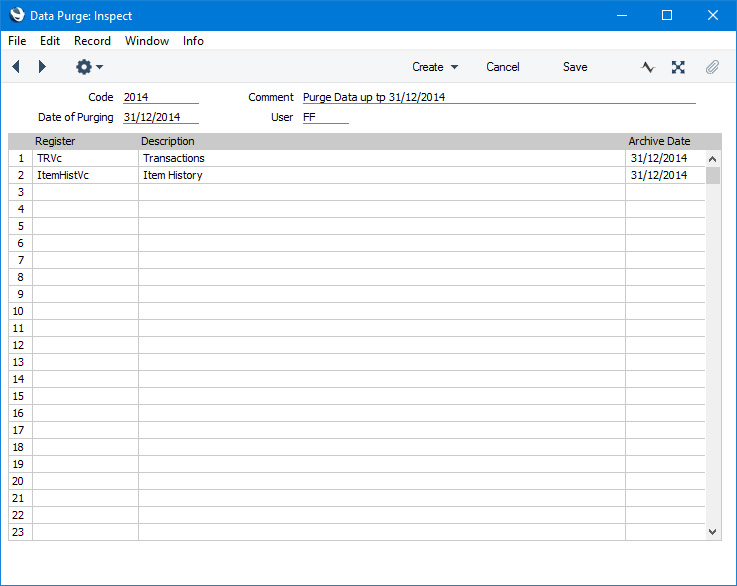
- Run the 'Data Purge' Maintenance function:
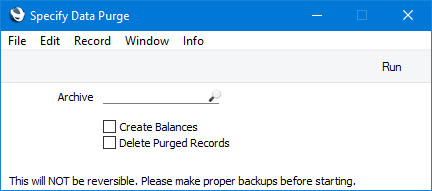
- Archive
- Paste Special
Data Purge register, Database Maintenance module
- Choose the record from the Data Purge register that you created in step 4. The Maintenance function will follow the instructions in this Data Purge record regarding the records that are to be archived and purged.
- Create Balances
- This option creates Archive records but does not mark them as OK. It does not purge (delete) transactions.
- Delete Purged Records
- This option does not create Archive records but does mark existing records as OK. It also purges (deletes) transactions.
It is recommended that you always select both check box options when running this function. However, you can run the function twice, selecting Create Balances the first time and Delete Purged Records the second time. Do not run the function with Delete Purged Records selected without previously having selected Create Balances, because this will purge older records without archiving them.
- The result of the 'Data Purge' Maintenance function will be as follows:
- If there is a "TrVc" row in the selected Data Purge record, Account, Account-Tag/Object and Account-Currency balances for the Archive Date in that row will be calculated. Summary records containing these balances will be created and saved in the Data Purge Details setting in the Database Maintenance module. These records will be dated on the Archive Date and will ensure that Nominal Ledger reports will remain correct.
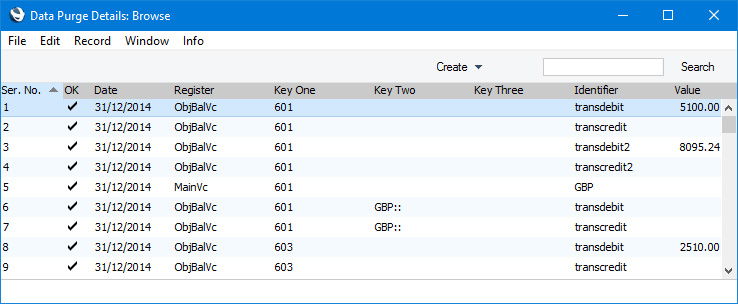
The Nominal Ledger Transactions dated on or before the Archive Date in that row will then be deleted. Originating Sub System records will not be deleted.
If you run Nominal Ledger reports such as the Nominal Ledger report itself for a period prior to the Archive Date, the relevant records in the Data Purge Details setting will be included in the report (e.g. ARCHIVE:75, ARCHIVE:566 and ARCHIVE:652 in the report below, in this case the three ARCHIVE records represent balances in different Currencies):

- If there is an "ItemHistVc" row in the selected Data Purge record, Item and Item-Location stock level and cost information for the Archive Date in that row will be calculated. Summary records containing these balances will be created and saved in the Data Purge Details setting and in the Item History Support Register setting, both in the Database Maintenance module. These records will be dated on the Archive Date and will ensure that Stock reports and queues will remain correct. The Item History report will no longer show Item Histories prior to the Archive Date but will show stock levels on the Archive Date with all units having been received into stock from a virtual Goods Receipt -1:
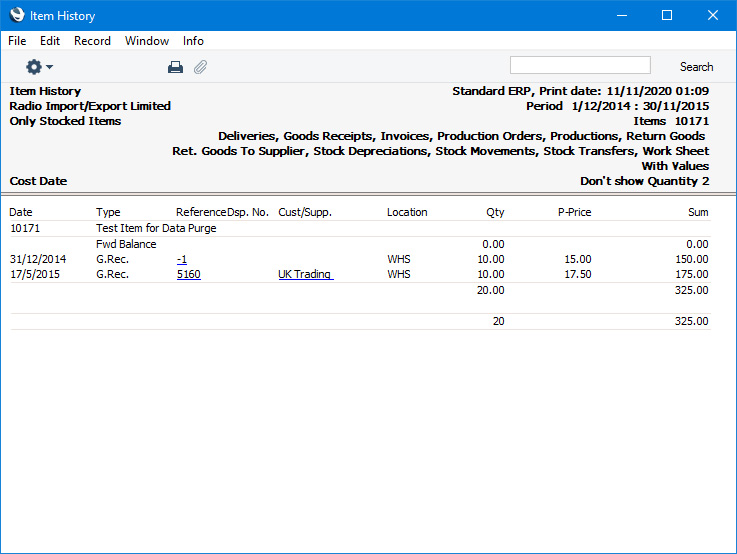
It will no longer be possible to produce a Stock List report for a date prior to the Archive Date.
- Print Balance Sheet, Trial Balance and Stock List reports and compare them with the reports from step 1. If there are any differences, a problem has occurred during the purging process and you should revert to the back-up or database copy produced in step 2.
- The purging process will not immediately affect the size of the database file (HANSA.HDB). To obtain this benefit, create a text or timed back-up of your database, create a new database and import the back-up
---
Go back to:
