Down Payments
This page describes the Down Payments setting in the Sales Orders module and in the Hotel module.
---
A Down Payment is a deposit or initial payment that you receive from a Customer before delivering goods or services A Down Payment Invoice is an Invoice that you issue for such a deposit..
A Down Payment Invoice must be connected to a Sales Order or to a Hotel Reservation. If you need to issue a Down Payment Invoice, you must therefore create a Sales Order or a Reservation first.
You can create a Down Payment Invoice from a Sales Order in two ways:
- Open a Sales Order and select 'Down Payment Invoice' from the Create (Windows/Mac OS X) or + (iOS/Android) menu. Use this method to create a Down Payment Invoice that is to act as a demand for payment (i.e. before the Customer has paid the deposit).
- If a Customer pays a deposit before you have issued an Invoice, you can create an Invoice as described in point 1 and then enter the payment as a Receipt against that Invoice. An alternative method is to enter the deposit as a Prepayment Receipt against the relevant Sales Order. After marking the Receipt as OK and saving, select 'Down Payment' from the Create or + menu. The new Invoice will immediately be treated as paid.
If you need to create Down Payment Invoices from several Prepayments, use the 'Create Down Payment Invoices from Receipts' Maintenance function in the Sales Ledger.
You can create a Down Payment Invoice from a Reservation by opening the Reservation and selecting
'Down Payment' from the Create (Windows/Mac OS X) or + (iOS/Android) menu.
Before creating a Down Payment Invoice, you should use the Down Payments setting in the Sales Orders and Hotel modules to specify how Down Payment Invoices will be constructed. Amongst other things, this setting allows you to specify the text that is to be included in Down Payment Invoices, and the Sales Account that is to be credited with Down Payment amounts. You can also specify whether a Down Payment Invoice should contain a single row with the Down Payment value, or separate rows corresponding to the rows in the Sales Order. If you will create Down Payment Invoices from Sales Orders (method 1 above), the Down Payment amount will by default be a percentage of the value of the Order. Specify the percentage in this setting.
An option that is not in the Down Payments setting is the ability to use dedicated Debtor Accounts for Down Payment Invoices. You can specify a dedicated Debtor Account for Down Payment Invoices in each Order Class. This only applies to Down Payment Invoices for Sales Orders.
To open the Down Payments setting, first ensure you are in the Sales Orders or Hotel module. Then, if you are using Windows or Mac OS X, click the [Settings] button in the Navigation Centre and then double-click 'Down Payments' in the 'Settings' list. If you are using iOS or Android, select 'Settings' from the Tools menu (with 'wrench' icon) and tap 'Down Payments' in the 'Settings' list. Fill in the fields as described below. Then, to save changes and close the window, click the [Save] button (Windows/Mac OS X) or tap √ (iOS/Android). To close the window without saving changes, click the close box (Windows/Mac OS X) or tap < (iOS/Android).
This setting governs the creation of Down Payment Invoices from Sales Orders and also from Reservations in the Hotel module. You can also create Down Payment Invoices from Purchase Orders: this process is governed by a separate setting, also called "Down Payments", in the Purchase Orders module. The description below focuses on Down Payment Invoices created from Sales Orders. Down Payment Invoices created from Reservations behave in largely the same manner and any differences will be noted.
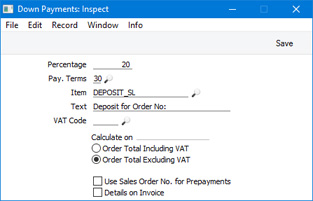
- Percentage
- This field will only be used when you create Down Payment Invoices from Sales Orders. The value of the Down Payment in such an Invoice will be a percentage of the value of the Order. Specify the percentage here.
- After creating a Down Payment Invoice, you will be able to change the Down Payment value if necessary.
- You can also assign a Down Payment Percentage to a Customer Category. If a Customer belongs to a Customer Category with a Down Payment Percentage, that figure will be used instead of the one specified in this setting.
- In the case of a Down Payment Invoice created from a Prepayment Receipt, the Down Payment value will be the same as the Received Value in the Receipt row (i.e. the Down Payment value will be the amount paid by the Customer).
- If you need a different percentage to be used when creating Down Payment Invoices from Reservations, specify that percentage in the Down Payment Prc. field on the 'Terms' card in the Hotel Settings setting in the Hotel module. You can also specify a different percentage for use with a particular Customer, using the Customer Terms setting also in the Hotel module. Any Down Payment Percentages that you have specified in Customer Categories will not be used when creating Down Payment Invoices from Reservations.
- Pay Terms
- Paste Special
Payment Terms setting, Sales/Purchase Ledger
- Specify here the Payment Term that is to be used in Down Payment Invoices. You cannot use a "Cash" Type Payment Term.
- If you need a different percentage to be used in Down Payment Invoices created from Reservations, specify that Payment Term in the Down Payment Terms field on the 'Terms' card in the Hotel Settings setting in the Hotel module. You can also specify a different Payment Term for use with a particular Customer, using the Customer Terms setting also in the Hotel module.
- Item
- Paste Special
Item register
- Specify here a Plain or Service Item, the purpose of which is to control the accounting of Down Payment Invoices. In this Item record, you should specify the Sales Account that is by default to be credited with Down Payment values. Specify separate Sales Accounts for each Zone if necessary. You should also a VAT Code, to be used if the VAT Code field below is empty. Again, you can specify separate VAT Codes for each Zone.
- If you specify an Item here in which the Sales Accounts and VAT Codes are blank, the Sales Account (and VAT Code if the VAT Code field below is also empty) will be taken from the Item Group to which the Item belongs. Otherwise (e.g. if you specify an Item here that does not belong to an Item Group or you leave this field empty), the Sales Account (and VAT Code if necessary) will be taken from the Account Usage S/L setting in the Sales Ledger.
- If an Order belongs to an Order Class in which you have specified a Deposits Account, that Deposits Account will be given top priority (i.e. it will be used instead of the Sales Account in the Item specified here).
- Text
- If you are not using the Details on Invoice option below, a Down Payment Invoice will contain a single row with the value of the Down Payment. Specify here the text that is to be used as the Description in this row. If you leave this Text field empty, the Description of the Item specified above will be used instead.
- When the text is used in an Invoice, a space and the Order Number will be added to it as a suffix. For example, if the text in this field is "Down Payment for Order No.", the Description in Down Payment Invoices will be "Down Payment for Order No. XXXX" (where XXXX is the Order Number).
- If you are using the Details on Invoice option, a Down Payment Invoice will contain separate rows that correspond to the rows in the Order from which it was created. The Description in an Order row (usually an Item Name) will be copied to the corresponding row in the Down Payment Invoice, so the text that you specify here will not be used.
- VAT Code
- Paste Special
VAT Codes setting, Nominal Ledger
- Specify here the default VAT Code to be used in Down Payment Invoices. This will determine the rate at which VAT is charged, and the VAT Account to be credited.
- If this field is empty and you are not using the Details on Invoice option below, the VAT Code will be taken from the Item above, from the Item Group to which that Item belongs or from the Account Usage S/L setting.
- If you are likely to issue Down Payment Invoices to Customers that are not in the Domestic VAT Zone, it is recommended that you leave this field empty and that you specify VAT Codes for each Zone in the Item or Item Group or in the Account Usage S/L setting.
- If you are using the Details on Invoice option, you will usually not need to specify a VAT Code here. Using this option will mean that a Down Payment Invoice will contain separate rows that correspond to the rows in the Order from which it was created. This can be a useful feature because the VAT Codes in the Down Payment Invoice rows will be copied from the Order rows so VAT will be charged at the same rate in each Down Payment row as in the corresponding Order row. If you specify a VAT Code in this field, it will be copied to every row in a Down Payment Invoice, which defeats the purpose of the Details on Invoice option.
- Calculate on
- These options will only be used when you create Down Payment Invoices from Sales Orders. They control how the value in a Down Payment Invoice will be calculated, as follows:
- Order Total Including VAT
- The Down Payment amount will be calculated by multiplying the Order value including VAT by the Percentage specified above (or in the Customer Category to which the Customer belongs).
- Order Total Excluding VAT
- The Down Payment amount will be calculated by multiplying the Order value excluding VAT by the Percentage specified above (or in the Customer Category to which the Customer belongs).
- Use Sales Order No for Prepayments
- When you enter a Receipt in the Sales Ledger for a Prepayment (i.e. you have received a deposit before you have raised a Down Payment Invoice), you should enter an identifying Prepayment Number on flip D of the row in the Receipt. This can be an arbitrary number of your own generation, the number allocated to the Prepayment by the Customer or the number of the Sales Order against which the deposit has been received. Select this option if you wish to ensure the last option is always used (i.e. when you need every Prepayment Number to be a Sales Order Number).
- Details on Invoice
- This option will be used both when you create Down Payment Invoices from Sales Orders and when you create them from Receipts. By default, a Down Payment Invoice will contain a single row with the value of the deposit. If you use this option, the Down Payment Percentage will be applied to each Order Item individually, and the Order Items will be listed separately in the Down Payment Invoice. This can be useful if you have Items with different VAT Codes in an Order. This option also allows you to apply an ad hoc Down Payment Percentage to a particular Order.
- This option will not be used when creating Down Payment Invoices from Reservations, and will always be treated as not selected. It will not be visible if you open the Down Payments setting from the Hotel module.
Please refer
here for details about creating Down Payment Invoices from Sales Orders together with an illustrated example,
here for details about creating them from Prepayment Receipts and
here for details about creating them from Hotel Reservations.
---
Settings in the Sales Orders module:
Go back to:
