Prepayment History P/L
The Prepayment History P/L report displays the history of each Prepayment.
The history of a Prepayment can include any or all of the following transactions: the Payment or Cash Out record in which the Prepayment was issued, the Purchase Invoices that were paid by the Prepayment, and any Cash In record reversing all or part of the Prepayment. All such transactions for each Prepayment will be listed individually in the report.
When printed to screen, the Prepayment History P/L report has the Standard ERP Drill-down feature. Click (Windows/Mac OS X) or tap (iOS/Android) on any transaction number to open the corresponding Payment, Purchase Invoice, Cash Out or Cash In record.
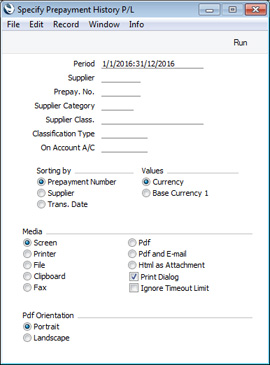
- Period
- Paste Special
Reporting Periods setting, System module
- The report period: the first row of the Reporting Periods setting is the default value.
The report will list open Prepayments created before the report period, all Prepayments created during the period and all transactions from the period that affect Prepayments, such as Purchase Invoices and Cash In records.
- Supplier
- Paste Special
Suppliers in Contact register
- To report on Prepayments issued to a particular Supplier, enter their Supplier Number here.
- Prepay. No.
- Paste Special
Open Prepayments
- To print the history of a single Prepayment, enter its Prepayment Number here. This is the number that you gave to the Prepayment when it was issued (i.e. the number in the Prepayment No. field on flip D of the issuing Payment or in the Number field on flip B of the issuing Cash Out record).
- Although the 'Paste Special' list only lists open Prepayments, you can enter the Number of a closed Prepayment (i.e. one that has been fully allocated to later Invoices) in this field yourself if you need to see its history.
- Supplier Category
- Paste Special
Supplier Categories setting, Purchase Ledger
- Paste Special Alpha
- If you want the report to list Prepayments issued to Suppliers belonging to a particular Supplier Category, specify that Category here.
- You can also enter a range of Supplier Categories separated by a colon (:). Note however that the field will only accept five characters so you may prefer to specify the range using only the first characters (e.g. "A:M").
- Supplier Class.
- Paste Special
Contact Classifications setting, CRM module
- Enter a Classification Code in this field if you want to list Prepayments issued to Suppliers with a certain Classification in the report. If you leave the field blank, Prepayments to all Suppliers, with and without Classification, will be included. If you enter a number of Classifications separated by commas, only Prepayments to those Suppliers featuring all the Classifications listed will be included. If you enter a number of Classifications separated by plus signs (+), Prepayments to all Suppliers featuring at least one of the Classifications listed will be included. If you enter a Classification preceded by an exclamation mark (!), Prepayments to all Suppliers featuring any Classification except the one listed will be included.
- For example:
- 1,2
- Lists Prepayments to Suppliers with Classifications 1 and 2 (including Prepayments to Suppliers with Classifications 1, 2 and 3).
- 1+2
- Lists Prepayments to Suppliers with Classifications 1 or 2.
- !2
- Lists Prepayments to all Suppliers except those with Classification 2.
- 1,!2
- Lists Prepayments to Suppliers with Classification 1 but excludes those to Suppliers with Classification 2 (i.e. Prepayments to Suppliers with Classifications 1 and 2 are not shown). Note the comma before the exclamation mark in this example.
- !1,!2
- Lists Prepayments to all Suppliers except those with Classification 1 or 2 or both. Again, note the comma.
- !(1,2)
- Lists Prepayments to all Suppliers except those with Classifications 1 and 2 (Prepayments to Suppliers with Classifications 1, 2 and 3 will not be listed).
- !1+2
- Lists Prepayments to Suppliers without Classification 1 and to those with Classification 2 (Prepayments to Suppliers with Classifications 1 and 2 will be listed).
- (1,2)+(3,4)
- Lists Prepayments to Suppliers with Classifications 1 and 2, and to those with Classifications 3 and 4.
- 1*
- Lists Prepayments to Suppliers with Classifications beginning with 1 (e.g. 1, 10, 100).
- 1*,!1
- Lists Prepayments to Suppliers with Classifications beginning with 1 but not 1 itself.
- *1
- Lists Prepayments to Suppliers with Classifications ending with 1 (e.g. 1, 01, 001).
- 1*,*1
- Lists Prepayments to Suppliers with Classifications beginning and ending with 1.
- Classification Type
- Paste Special
Classification Types setting, CRM module
- Enter a Classification Type in this field if you want the report to list Prepayments issued to Suppliers with a Classification belonging to that Type. If you leave the field empty, Prepayments to all Suppliers, with and without Classification, will be included. If you enter a number of Classification Types separated by commas, Prepayments to Suppliers featuring a Classification belonging to any of those Types will be shown.
- On Account A/C
- Paste Special Account register, Nominal Ledger/System module
- If you enter an Account here, the report will list Prepayments with the specified Account as their Creditor Account (visible on flip H of Payment rows).
- If the Creditor Account field is blank for a particular Prepayment (this may be the case for older Prepayments), then the On Account A/C used by the Supplier will be used to determine whether the Prepayment should appear in the report. This will be one of the following:
- The Cred. On Acc. A/C specified in the Contact record for the Supplier.
- The On Account A/C in the Supplier Category to which the Supplier belongs.
- The Creditors On Account A/C in the Customer Category to which the Supplier belongs (only if the Supplier does not belong to a Supplier Category).
- The On Account A/C specified in the Account Usage P/L setting.
- Sorting by
- Use these options to control the appearance of the report.
- Prepayment Number
- This option lists the Prepayments in Prepayment Number order. If a Prepayment was created before the report period, an opening balance will be shown. Transactions from the period that use the Prepayment will then be listed together with dates, transaction numbers and amounts. For example, the originating Payment or Cash Out if that occurred during the report period, and any Purchase Invoices to which the Prepayment has been connected will be listed. Finally for an individual Prepayment, the balance at the end of the report period will be shown. At the end of the report, total open Prepayment balances in each used Currency will be shown (if you produce the report using the Currency option), together with an overall balance converted to your home Currency (Base Currency 1).
- Supplier
- This option lists the Prepayments in Supplier Number order. The information shown will be the same as for the Prepayment Number option above.
- Trans. Date
- This option lists the transactions in date order. This means the original Payment or Cash Out that created a Prepayment may be separated in the report from any Purchase Invoices to which the Prepayment has been connected.
- Amounts
- By default, figures in the report are shown in Currency, and total open Prepayment balances in each used Currency will be shown at the end of the report. There will also be an overall total in Base Currency 1. Use the Base Currency 1 option if you would like all figures to be shown in Base Currency 1.
---
Reports in the Purchase Ledger:
Go back to:
|
