Regional Taxes
The Regional Taxes report is designed for use in some South American countries, where the information it contains can be used as the basis for regional sales tax reports that you send to the relevant authorities. To use this report, you must first follow the configuration steps described
here.
The report will contain a separate section for each Region. The Invoices within each Region will be sorted by Transaction Date, and a separate line will be printed for each Commodity Code used in each Invoice. Each line will display the Transaction Date of the Invoice and its Official Serial Number, the Region Name, the Commodity Code Comment, the Tax % from the relevant row for the Commodity Code in the record in the Regional Sales Taxes setting for the Region, the Reg Tax % from the header of the same Regional Sales Taxes record, the total sales value excluding VAT and the regional sales tax value. The total sales value excluding VAT will be the total of the Sums in the Invoice rows with the same Commodity Code. The regional sales tax value will be calculated using the following formula:
- total sales value excluding VAT * Reg Tax % * Tax %
When printed to screen, the Regional Taxes report has the Standard ERP
Drill-down feature. Click on any Official Serial Number in the report to open an individual Invoice record.
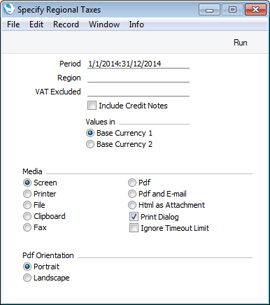
- Period
- Paste Special
Reporting Periods setting, System module
- Specify the report period. Invoices with Transaction Dates that fall in this period will be included in the report (to be included in the report, an Invoice must be marked as OK, must not be Invalidated, and must have an Official Serial Number).
- Region
- Paste Special
Regions setting, Sales Ledger
- If you need to report on a particular Region, specify that Region here. Only Invoices with that Region (specified on the 'Inv. Address' card) will be included in the report.
- VAT Excluded
- Paste Special
VAT Codes setting, Nominal Ledger
- If you specify a VAT Code here, all Invoice rows with that VAT Code will be excluded from the report. You can also enter several VAT Codes separated by commas if you need more than one VAT Code to be excluded.
- Include Credit Notes
- Use this option if you would like Credit Notes to be included in the report. Total sales values excluding VAT and regional sales tax values for Credit Notes will be shown as negative figures.
- Values in
- If you are using the Dual-Base system, values in this report can be shown in either Base Currency. Use these options to choose which Currency is to be used on this occasion.
- If you are not using the Dual-Base system, use the Base Currency 1 option to produce a report in your home Currency.
---
Reports in the Sales Ledger:
Go back to:
