Wspólne kartoteki
Jeśli, kartoteka zawierała wcześniej jakieś rekordy, to po uwspólnieniu kartoteki rekordy będą niedostępne. Jeśli chcemy dalej wykorzystywać rekordy w bazie danych należy je wyeksportowac przed uwspólnieniem kartoteki, a następnie zaimportować po uwspólnieniu kartoteki. Aby wyeksportować dane wykorzystaj polecenie
'Kartoteki podstawowe' z listy Eksportów w module System. Aby zaimportować dane wykorzystaj polecenie 'Automatyczny' lub 'Automatyczny dialog otwarcia pliku' z Importy w menu Plik w module System. Jeśli Odbiorcy zostali zdefiniowali w różnych firmach, a wszystkie karty Odbiorców mają być wykorzystywane w bazie danych po uwspólnieniu kartoteki, trzeba wyeksportować dane z poszczególnych firm. Jeśli dany Odbiorca występuję więcej niż jeden raz, to jego dane zostaną nadpisane danymi z kolejnego importu.
Na przykład, Odbiorca o numerze 001 oznacza Odbiorcę A w firmie 1 oraz Odbiorcę AA w firmie 2. Po uwspólnieniu kartoteki Odbiorców oraz zaimportowaniu danych z firmy 1, po których nastąpi import danych z firmy 2, Odbiorca o numerze 001 oznacza Odbiorcę AA z firmy 2.
Uwspólnienie kartoteki Plan kont oznacza uwspólnienie statycznych informacji z tej kartoteki takich jak: Numer konta, Nazwa konta, Typ konta, a nie sald kont w poszczególnych firmach. Jeśli chcesz zobaczyć łączne saldo konta we wszystkich firmach wykorzystaj moduł Konsolidacja.
Można usunąć kartotekę z ustawienia 'Wspólne kartoteki', ale nie jest to zalecane. Usunięcie kartoteki może spowodować uszkodzenie bazy danych. Jeśli usuniemy kartotekę z naszego przykładu (Odbiorcy) nie będzie można wykorzystywać rekordów wprowadzonych po uwspólnieniu kartoteki, ale odzyskamy dostęp do rekordów wcześniej wprowadzonych w poszczególnych firmach.
System pozwala dzielić informacje z niektórych kartotek pomiędzy firmami w bazie danych. Takie kartoteki mają wówczas nazwę "Kartotek wspólnych".
Można, na przykład dzielić kartotekę Kontrahentów pomiędzy firmami w bazie danych. Ta sama, kompletna lista Kontrahentów będzie wtedy wykorzystywana i dostępna we wszystkich firmach. Nie można będzie jednak wyodrębnić pojedynczego Kontrahenta z kartoteki tak, aby był wykorzystywany tylko przez jedną firmę. Jednakże, możesz dzielić kartotekę Kontrahentów pomiędzy czterema firmami i mieć zupełnie odrębną kartotekę Kontrahentów w piątej firmie.
Jeżeli używasz opcji Użytkowników globalnych, zalecane jest, aby dzielić ustawienie Grup dostępu po to, aby każda firma miała dostęp do tych samych grup. Opcja Użytkowników globalnych pozwala użytkownikom logować się do różnych firm używając tego samego loginu (podpisu) i hasła, i jest bardziej szczegółowo opisana na tej stronie.
Aby zdefiniować wspólne kartoteki w bazie danych należy postępować według poniższych kroków:
- Z poziomu dowolnej firmy przejdź do modułu Technicznego poprzez wybranie ikony [Moduł] w Oknie Głównym. Upewnij się, że masz dostęp do tego modułu. Opis grup dostępu znajduje się na tej stronie.
- Wybierz ustawienia - kliknij ikonę [Ustawienia] w Oknie Głównym lub użyj skrótu klawiszowego Ctrl-S/⌘-S.
- Dwukrotnie kliknij opcję "Uwspólnione kartoteki". Pojawi się następujące okno:
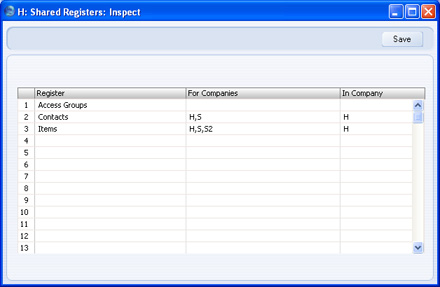
- Wprowadź wszystkie kartoteki, które chcesz dzielić w bazie danych. Aby wprowadzić kartoteki i wykorzystaj polecenie "wklej specjalne" (Ctrl-Enter/⌘-Enter), aby mieć pewność, że nie ma literówek (błąd w nazwie danej kartoteki spowoduje, że nie będzie ona dzielona).
- Użyj kolumny "Dla firm" aby sprecyzować, które firmy będą dzieliły daną kartotekę: wprowadź kody oddzielone przecinkami.
W powyższym przykładzie firmy H i S będą dzieliły kartotekę Kontrahenci, natomiast firmy H, S i S1 będą dzieliły kartotekę Towary. Firma S1 będzie miała własną, oddzielną kartotekę Kontrahentów. Kiedy wprowadzisz nowego kontrahenta w firmie H, natychmiast będzie on dostępny również w firmie S. Kiedy wprowadzisz nowy towar w kartotece firmy S, będzie on natychmiast dostępny również dla firm H i S1.
Jeżeli dla jakiejś kartoteki pole "Dla firm" pozostanie puste, kartoteka będzie dostępna dla wszystkich firm. W powyższym przykładzie dotyczy to ustawienia Grupy dostępu.
- Użyj kolumny "W firmie" aby sprecyzować, w której firmie dana kartoteka będzie przechowywana.
In the example illustrated above, the shared Contact and Item registers will be stored in Company H. Note that you cannot store the shared Contact register in Company S1, because that Company will have its own Contact register.
If you leave the In Company field empty for a particular register, that register will be stored in Company 0. Company 0 is a partition of the database usually used to store information that is available to every Company (Mails, Mailboxes and Conferences are always stored in Company 0). This is the case for the Access Groups setting in the example illustrated above.
- Click the [Save] button to save and close the window, or click the close box if you don't want to save changes.
If you decide to store the shared register in Company 0, if any of these registers in any Company contained any records before they were shared, these records will no longer be available. If you decide to store the shared register in another Company (e.g. in Company H as in the illustration), you are effectively sharing that Company's register. So, in the example, any records already in the Contact register in Company H will be made available to the other Companies, but you will no longer be able to use any Contacts already in Company S. If you want to carry on using these Contacts, you should export them before sharing the register and then import them after sharing the register. To export them, use the
'Base Registers' Export function in the Integration module. To import them, use the
'Automatic' or
'Automatic manual file search' Import functions in the System module. Make sure you are working in the correct Company (H or S but not S1 in the example) when importing. If you have Contacts in several Companies and want to carry on using them all, you should export them from each Company in turn, creating several export files. By default, on import, if a Contact Number has been used more than once, it will end up being used for the Contact in the first file imported. For example, Contact Number 001 refers to Contact Name A in Company 1 and to Contact Name AA in Company 2. Having shared the Contact register and assuming you import the Contacts from Company 1 followed by those from Company 2, Contact Number 001 will now refer to Contact Name A. If you want to change this behaviour, change the Replace Mode in the files before importing them, as described
here.
If you share the Account register, only the static information in the Account register (e.g. Account Number and Name, Account Type and so on) will be shared. There will not be a single balance for each Account made up from the Transactions in all Companies. Separate account balances will be maintained for each Account in each Company. If you want there to be a single balance for each Account made up from the Transactions in all Companies, use the Consolidation module.
It is possible to remove a register from the Shared Registers setting, you should proceed with care. Before doing so, you may want to copy the records in the shared register to the separate Companies. To do this, use the 'Unshare Registers' Maintenance function in the Technics module. You will need to log in to every Company first. For example, the Contact register stored in Company 1 is shared between Companies 1, 2 and 3, and the Contact register stored in Company 4 is shared between Companies 4 and 5. The 'Unshare Registers' function will copy the Contacts in Company 1 to Companies 2 and 3, and the Contacts in Company 4 to Company 5. Attachments will be copied as well including links to other records if those records are in registers that are also shared. After running this function, you can then remove the register from the Shared Registers setting, and you should then restart HansaWorld Enterprise. If you remove the register from the Shared Registers setting without running the 'Unshare Registers' function first, you will no longer be able to use any records entered since you first shared the register, but you will regain access to any records that were previously in each Company.
You can also share blocks. There are two types of block: the setting that is a set of fields and check boxes (e.g. Account Usage S/L, Account Usage P/L, Locking); and the setting that is a series of rows (e.g. Payment Modes, VAT Codes). To do this, use the Shared Blocks setting in the Technics module, following the same steps as described above for the Shared Registers setting. You cannot apply the 'Unshare Registers' function to a block.
