Record Menu - History
This function allows you to view the change history of a particular record.
To use this function, you must first instruct Hansa to store the change histories of records. To do this, follow these steps:
- Select 'Technics' from the Modules menu. In multi-user systems, this can be done on the server machine or on a client. In both cases, no other user should be logged in. To gain access to the Modules menu, select 'Quit, Remove Autoserver' from the File menu and restart Hansa.
If 'Technics' is not available on the Modules menu, this will probably be because you have not granted yourself access to the Server module in the System Usage setting (single-user) or in the Access Groups setting (multi-user).
- Choose 'Settings' from the File menu. In the 'Settings' list, double-click 'Logging Control'.
- The 'Logging Control: Inspect' window opens:
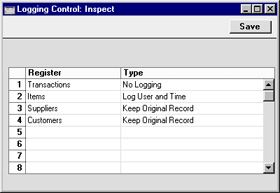
Use the grid to tell Hansa the registers for which you wish to keep a history of the changes made to each record. No history will be kept for registers not listed in the grid. Note that maintaining record histories will cause the size of the database to grow quickly.
- In the Register column, use 'Paste Special' to select the register for which a history is to be kept.
- In the Type column, use 'Paste Special' to select an option, as follows:
- No Logging
- No change history will be kept.
- Log User and Time
- Whenever a record in the register is created or modified, the history will show the date and time this happened and the initials of the Person responsible.
- Keep Original Record
- Again, the history will show the date and time each record was created or modified and the initials of the Person responsible. In addition, every modification of each record will be recorded.
- Click the [Save] button in the Button Bar to save the Logging Control setting.
- Quit and restart Hansa.
Once this has been done, to view the change history of a record, first open that record in a record window. Then, select 'History' from the Record menu. A list of the dates and times of modifications to the record appears: this can be printed by clicking the Printer icon. If you are using the 'Keep Original Record' option, click a date in the report to open the version of the record as it was on that date, before the modification. For example, if a record was created on May 1st and modified on May 2nd, 3rd and 4th, click on May 3rd in the report to see the record as it was immediately before the May 3rd modification.
