Telephone List
This page describes the Telephone List report in the CRM module.
---
The Telephone List report in the CRM module is a list of Contact Persons in the Contact register, showing Telephone, Mobile and Alt. numbers.
The Telephone List report has the Standard ERP Drill-down feature. Click (Windows/macOS) or tap (iOS/Android) on any Contact Name in the report to open the corresponding Contact record.
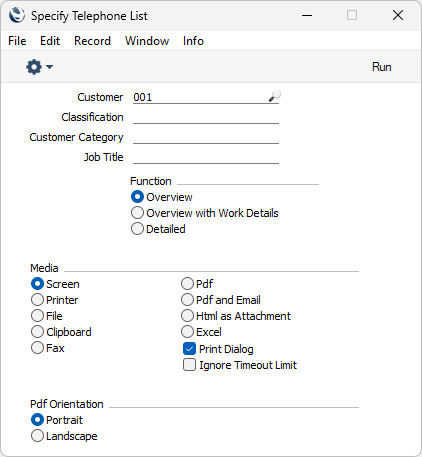
- Customer
- Paste Special
Customers, Suppliers and Contact Persons in Contact register
- Enter the Contact Number of a Customer, Supplier or Contact Person Number here.
- If you enter the Contact Number of a Customer or Supplier, the report will show the specified Customer or Supplier and every Contact Person working for them. If you enter the Contact Number of a Contact Person, the report will show the specified Contact Person. Closed Contact Persons and Contact Persons whose Contact Relations records have been marked as Invalid will not be shown.
- By default, the 'Paste Special' list shows Customers. Click (Windows/macOS only) the [Suppliers] button if you need to see Suppliers, and the [All Contacts] button if you need to see Customers, Suppliers and Contact Persons.
- Classification
- Paste Special
Contact Classifications setting, CRM module
- Enter a Contact Classification to show Contact Persons with that Classification. If you enter a number of Classifications separated by commas, only those Contact Persons featuring all the Classifications listed will be shown. If you enter a number of Classifications separated by plus signs (+), all Contact Persons featuring at least one of the Classifications listed will be shown. If you enter a Classification preceded by an exclamation mark (!), all Contact Persons featuring any Classification except the one listed will be shown.
For example:
- 1,2
- Lists Contact Persons with Classifications 1 and 2 (including Contact Persons with Classifications 1, 2 and 3).
- 1+2
- Lists Contact Persons with Classifications 1 or 2.
- !2
- Lists all Contact Persons except those with Classification 2.
- 1,!2
- Lists Contact Persons with Classification 1 but excludes those with Classification 2 (i.e. Contact Persons with Classifications 1 and 2 are not shown). Note the comma before the exclamation mark in this example.
- !1,!2
- Lists Contact Persons except those with Classification 1 or 2 or both. Again, note the comma.
- !(1,2)
- Lists all Contact Persons except those with Classifications 1 and 2 (Contact Persons with Classifications 1, 2 and 3 will not be listed).
- !1+2
- Lists Contact Persons without Classification 1 and those with Classification 2 (Contact Persons with Classifications 1 and 2 will be listed).
- (1,2)+(3,4)
- Lists Contact Persons with Classifications 1 and 2, and those with Classifications 3 and 4.
- 1*
- Lists Contact Persons with Classifications beginning with 1 (e.g. 1, 10, 100).
- 1*,!1
- Lists Contact Persons with Classifications beginning with 1 but not 1 itself.
- *1
- Lists Contact Persons with Classifications ending with 1 (e.g. 1, 01, 001).
- 1*,*1
- Lists Contact Persons with Classifications beginning and ending with 1.
- Customer Category
- Paste Special
Customer Categories setting, Sales Ledger
- Enter a Customer Category to show Contact Persons belonging to Customers in that Category.
- Job Title
- Paste Special
Job Titles setting, CRM/HRM module
- Enter a Job Title to list Contact Persons with that Job Title.
- Function
- These options control the amount of information shown in the report.
- Overview
- This option shows the name of each Contact Person, together with contact details: telephone, mobile and alt (home telephone) numbers.
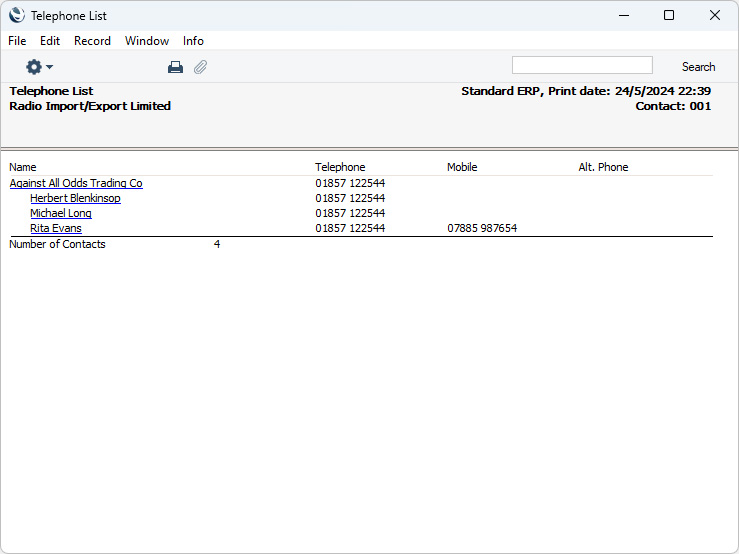
- Overview with Work Details
- In addition to the information shown in the Overview, this option prints the Job Description, Department and Classification of each Contact Person.
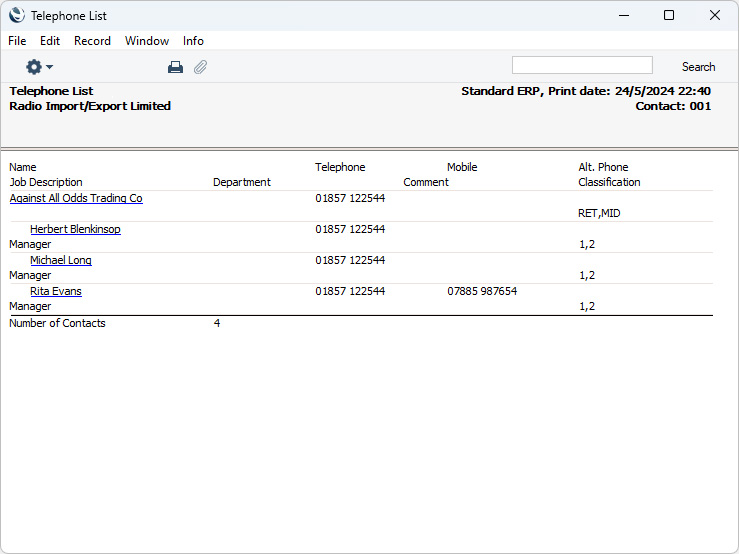
- Detailed
- In addition to the information shown in the Overview with Work Details, this option also shows the full Invoice and Delivery addresses for each Contact together with Contact Number and fax number. At the end of the report, there is a list of Customers with no Contact Persons.
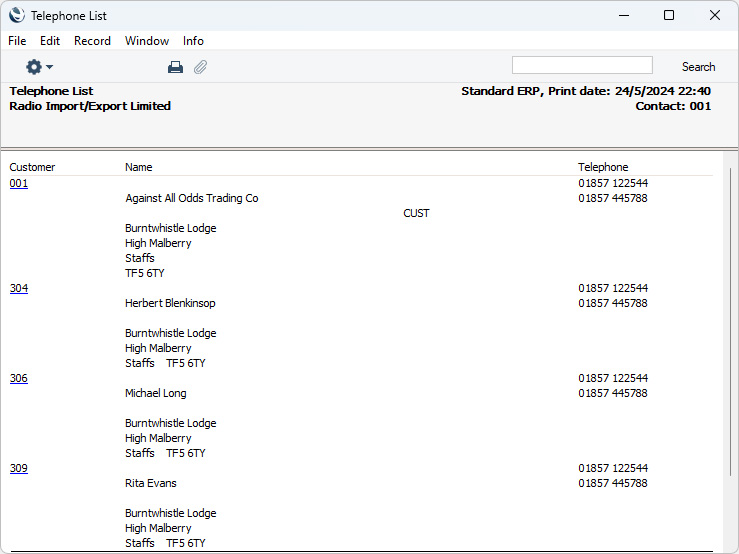
---
Go back to:
|
