Project Schedules
The Project Schedules form allows you to print
Project Schedule records in batches.
You can also print an individual Project Schedule by opening the record and clicking the Printer icon (Windows/macOS) or selecting 'Print' from the File menu (all platforms). To print a Project Schedule to screen, click the Preview icon (Windows/macOS only). To attach a PDF version of a Project Schedule to a Mail, open the record and select 'Email' from the Create menu (Windows/macOS) or + menu (iOS/Android).
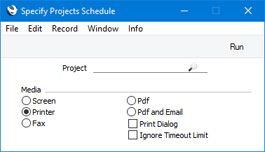
- Project
- Paste Special
Project register, Job Costing module
- Range reporting Alpha
- Enter a Project Number to print the Schedule for that Project. You can also enter a range of Project Codes separated by a colon (:).
You can use the fields listed below when you design the Form Template to be used by the Project Schedule form. If you do not want to print the decimal places in numeric fields, choose the
Cut Decimals option in the record in the
Values in Text setting for the Language specified in the
Company Info setting.
Header Fields
Header fields will be printed once per Project Schedule.
| Field in Form Template | Prints (from Project Schedule record) |
| |
| Address | Name (if you are using the Organisation name option in the Form Settings setting) and Address (from the 'Address' card). This will be printed on separate lines, so you should specify a Line Height for this field. Use the Form Settings setting to set the format of this field (e.g. to specify whether blank lines will be printed, whether parts of the address will be printed on the same line, etc.) |
| Contact | Contact |
| Customer Name | Name (i.e. Customer Name) |
| Customer Number | Customer (i.e. Customer Number) |
| Date with Month In Words | Date with the month as a word. For example, 22/1/2019 will be printed as "22 January 2019". The Date Order (e.g. day, month, year) will be taken from the Company Date and Numeric Format setting |
| Document Type | Prints the phrase "Project Schedule" |
| Order Quantity | Prints the sum of the Quantities from each row in the related Project Budget |
| Project Name | Description (i.e. Project Description) |
| Project Number | Project |
| Transaction Date (transdate) | Date |
Project Information
The following fields print information from the record in the Project register for the Project specified in the Project Schedule:
| Field in Form Template | Prints (from Project) |
| |
| Contact Person | Contact |
| End Date | End Date |
| Name | Project Manager 1 Name |
| Name 2 | Project Manager 2 Name |
| Name 3 | Project Manager 3 Name |
| Name 4 | Project Manager 4 Name |
| Name 5 | Project Manager 5 Name |
| Project Manager | Project Manager 1 |
| Project Manager 2 | Project Manager 2 |
| Project Manager 3 | Project Manager 3 |
| Project Manager 4 | Project Manager 4 |
| Project Manager 5 | Project Manager 5 |
| Start Date (startdatum) | Start Date |
| Textrows from Project | Text (from the 'Terms' card). This information will be printed on separate lines, so you should specify a Line Height for this field |
Row Fields
Row fields will be printed once per row, so remember to specify a Line Height in each one and to set the Format to "Matrix".
| Field in Form Template | Prints (from Project Schedule row) |
| |
| Complete | % |
| Days of Duration | Duration |
| Due Date | Deadline |
| End Date, row | End Date |
| Hours per Day | Hours/Day |
| Project Stage | Phase |
| Project Stage Name | Comment |
| Project Stage Sign | Sign |
| Responsible Person | Resp. |
| Start Date | Start Date |
Please refer
here for details of the standard fields that you can also include in the Form Template.
---
Go back to:
