Introduction to the Brought Forward Balances Register
This register holds the opening balances for all Accounts. The register works in the same way as the
Transaction and
Simulation registers.
- In the Nominal Ledger, select 'BW Balances' from the Registers menu or click the [B/FW Balances] button in the Master Control panel.
- Double-click the record you want to work with or click [New].
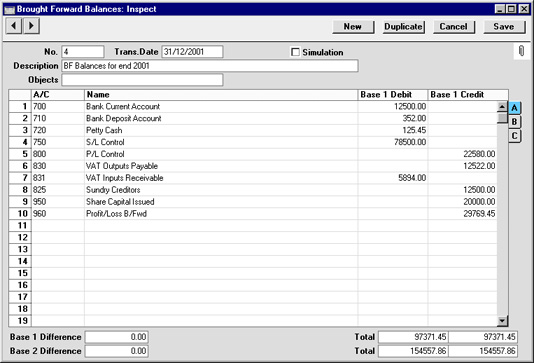
- Enter data as with Transactions. If the Object field is filled, the balances will be valid for the Object. Check the Simulation box if you want the Brought Forward Balance to be treated as a simulated transaction: it will then only appear in reports if the Include Simulations option is checked.
- The Base 1 Debit and Credit fields should be used for values in your home Currency. If you are using the Dual-Base currency conversion system you should already have defined which Currencies are to be used as Base Currencies 1 and 2. Usually, the Euro or Dollar will be used as Base Currency 2. To record values in Euros or other second Currency, use the Base 2 Debit and Credit fields on flip B. If you are using the Dual-Base system because your country is going through the transitional process whereby its Currency is being replaced by the Euro, you must enter figures in both Base Currencies because all values must be expressable in both Currencies (this is an EMU requirement). To record values in a foreign Currency, use the fields on flip C. All values should be entered manually: no Currency conversion will take place because different users will have various methods of converting opening balance figures.
- Click [Save] to save the record.
Check the data by printing the
Trial Balance report. The Total Balance on the last line should show 0.00 in the opening balance column.
Please click here for a more detailed description about opening balances and the B/FW Balances register.
