Introduction
The Known Serial Number register contains separate records for each Serial Numbered Item that has passed through your business. These are Items that you have sold and/or Items that you have repaired.
When you enter a Serial Number in Activities, Contracts, Service Orders and Service Stock Transactions, the information in this register causes all Item and Customer information to be brought in automatically. The register also contains warranty information for each Serial Numbered Item that you have sold.
You can enter records to the Known Serial Number register in four ways:
- Whenever you sell an Item with a Serial Number, you can have it added to the Known Serial Number register. This will happen when the Invoice is approved. This feature is optional: if you want to use it, switch on the Update Known Serial Number Register option in the Stock Settings setting.
- Whenever you approve a Service Stock Transaction, the Item/Serial Number will be added to the Known Serial Number register if it isn't already there.
- You can import information to the Known Serial Number register.
- You can enter information directly to the Known Serial Number register, as described on this page.
To open the Known Serial Number register, select 'Known Serial No.' from the Registers menu in the Service Orders module, or click the [Known Ser. No.] button in the Master Control panel. The 'Known Serial Numbers: Browse' window is opened, showing Known Serial Numbers already entered:
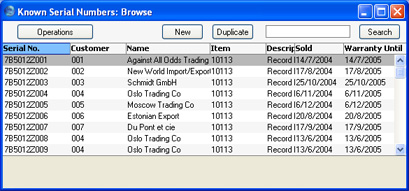
Double-click a record in the list to edit it, or add a new record by clicking the [New] button in the Button Bar (or using the Ctrl-N (Windows and Linux) or ⌘-N (Macintosh) keyboard shortcut). When the record is complete, save it by clicking the [Save] button in the Button Bar or by clicking the close box and choosing to save changes. To close it without saving changes, click the close box.
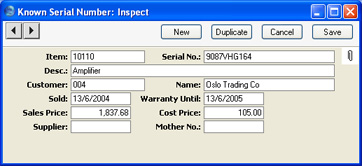
- Item
- Paste Special
Item register
- Enter the Item Number of the Item. When you press Tab or Return, the Item Name will appear in the Description field below.
- Serial No.
- Enter the Serial Number of the Item here. You can only enter one Known Serial Number record for a particular Item/Serial Number combination.
- Desc.
- The Item Name is entered by Hansa after you have entered the Item Number.
- Customer
- Paste Special
Customers in Customer register
- Enter the Customer Number of the Customer. When you press Tab or Return, the Customer Name will appear in the Name field on the right.
- Name
- The Customer Name is entered by Hansa after you have entered the Customer Number.
- Sold
- Paste Special
Choose date
- Specify here the date when the Customer purchased the Item. If the record was created automatically from an Invoice, the Invoice Date will appear here.
- Warranty Until
- Paste Special
Choose date
- Specify here the date when the warranty on the Serial Numbered Item expires.
- If the record was created automatically from an Invoice, this date will be calculated using the Invoice Date and the Warranty Months field on the 'Recipe' card of the Item record.
- When this Serial Number is used in a Service Order, the Item Type will be set to "Warranty" automatically if the Service Order date is earlier than this Warranty Until date.
- Sales Price
- The price the Customer paid when buying the Item. If the record was created automatically from an Invoice, the Unit Price from the Invoice will appear here, in the Currency of the Invoice.
- Cost Price
- If the Customer purchased the Item from your business, enter the Cost Price of the Item here. If the record was created automatically from an Invoice, the Cost Price from the Invoice will appear here, in your home Currency.
- Supplier
- Paste Special
Suppliers in Customer register
- If the Customer purchased the Item from your business, enter your Supplier here. If the Customer did not purchase the Item from your business and you want to record the company that they did purchase it from, you could do so using this field.
- Mother No.
- Paste Special
Known Serial Number register
- If the Item is part of a larger Item, enter the Serial Number of the larger Item here.
