The Inter-Company Account Comparison Report
The Inter-Company module contains an Inter-Company Account Comparison report. This report will also be added to the Nominal Ledger when the Inter-Company module is enabled.
The Inter-Company Account Comparison report allows you to compare the Transactions posted to Accounts in different Companies. For example, if you regularly transfer funds between different Companies, you can use this report to compare the Transactions posting to the bank Accounts in each Company. It is recommended that you use a dedicated Tag/Object when recording these Transactions in each Company, so that the Transactions can be isolated in the report (e.g. this will allow the report to separate the Inter-Company Transactions posting to the bank Accounts from the other Transactions also posting to the bank Accounts).
Usually the report should show that each compared pair of Accounts should balance. If a pair of Accounts does not balance, there may be an error in a Transaction posting to one of the Accounts. For example, you may have forgotten a Tag/Object in an Inter-Company Transaction, you may have incorrectly used a Tag/Object in another Transaction or you may have entered a Transaction in one Company but not the corresponding Transaction in the second Company.
Before producing the Inter-Company Account Comparison report for the first time, you should define how the report will be constructed. This is known as "Defining" the Inter-Company Account Comparison report. For example, if you need to compare the Inter-Company Transactions posting to the bank Accounts in each Company, defining the report will involve specifying which Accounts are the bank Accounts in each Company, and specifying the Tag/Object(s) that you are using to signify that a Transaction is an Inter-Company Transaction.
To set or change the report definition of the Inter-Company Account Comparison report, ensure you are in the Nominal Ledger and open the Report Settings setting. Then, double-click 'Inter-Company Account Comparison report' in the list on the left-hand side of the 'Report Settings' window (or highlight it and click the [Definition] button). The 'Inter-Company A/C Comparison Definition: Inspect' window will be opened.
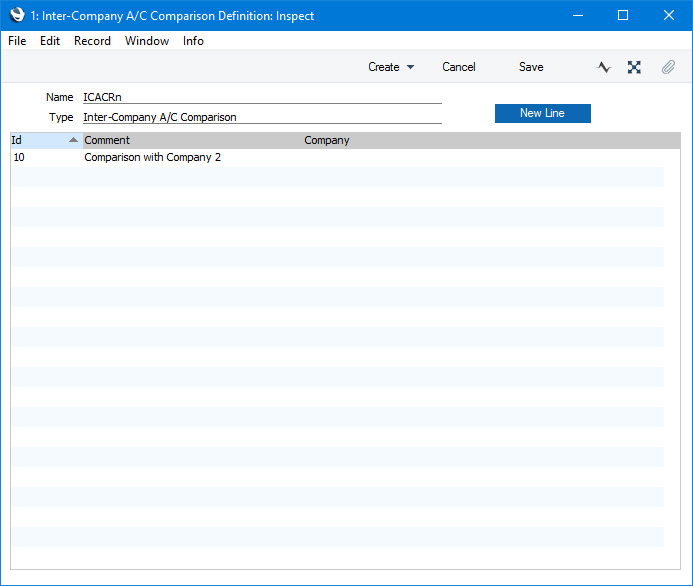
Each row in the definitions list will cause one or more sections to be printed in the report. Each section will compare the postings made to a pair of Accounts in different Companies, or to several pairs of Accounts.
A row in the definitions list is sometimes known as a "Line Definition". To insert a new Line Definition, click the [New Line] button. To open and edit an existing Line Definition, double-click the row in the definitions list. To duplicate a Line Definition, open it from the list and then select 'Duplicate' from the Create menu (do not highlight it in the list and select 'Duplicate' from the Create menu because then you will duplicate the entire report definition, not just the line).
In all cases, the 'Line Definition' window will open:
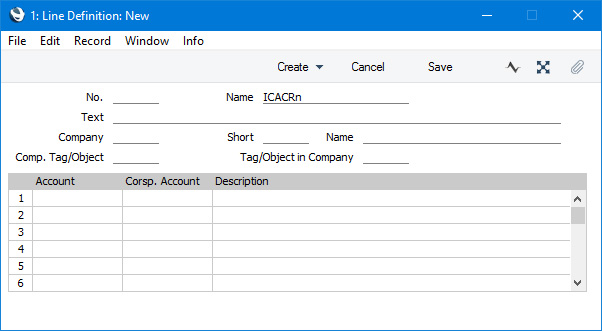
- No.
- As well as acting as the unique identifying code for each row in the report, the No. determines the order in which the rows will be printed in the report. When entering rows, it is recommended that you leave gaps in the numbering sequence, so there is room to insert new rows later.
- Text
- Enter a name for the Line Definition. This text will appear in the list of Line Definitions in the 'Inter-Company A/C Comparison Definition: Inspect' window.
- Company
- Paste Special
Companies in the database
- The Line Definition that you are entering will compare the postings to a particular Account or Accounts in the Company in which you are working with the postings to a particular Account or Accounts in a second Company. Specify the second Company here.
- Short
- The Short Code of the second Company will be placed in this field when you specify that Company in the field to the left.
- Name
- The Name of the second Company will be placed in this field when you specify that Company in the field to the left.
- Comp. Tag/Object
- Paste Special
Tag/Object register, Nominal Ledger/System module
- If you have marked Inter-Company Transactions in the Company in which you are working with a particular Tag/Object or Tags/Objects, specify those Tags/Objects here. Only postings with these Tags/Objects will be included in the report.
- Tag/Object in Company
- Paste Special
Tag/Object register in second Company, Nominal Ledger/System module
- If you have marked Inter-Company Transactions in the second Company (i.e. in the Company specified in the Company field) with a particular Tag/Object or Tags/Objects, specify those Tags/Objects here. Only postings with these Tags/Objects will be included in the report.
Use the matrix to list the pairs of Accounts that are to be compared in the report. Each row in the matrix will cause a separate section to be printed in the report.
Account
Paste Special Account register in second Company, Nominal Ledger/System module
Specify an Account in the Company in which you are working.
If both Companies use the same Charts of Accounts, you can choose this Account using 'Paste Special'. If the Companies use different Tags/Objects, enter the Account(s) yourself without using 'Paste Special'.
Corsp. Account
Paste Special Account register in second Company, Nominal Ledger/System module
Specify an Account in the second Company (i.e. in the Company specified in the Company field in the header).
Description
Enter a comment about the two Accounts being compared, for information only.
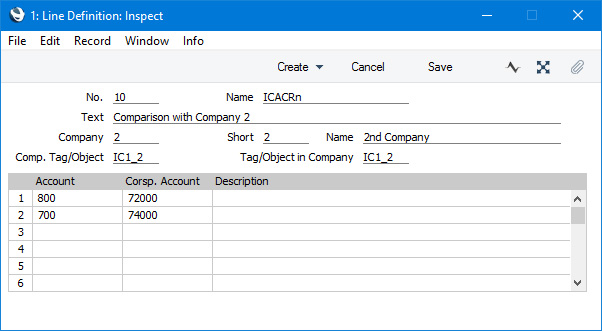
The example Line Definition illustrated above will compare postings in Company 1 (the Company in which the Line Definition has been entered) with postings in Company 2. Only postings with the Tag/Object IC1_2 will be included in the comparison. The matrix in the Line Definition has two rows, so two sections will be printed in the report. The first section will compare postings to Account 800 the Creditor Account) in Company 1 with postings to Account 72000 (the Debtor Account) in Company 2. The second section will compare postings to Account 700 (the bank Account) in Company 1 with postings to Account 74000 (also the bank Account) in Company 2.
This is the resulting report:
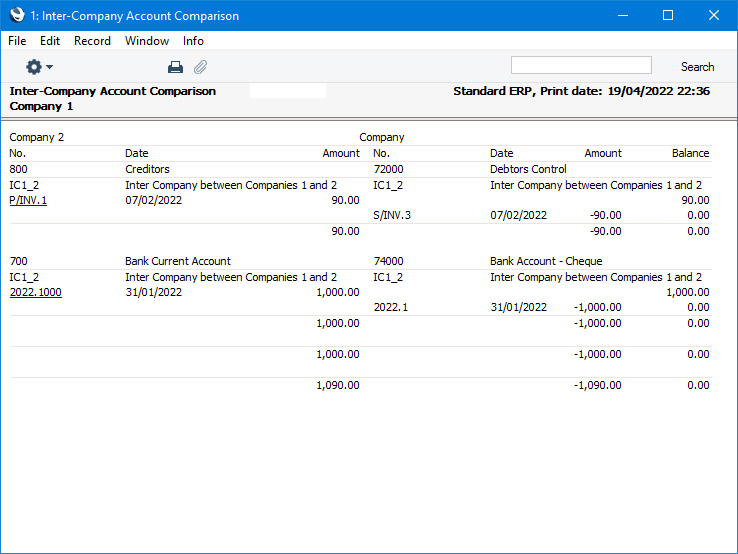
The left-hand side of the report lists the postings in Company 1, while the right-hand side of the report lists the postings in Company 2.
Click the [Save] button to save the Line Definition. If you need to compare postings to Accounts in several Companies, you will need to add a separate Line Definition for each Company. Alternatively, you can create entirely separate reports for each Company (for example, you could create a report comparing several Accounts in Companies 1 and 2, and a second report comparing several Accounts in Companies 1 and 3). The process for adding a new report is the same as that for adding a new Balance Sheet, with the exception that the Type of the new report should be "Inter-Company A/C Comparison": please refer to the Multiple Balance Sheet Definitions page for details.
Having entered a definition for the Inter-Company Account Comparison report, you will be ready to print the report. After ensuring you are in the Nominal Ledger, click the [Reports] button in the Navigation Centre and then double-click 'Inter-Company Account Comparison' in the 'Reports' list. The 'Specify Inter-Company Account Comparison' window will be opened.
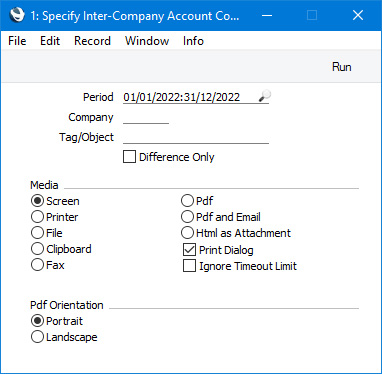
- Period
- Paste Special
Reporting Periods setting, System module
- Enter the report period: the report will compare all postings made during this period to the Accounts specified in the Line Definitions.
- Company
- Paste Special
Companies in the database
- If you need to compare postings made in the Company in which you are working with the postings in a particular second Company, specify the second Company here.
- Usually you will only need to use this field if you have more than two Companies in your database and you have included some or all of these Companies in the report definition for the Inter-Company Account Comparison report.
- Tag/Object
- Paste Special
Tag/Object register, Nominal Ledger/System module
- If you need to compare postings made with a particular Tag/Object, specify that Tag/Object here. The report will list postings made with the Tag/Object in the Company in which you are working, and postings with same Tag/Object in the other Company or Companies.
- Usually you will only need to use this field if you specified several Tags/Objects in the report definition for the Inter-Company Account Comparison report, and you need to produce a report for one of those Tags/Objects. If you specify a Tag/Object here that is not included in the report definition, the report will be empty.
- Difference Only
- By default, the report will compare each pair of Accounts listed in the report definition for the Inter-Company Account Comparison report. If the two Accounts in a pair are balanced, the difference will be shown to be zero. If you want to omit all balancing pairs of Accounts from the report, select this option. The result should be an empty report: if a pair of Accounts does not balance, there may be an error in a Transaction posting to one of the Accounts (e.g. you may have forgotten a Tag/Object in an Inter-Company Transaction, you may have incorrectly used a Tag/Object in another Transaction or you may have entered a Transaction in one Company but not the corresponding Transaction in the second Company).
---
The Inter-Company module in Standard ERP:
Go back to:
