Sales & Purchase Ledger
The Sales & Purchase Ledger report allows you to report on Contacts who are both Customers and Suppliers. It brings the Sales Ledger and Purchase Ledger reports together in a combined report.
As it combines the Sales Ledger and Purchase Ledger reports, the Sales & Purchase Ledger lists the Invoices that you have issued to a Contact as a Customer that have not yet been paid, and the Invoices that have been issued to your company by the Contact as a Supplier that you have not yet paid.
After producing this report, you may need to set a company's Sales and Purchase Invoices against each other in a contra transaction. You can do this by entering a Nominal Ledger Transaction and using the fields on flip E of the matrix. Please refer to the description of flip E here for details and examples.
When printed to screen, this report has the Standard ERP Drill-down feature. Click on any Customer/Supplier Number in the report to open the Contact record for a Customer/Supplier, or on an Invoice or Purchase Invoice Number to open an individual Invoice or Purchase Invoice record.
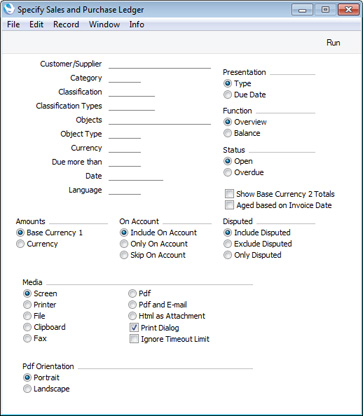
- Customer/Supplier
- Paste Special
Customers, Suppliers and Contact Persons in Contact register
- Range Reporting Alpha
- If you need to report on a particular Customer/Supplier, enter their Customer/Supplier Number here. You can also enter a range of Customer/Supplier Numbers separated by a colon (:)
- To be included in the report, a Contact must be both a Customer and a Supplier (i.e. the Customer and Supplier boxes in the header of the Contact record must both be ticked) and must have a Sales or Purchase Ledger balance.
- Category
- Paste Special
Customer Categories setting, Sales Ledger
- If you want to restrict the report to Customers/Suppliers belonging to a particular Customer Category, specify that Category here.
- Classification
- Paste Special
Contact Classifications setting, CRM module (if installed)
- Enter a Classification Code in this field if you want to report on Customers/Suppliers with a certain Classification. If you enter a number of Classifications separated by commas, only those Customers/Suppliers featuring all the Classifications listed will be included in the report.
- Classification Types
- Paste Special
Classification Types setting, CRM module (if installed)
- Enter a Classification Type in this field if you want to report on Customers/Suppliers with Classifications belonging to that Type. If you enter a number of Classification Types separated by commas, Customers/Suppliers with a Classification belonging to any of the Types listed will be included in the report.
- Objects
- Paste Special
Object register, Nominal Ledger/System module
- If you need to list Invoices and Purchase Invoices with a single Object, enter that Object here. This refers to Objects entered at Invoice level, not those entered in the Invoice rows. If you enter a number of Objects separated by commas, only those Invoices featuring all the Objects listed will be shown.
- The Prepayment and On Account balances shown for each Customer/Supplier will be calculated from Receipt and Payment rows with the appropriate Object(s) specified on flip F.
- Object Type
- Paste Special
Object Types setting, Nominal Ledger
- If you need to list Invoices and Purchase Invoices with Objects belonging to a particular Object Type, enter that Object Type here. This refers to Objects entered at Invoice level, not those entered in the Invoice rows.
- The Prepayment and On Account balances shown for each Customer/Supplier will be calculated from Receipt and Payment rows with Objects belonging to the appropriate Object Type specified on flip F.
- Currency
- Paste Special
Currency register, System module
- To list Invoices and Purchase Invoices in a particular Currency, enter that Currency here.
- The Prepayment and On Account balances shown for each Customer/Supplier will be calculated from Receipt and Payment rows with the appropriate Currency specified in the Received and Sent Currency fields respectively.
- Due more than
- If you only wish to include Invoices in the report that are overdue by more than a certain number of days, enter that number here. In other words, you can use this field if you want to exclude from the report Invoices that have only just become overdue.
- The overdue calculation will be based either on Invoice Dates or on Due Dates, depending on whether you select the Aged based on Invoice Date option below.
- You can only use this feature if you choose to display overdue Invoices using the option to the right. Specifying a number of days here will have no effect if you choose to display all open Invoices.
- Date
- Paste Special
Choose date
- Enter a date to show the status of the Customer/Supplier accounts on that date. If you leave the field blank, the current date will be used.
- Language
- Paste Special
Languages setting, System module
- If you would like to list Sales and Purchase Invoices with a particular Language, specify that Language here.
- Presentation
- These options control the order in which Sales and Purchase Invoices will be listed in the Overview version of the report.
- Type
- For each Customer/Supplier, the report will first list open or overdue Sales Invoices, followed by open or overdue Purchase Invoices.
- Due Date
- For each Customer/Supplier, open or overdue Sales and Purchase Invoices will be listed in Due Date order.
- Function
- Use these options to control the level of detail shown in the report.
- A Purchase Invoice whose On Hold box has been checked will be marked with an asterisk (*), as will a Sales Invoice whose Disputed box has been checked.
- Overview
- The Overview shows each Customer/Supplier's Number, Name and Telephone Number and, for each outstanding Invoice, the Invoice Number, the Invoice Date, the Payment Terms, the Due Date, the age (i.e. number of days overdue or until the Due Date), and the outstanding balance. In the case of Sales Invoices, the Reminder Level will be shown as well.
- The age figures that will be printed in the "Days" column in the report will depend on the Show Delay Days options in the Age Limits setting in the Sales Ledger. If you are using the Open and Overdue option, the number of days by which an Invoice is overdue will be printed in this column as a negative figure. If an Invoice is not yet due for payment, the number of days until the Due Date will be printed as a positive figure. However, if you are using the Overdue Only option in the Age Limits setting, the number of days by which an Invoice is overdue will be printed as a positive figure. If an Invoice is not yet due for payment, "0" will be printed.
- The age of each Invoice can be calculated from the Due Date or the Invoice Date, depending on whether you select the Aged Based On Invoice Date option below.
- Balance
- This choice simply prints the total outstanding balance payable by each Customer/Supplier. For each Customer/Supplier, a balance in your home Currency will first be shown, followed by separate balances for each Currency you have used with the Customer/Supplier.
- Note that if a Customer/Supplier has outstanding Invoices and Purchase Invoices to the same value, their overall balance (sales against purchases) will be zero and so they won't be listed in this version of the report. Such a Customer/Supplier will be listed in the Overview as to be excluded from the Overview the sales and purchase balances must both individually be zero.
- Status
- Use these options to determine the Invoices that will be included in the report.
- Open
- The report will list all unpaid Invoices.
- Overdue
- The report will only list those Invoices that are due for payment (i.e. Invoices whose Payment Terms have expired).
- Show Base Currency 2 Totals
- By default, the total figures at the end of the report showing the overall outstanding balance, the total due (i.e. the amount that is outstanding where the Payment Terms have expired) and the total that is not yet due will all be displayed in your home Currency (Base Currency 1). Check this box if you would like these figures to be expressed in Base Currency 2 as well.
- Aged based on Invoice Date
- Use this option to control the ageing calculation used in the report. If you do not select this option, the ageing calculation will be based on the Due Date of an Invoice (i.e. the date when the Payment Terms expire). Otherwise the ageing calculation will be based on the Invoice Date.
- If you use this option, all Open Invoices (except those dated on or after the report date) will be included in the report if you choose the Overdue option immediately above. This option treats an Invoice as becoming due for payment on its Invoice Date.
- Amounts
- Use these options to determine what figures are to be shown in the report.
- Base Currency 1
- All figures in the report will be converted to your home Currency (i.e. Base Currency 1), using the relevant Exchange Rate for each Transaction Date.
- Currency
- Select this option if you want the report to show amounts in the Currencies used in Invoices and Purchase Invoices.
- On Account
- Use these options to control how Prepayment Receipts/ Payments and On Account Receipts/ Payments will be included in the report.
- Include On Account
- The Overview version of the report will list the outstanding Invoices for each Customer/Supplier, followed by a total Prepayment and On Account figure for the Customer/Supplier. In the Balance version of the report, Prepayments and On Account Receipts and Payments will be included in the figures.
- Only On Account
- The Overview version of the report will only display total Prepayment and On Account figures for each Customer/Supplier (i.e. outstanding Invoices will not be listed). In the Balance version of the report, the figures shown will only be calculated from Prepayments and On Account Receipts and Payments.
- Skip On Account
- The Overview version of the report will only list the outstanding Invoices for each Customer/Supplier. No Prepayment and On Account figures will be shown. In the Balance version of the report, Prepayments and On Account Receipts and Payments will not be included in the figures.
- Disputed
- Use these options to specify whether Invoices marked as Disputed (in the case of Sales Invoices) or On Hold (in the case of Purchase Invoices) are to be included in the report.
---
Reports in the Sales Ledger:
Go back to:
|
