Entering a Service Stock Transaction
You can enter Service Stock Transactions in two ways:
- From the 'Service Stock Transactions: Browse' window, click the [New] button in the Button Bar to open a new Service Stock Transaction.
- Open the Service Order against which an Item has been received into, or signed out from, the workshop, or highlight the Service Order in the 'Service Orders: Browse' window. Select 'Create Service Stock Transaction' from the Operations menu. A new record in the Service Stock Transaction register is created. The advantage of using this method is that it transfers all Customer and Item information from the Service Order to the Service Stock Transaction, minimising typing requirements and reducing the margin for error.
Note that Service Stock Transactions created in this way will be presented in a 'Service Stock Transaction: Inspect' window. This means that the record will already have been created and saved into the register. To delete it you must choose 'Delete' on the Record menu.
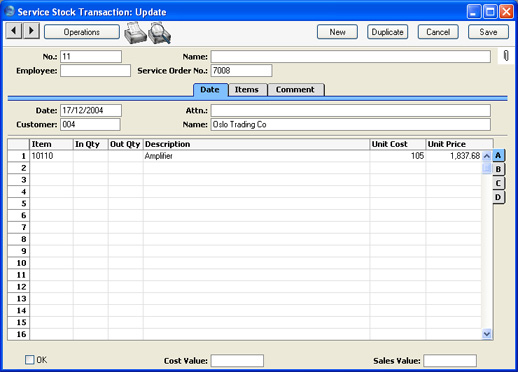
Since the amount of information stored about each Service Stock Transaction will not fit on a single screen, the Service Stock Transaction window has been divided into three cards. At the top of each is the header. This contains the Transaction Number, the Service Order Number, the Employee's Initials and Name and the OK check boxes. There are three named buttons ('tabs') in the header.

By clicking the tabs you can navigate between cards. The header is always visible, as a reminder of the Service Stock Transaction you are working with.
