Additional Production Costs
As well as posting a Work Cost from a Production (e.g. for labour) as described in the
previous example, you can also post the running costs for the Machine used to build the assembled Item. Follow these steps:
- You should have a record in the Asset register in the Assets module for the Machine. As well as allowing you to account for the depreciation of the Machine, you can use this Asset record to post its running costs. On the 'Costs' card, enter a Running Cost for the Machine. This should be an hourly figure:

- In the Production Settings setting, choose the Auto Calculate Cost of Produced Items option, and specify a Machine Cost Item:
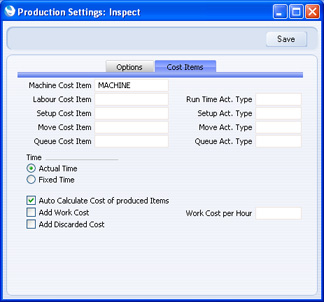
The Machine Cost Item should be a Service Item.
- Enter a Production, choose the Recipe and specify the Asset in the Machine field. When you save the Production for the first time, the Auto Calculate Cost of Produced Items option will cause an extra row to be added for the Machine Cost:
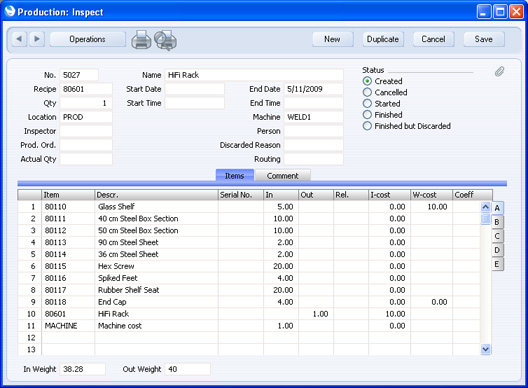
- When work begins, mark the Production as Started and save it. The Start Time and Date will be updated with the current time and date. When you are recording the Machine Cost, marking a Production as Started is an important step because it marks the date and time when use of the Machine starts.
- When work finishes, mark the Production as Finished and save it. The End Time will be updated. The Machine Cost will be calculated, and placed in the extra row. In this example, the Production took three hours, and the Running Cost of the Machine (from the Asset) is 2.50 per hour:
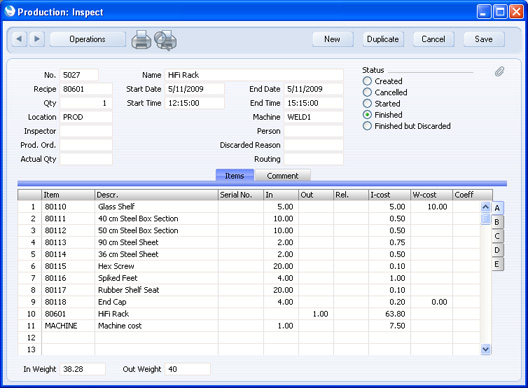
In the resulting Nominal Ledger Transaction, the Machine Cost is added to the Work Cost and is posted to the Work Cost Account. On the debit side, it is added to the value of the Output Item and posted to the Stock Account:
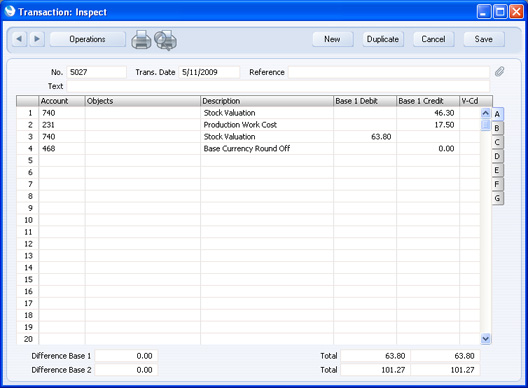
---
In this chapter:
Go back to:
