Example - Time Recording
Activities
When work on the Project starts, two methods are available by which
time can be recorded:
Activities and
Time Sheets. Activities might be the preferred method where the employees carrying out the work are required to record their own time. They can do this quickly and easily by clicking the [Calendar] or [Tasks] buttons in the Master Control panel and then the [New Activity] or [New Task] button respectively.
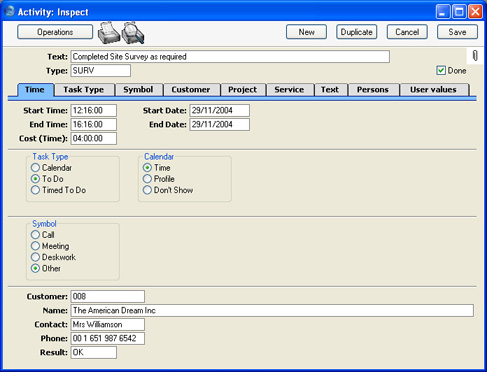
Hansa contains a number of tools to ensure the entering of such Activities is as fast and as error-free as possible. These are the
Activity Classes and
Activity Types settings, both of which can be found in the CRM module. When entering an Activity, it should be classified by specifying an Activity Type in the Type field in the Header. Each Activity Type should represent a specific job or task (e.g. cabling, training, analysis). In our example company, separate Activity Types have been entered to represent each Service Item (i.e. each type of work). Each Activity Type record has an Item Number specified:
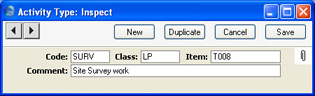
This means that when the Activity Type is entered to an Activity, the Item Number is brought in automatically to the Item field on the
'Project' card of the Activity, thus ensuring that the correct Item is always used. Only Service Items should be used here.
Each Activity Type can in turn belong to an Activity Class. In many cases, you may only need a single Activity Class to represent all your time recording Activity Types. All Activity Classes used with time recording should have their Create Project Transaction box checked, and the choice of Calendar options should be Time. (Project Transactions will not be created from Profile or Don't Show Activities.) Activity Classes can also be set to force users to enter a Project and a Time whenever Activity Types belonging to the Class are used in an Activity. This ensures that Projects and Time are always entered.
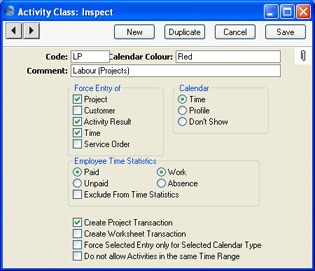
Once you have specified an appropriate Activity Type and entered the Start and End Time of the work carried out (on the
'Time' card), move to the
'Project' card. Here you can allocate the Activity to the Project (and to specify an Item if one was not brought in with the Activity Type):
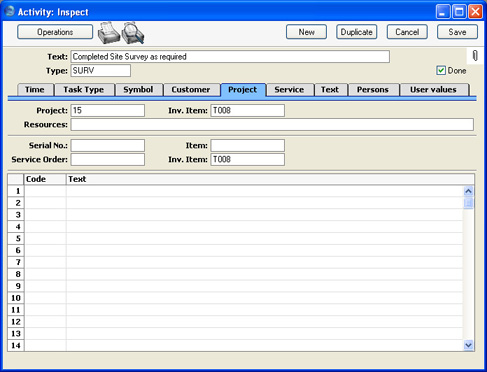
When the Activity shown above is marked as Done and saved, the following Project Transaction is created. This will later be used by the routine that creates Invoices for Projects.
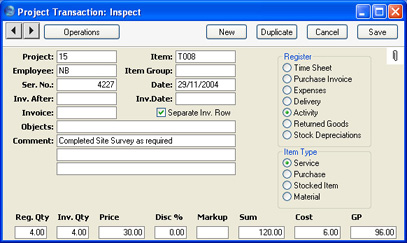
The Registered and Invoice Quantities (i.e. number of hours) are taken from the Cost (Time) field of the Activity. This is calculated from the Start and End Times. The Comment is taken from the Text of the Activity. For details about how the Price is calculated, please refer to the
Pricing and Costs - Time, Purchases and Materials from Time Sheets and Activities page.
Time Sheets
Time spent on a Project can also be recorded in the Time Sheet register. How an individual Time Sheet record is entered can vary depending on what suits your organisation. Hansa can handle for example one Time Sheet per Project, one per Person per Project or one per week. There is a lot of flexibility. In this example, we show the Time Sheet for the first day's work:
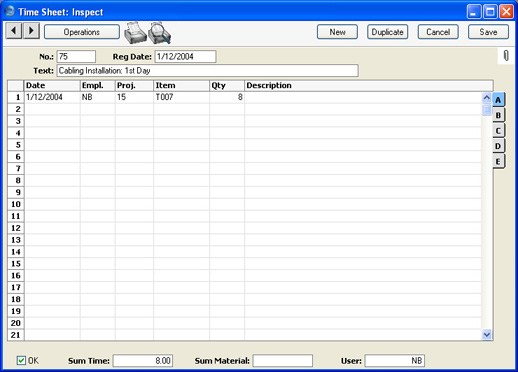
Since Item T007 is a Service Item, its total is shown in the Sum Time field.
When the Time Sheet is approved by checking the OK box and then saved, separate records are created in the Project Transaction register for each Time Sheet row. The records in this register will later be used by the routine that creates Invoices for Projects.
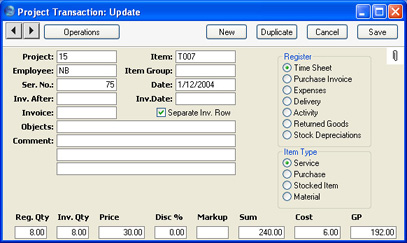
How Hourly Rates are Calculated
In both cases (Time Sheets and Activities), the hourly rate for time (i.e. for Service Items) to be charged to the Customer is shown in the Price field of the resulting Project Transaction. For details about how it is calculated, please refer to the
Pricing and Costs - Time, Purchases and Materials from Time Sheets and Activities page.
