Entering a Service Stock Transaction - Items Card
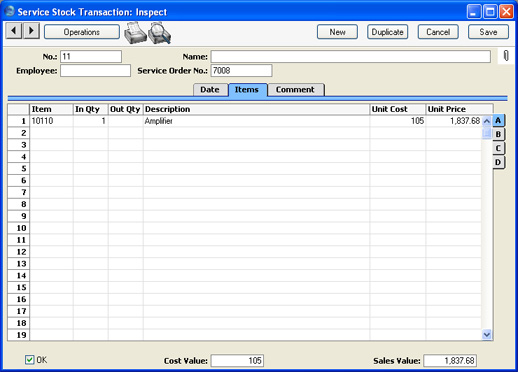
Use the grid on the 'Items' card to list the repair items that are to be signed in to or out of the workshop. As a default, all items are copied from the Service Order when the Service Order Number is specified in the header: these can be amended as necessary. The grid is divided into four horizontal flips. When you click on a flip tab (marked A-D), the two or three right-hand columns are replaced.

To remove a row from a Service Stock Transaction, click on the row number on the left of the row and press the Backspace key. Rows should not be added without reference to the parent Service Order.
Flip A
- Item
- Paste Special
Item register
- The Item Number of the Item that is being moved in or out of the workshop. Only Serial Numbered Items can be used.
- In Qty, Out Qty
- In the case of an Item that is being signed in to service stock, enter a quantity in the In Qty field. Otherwise, use the Out Qty field. In both cases, because the Items are Serial Numbered, the quantity will usually be one.
- Description
- The Item Name from the Service Order.
- Unit Cost
- The Unit Cost of the Item, taken from the 'Costs' card of the Item record.
- Unit Price
- The retail price of the Item, taken from the 'Pricing' card of the Item record.
Flip B
- Serial No.
- Paste Special
Serial Numbers of sold Items and of Repair Items (Known Serial Number register)
- The Serial Number of the Item, taken from the Service Order. Only Serial Numbered Items are allowed, so this field must contain an entry.
- The 'Paste Special' list shows the contents of the Known Serial Number register. This contains Serial Numbers previously used in the Service Stock Transaction register and, optionally, Serial Numbers of Items originally sold by your company. The 'Paste Special' list also features the 'Serial Number History' function on its Operations menu. You can use this function to view a full history of each Serial Number.
Flip C
- Sold Date
- Paste Special
Choose date
- If the Item is one that was originally sold by your company and you are using the Update Known Serial Number Register option in the Stock Settings setting, the date the Item was sold (i.e. the Invoice Date) will appear here. Otherwise, you can enter the appropriate date manually.
- Warranty Ends
- Paste Special
Choose date
- If the Item is one that was originally sold by your company and you are using the Update Known Serial Number Register option in the Stock Settings setting, the date the warranty on the Item expires will appear here. Otherwise, you can enter the appropriate date manually.
Flip D
- Planned Ship
- The date on which the Item is scheduled to be returned to the Customer.
- Location
- Paste Special
Locations setting, Service Orders/Stock modules
- Register here the Location that is to be affected by this row of the Service Stock Transaction: this Location might represent your workshop, for example. The Item will be added to or removed from it depending on whether an In Quantity or Out Quantity has been used. If you have specified a Service Location in the Stock Settings setting, that will be offered as a default.
- Supplier
- Paste Special
Suppliers in Customer register
- If a faulty Item is one that your company needs to return to a third party for repair or replacement, specify that company here. This company might be the Supplier that originally sold the Item to you or it might be the Item's manufacturer or importer. In any case, it must be in the Customer register.
- If the Item is being returned by your company, specify an Out Qty. Whenever a Service Stock Transaction with a Supplier and an Out Quantity is approved and saved, a record is created in the Replaced Items setting. This setting is provided to help you keep track of Items that your company has sent away for repair or exchange.
- If the Item is being returned to your company, specify an In Qty.
Footer
- OK
- Checking this box approves the Service Stock Transaction. When the record is next saved, service stock levels will be amended accordingly, depending on whether an In Qty or an Out Qty has been specified. Because of this consequence, you will no longer be able to modify the record once it has been approved and saved.
- If a particular row in the Transaction features an Out Quantity and a Supplier on flip D (i.e. the Transaction represents the sending of the repair item back to its Supplier or manufacturer for repair or exchange), when it is approved a record will be created in the Replaced Items setting.
- References in these web pages to approved Service Stock Transactions are to those whose OK check box has been switched on.
- Cost Value
- The total cost price of the Items in the Service Stock Transaction record. This is changed whenever an Item is added or removed or a quantity changed.
- Sales Value
- The total sales value of the Items in the Service Stock Transaction record. This is changed whenever an Item is added or removed or a quantity changed.
