Department Summary
This page describes the Department Summary report in the Assets module.
---
The Department Summary is a report that lists the movements of your Assets through the various Departments in your company during the report period.
A sample Department Summary report is shown below:
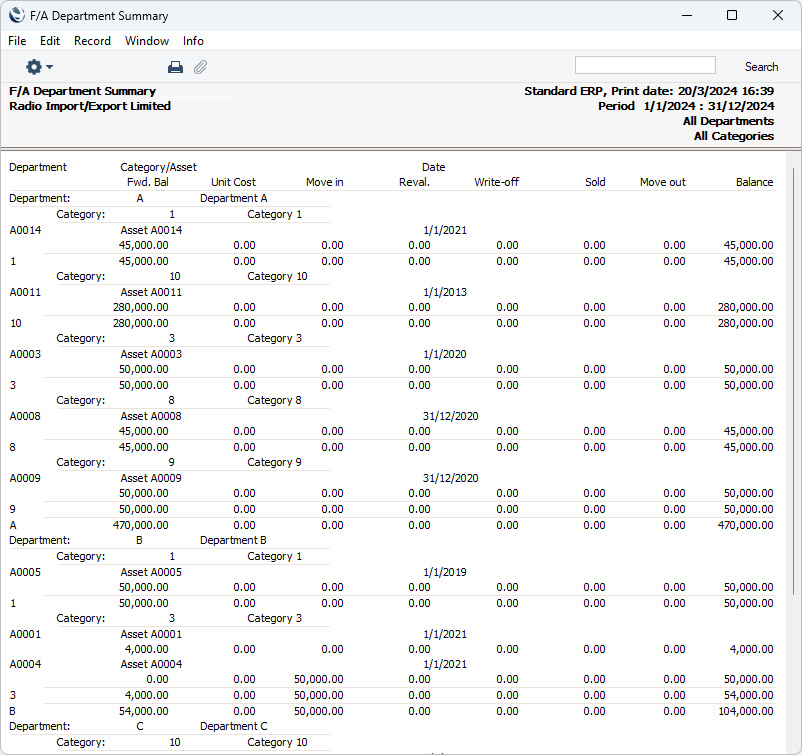
The report is a list of Departments, showing for each one the Assets that have passed through it during the report period. Within each Department section, the Assets are sorted by Asset Category, and subtotals are provided for each Category and Department.
Up to eight figures can be shown for each Asset, as follows:
- Fwd. Bal
- The Purchase Value (or, if appropriate, the value from the most recent Revaluation) of an Asset, shown if it entered the Department before the report period began.
- P-Price
- The Purchase Value of an Asset, shown if it was purchased during the report period and the Department is the first one to which the Asset belonged (i.e. the Department is the one shown on the 'Owner' card of the Asset record).
- Move in
- The Purchase Value of an Asset, shown if it was moved into the Department during the report period using an Asset Status record of Type "Movement".
These first three columns are used to describe the different ways in which an Asset can be attached to a Department: only one of these will contain a value.
- Reval.
- If a Revaluation was entered for an Asset during the report period, the change in value will be shown here. This will be determined using the Starting Date 1 of the Revaluation, not the Transaction Date.
The next three columns are used to describe the different ways in which an Asset can be removed from a Department: only one of these can contain a value. None will contain a value if the Asset is still in the Department at the end of the report period.
- Write-off
- The Sales Price of an Asset, shown if it was included in a Disposal record of Type "Write-off" during the report period.
- Sold
- The Sales Price of an Asset, shown if it was included in a Disposal record of Type "Sale" during the report period.
- Move out
- The Purchase Value of an Asset, shown if it was moved out of the Department during the report period using an Asset Status record of Type "Movement".
- Balance
- The net change in the value of an Asset while it was attached to a particular Department.
When you run the Department Summary report, the following specification window appears. Complete it as described under the illustration, and click or tap the [Run] button to produce the report.
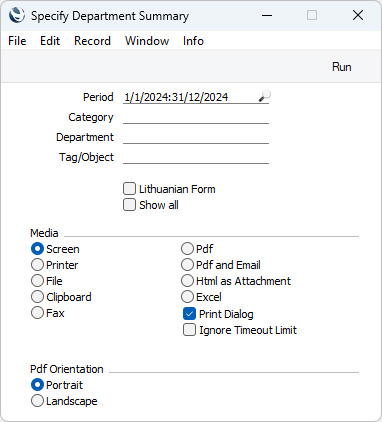
- Period
- Paste Special
Reporting Periods setting, System module
- The report period: the report will show the movements of each Asset during the period that you specify here. This information will be taken from Revaluations, Disposals and Asset Status records of Type "Movement" whose Dates fall within this period. In the case of Revaluations, the date used is the Starting Date 1, not the Transaction Date. The purchase of an Asset during the report period will also be shown (taken from the Purchase Date field of the Asset record).
- Category
- Paste Special
Asset Category register, Assets module
- Range Reporting Alpha
- Enter an Asset Category here if you need the report to list the Assets belonging to that Category. You can also enter a range of Categories separated by a colon (:).
- Department
- Paste Special
Departments setting, Assets/Human Resources Management/System module
- Range Reporting Alpha
- Specify a Department (or range of Departments) here if you need the report to show the Assets that passed through it during the report period.
- Tag/Object
- Paste Special
Tag/Object register, Nominal Ledger/System module
- Specify a Tag/Object in this field if you want the report to list Assets with a certain Tag/Object. If you leave the field blank, all Assets, with and without Tags/Objects, will be included in the report. If you enter a number of Tags/Objects separated by commas, the report will list Assets featuring all the Tags/Objects entered. If you enter a number of Tags/Objects separated by plus signs (+), the report will list Assets featuring at least one of the Tags/Objects entered. If you enter a Tag/Object preceded by an exclamation mark (!), the report will list Assets featuring any Tag/Object except the one entered.
- For example:
- 1,2
- Lists Assets with Tags/Objects 1 and 2 (including Assets with Tags/Objects 1, 2 and 3).
- 1+2
- Lists Assets with Tags/Objects 1 or 2.
- !2
- Lists all Assets except those with Tag/Object 2.
- 1,!2
- Lists Assets with Tag/Object 1 but excludes those with Tag/Object 2 (i.e. Assets with Tags/Objects 1 and 2 will not be shown). Note the comma before the exclamation mark in this example.
- !1,!2
- Lists all Assets except those with Tag/Object 1 or 2 or both. Again, note the comma.
- !(1,2)
- Lists all Assets except those with Tags/Objects 1 and 2 (Assets with Tags/Objects 1, 2 and 3 will not be listed).
- !1+2
- Lists Assets without Tag/Object 1 and those with Tag/Object 2 (Assets with Tags/Objects 1 and 2 will be listed).
- (1,2)+(3,4)
- Lists Assets with Tags/Objects 1 and 2, and those with Tags/Objects 3 and 4.
- 1*
- Lists Assets with Tags/Objects beginning with 1 (e.g. 1, 10, 100).
- 1*,!1
- Lists Assets with Tags/Objects beginning with 1 but not 1 itself.
- *1
- Lists Assets with Tags/Objects ending with 1 (e.g. 1, 01, 001).
- 1*,*1
- Lists Assets with Tags/Objects beginning and ending with 1.
- Lithuanian Form
- This option will only be visible in the 'Specify Department Summary' window if the VAT Law in the Company Info setting is set to "Lithuanian". If selected, the report will show the same information but in a particular format required by users in Lithuania.
- Show all
- By default, the report will only list the Assets that were purchased, moved, revalued or disposed of during the report period. Select this option if you would like all Assets including those that were not subject to any movements to be listed in the report. Assets that are not in a recognised Department (i.e. one without a record in the Departments setting) will still be excluded.
- The example report illustrated above was produced using this option. If it were to be produced without using this option, the report would only show Asset 4, which was moved from Department 1 to Department 2 during the report period.
---
Go back to:
