Asset List
This page describes the Asset List report in the Assets module.
---
The Asset List report is a list of the Asset records, showing for each most of the information stored in the Asset register. The report does not show depreciation or net book values: if you need a simple list that includes this information, use the Asset At Point Of Time report.
When printed to screen, the Asset List has the Standard ERP Drill-down feature. Click (Windows/macOS) or tap (iOS/Android) on an Inventory Number in the report to open the corresponding Asset record.
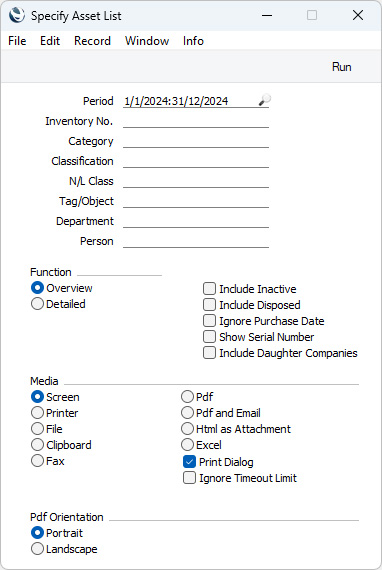
- Period
- Paste Special
Reporting Periods setting, System module
- The report period: Assets with Purchase Dates that fall in this period will be listed in the report. Assets with blank Purchase Dates will also be listed. If you want to list all Assets irrespective of Purchase Date, select the
Ignore Purchase Date option below.
- Inventory No.
- Paste Special
Asset, Assets module
- Range Reporting Alpha
- If you would like to report on a particular Asset, enter its Inventory Number here. You can also enter a range of Inventory Numbers separated by a colon (:)
- Category
- Paste Special
Asset Category register, Assets module
- Range Reporting Alpha
- Enter an Asset Category here if you need the report to list the Assets belonging to that Category.
- Classification
- Paste Special
Asset Classifications setting, Assets module
- Enter a Classification Code in this field if you would like the report to list Assets with a particular Classification. If you leave the field blank, all Assets, with and without Classification, will be included in the report. If you enter a number of Classifications separated by commas, the report will list Assets featuring all the Classifications entered. If you enter a number of Classifications separated by plus signs (+), the report will list Assets featuring at least one of the Classifications entered. If you enter a Classification preceded by an exclamation mark (!), the report will list Assets featuring any Classification except the one entered.
- For example:
- 1,2
- Lists Assets with Classifications 1 and 2 (including Assets with Classifications 1, 2 and 3).
- 1+2
- Lists Assets with Classifications 1 or 2.
- !2
- Lists all Assets except those with Classification 2.
- 1,!2
- Lists Assets with Classification 1 but excludes those with Classification 2 (i.e. Assets with Classifications 1 and 2 are not shown). Note the comma before the exclamation mark in this example.
- !1,!2
- Lists all Assets except those with Classification 1 or 2 or both. Again, note the comma.
- !(1,2)
- Lists all Assets except those with Classifications 1 and 2 (Assets with Classifications 1, 2 and 3 will not be listed).
- !1+2
- Lists Assets without Classification 1 and those with Classification 2 (Assets with Classifications 1 and 2 will be listed).
- (1,2)+(3,4)
- Lists Assets with Classifications 1 and 2, and those with Classifications 3 and 4.
- 1*
- Lists Assets with Classifications beginning with 1 (e.g. 1, 10, 100).
- 1*,!1
- Lists Assets with Classifications beginning with 1 but not 1 itself.
- *1
- Lists Assets with Classifications ending with 1 (e.g. 1, 01, 001).
- 1*,*1
- Lists Assets with Classifications beginning and ending with 1.
- N/L Class
- Paste Special
Asset N/L Classes setting, Assets module
- Specify an Asset Class here if you want the report to list Assets belonging to that Class.
- You can assign an individual Asset to an Asset Class using the N/L Class field in the header of the Asset record, or you can leave that field empty and assign the Asset to an Asset Category that belongs to the Asset Class. In both cases, the Asset will be found when you specify the Class here.
- Tags/Objects
- Paste Special
Tag/Object register, Nominal Ledger/System module
- If you want to report on Assets with a particular Tag/Object, specify that Tag/Object here. If you enter a number of Tags/Objects separated by commas, only those Assets featuring all the Tags/Objects that you have entered will be included in the report. You can also enter a complex search string that includes the !, +, *, ( and/or ) characters as described for the Classification field above.
- Department
- Paste Special
Departments setting, Assets/Human Resources Management/System module
- If you want to report on the Assets belonging to a particular Department, specify that Department here. The Department to which an Asset belongs will be taken from the latest Asset Status record of Type "Movement" that you have marked as OK or, if there are no "Movement" Asset Status records for the Asset, from the 'Owner' card of the Asset record.
- Person
- Paste Special
Person register, System module and Global User register, Technics module
- If you want to report on the Assets for which a particular Person is responsible, enter that Person's Signature here. The Person who is responsible for an Asset will be taken from the latest Asset Status record of Type "Responsible" that you have marked as OK or, if there are no "Responsible" Asset Status records for the Asset, from the 'Owner' card of the Asset record.
- Function
- Use these options to control the level of detail to be shown in the report.
- Overview
- This option simply shows the Inventory Number, Name, responsible Person, Purchase Value and Purchase Date of each Asset. The Serial Number of each Asset will also be included if you select the Show Serial Number option below. The Person will be taken from the latest Asset Status records of Type "Responsible" from within the report period or, if there aren't any, from the 'Owner' card of the Asset record.
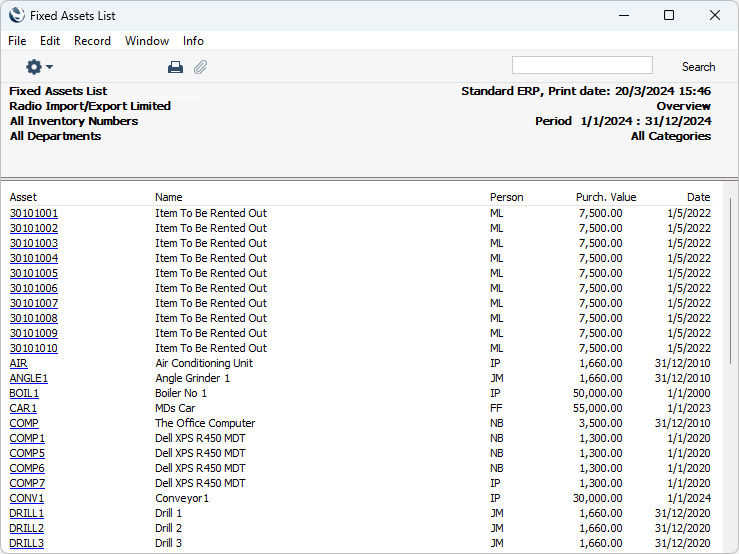
- Detailed
- As well as the information shown in the Overview, this option shows the Category, Supplier, Department, Serial Number, Person, Purchase Date and Value, Tag/Object and Quantity of each Asset in the selection (all taken from the 'Owner' card of the Asset record) and lists all Revaluations relating to those Assets. The Quantity will taken from the 'Owner' card of the Asset record. The Department and Person will be taken from the latest Asset Status records of Type "Movement" and "Responsible" respectively from within the report period or, if there aren't any, also from the 'Owner' card of the Asset record.
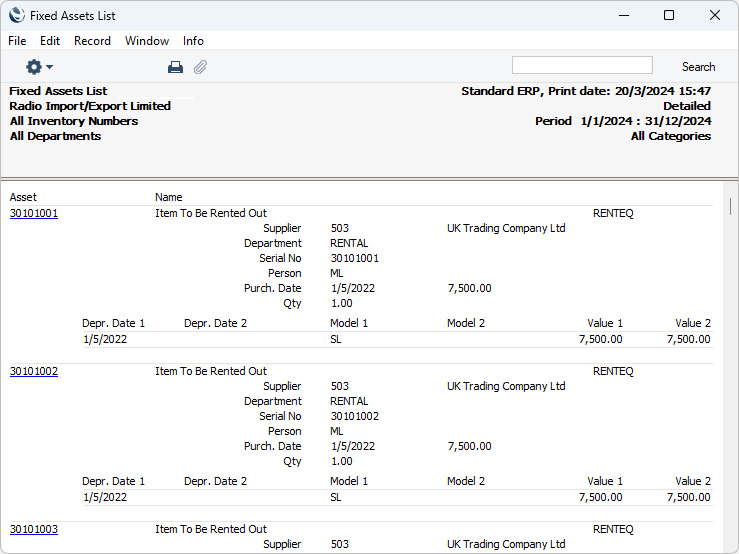
- Include Inactive
- Select this option if you want Assets that you have marked as Inactive to be included in the report.
- Include Disposed
- Select this option if you want Assets that you have disposed of (i.e. that you have written off or sold using Disposal records) to be included in the report.
- If you have marked an Asset as Inactive and disposed of it through the Disposal register, it will only be shown in the report if you select both Include Inactive and Include Disposed.
- Ignore Purchase Date
- Select this option if you want to include all Assets in the report, irrespective of Purchase Date.
- Show Serial Number
- Select this option if you would like Asset Serial Numbers to be shown in the Overview version of the report. Serial Numbers will always be included in the Detailed report.
- Include Daughter Companies
- If you are producing the report from a Company that has Daughter Companies and you need the report to include the Assets saved in those Daughter Companies, select this option. A Company's Daughter Companies are the Companies listed in the Daughter Companies setting in the Consolidation module.
---
Go back to:
|
