Asset History
This page describes the Asset History report in the Assets module.
---
The Asset History report uses information from the Revaluation, Asset Status and Disposal registers to show what has happened to the selected Assets during the specified period.
When printed to screen, the Asset History report has the Standard ERP Drill-down feature. Click (Windows/macOS) or tap (iOS/Android) on the Serial Number of any Revaluation, Asset Status or Disposal record in the report to open the corresponding record, or on an Inventory Number to open the Asset record.
You can also produce an Asset History report when viewing an individual Asset record, by selecting 'Asset History' from the Operations menu (Windows/macOS) or + menu (iOS/Android) . When you produce the report using this function, the report period will run from the Purchase Date of the Asset to the current date, and all four Include options will be selected.
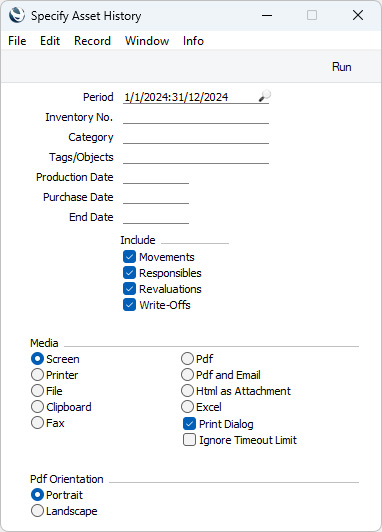
- Period
- Paste Special
Reporting Periods setting, System module
- Events that occurred during the period specified here will be shown in the report.
- The number of Assets in the report that were purchased during this period will be shown in the last line.
- Inventory No.
- Paste Special
Asset register, Assets module
- Range Reporting Alpha
- If you would like to report on a particular Asset, enter its Inventory Number here. You can also enter a range of Inventory Numbers separated by a colon (:).
- Category
- Paste Special
Asset Category register, Assets module
- Enter an Asset Category here if you need the report to list the Assets belonging to that Category.
- Tags/Objects
- Paste Special
Tag/Object register, Nominal Ledger/System module
- Specify a Tag/Object in this field if you want the report to list Assets with a certain Tag/Object. If you leave the field blank, all Assets, with and without Tags/Objects, will be included in the report. If you enter a number of Tags/Objects separated by commas, the report will list Assets featuring all the Tags/Objects entered. If you enter a number of Tags/Objects separated by plus signs (+), the report will list Assets featuring at least one of the Tags/Objects entered. If you enter a Tag/Object preceded by an exclamation mark (!), the report will list Assets featuring any Tag/Object except the one entered.
- For example:
- 1,2
- Lists Assets with Tags/Objects 1 and 2 (including Assets with Tags/Objects 1, 2 and 3).
- 1+2
- Lists Assets with Tags/Objects 1 or 2.
- !2
- Lists all Assets except those with Tag/Object 2.
- 1,!2
- Lists Assets with Tag/Object 1 but excludes those with Tag/Object 2 (i.e. Assets with Tags/Objects 1 and 2 will not be shown). Note the comma before the exclamation mark in this example.
- !1,!2
- Lists all Assets except those with Tag/Object 1 or 2 or both. Again, note the comma.
- !(1,2)
- Lists all Assets except those with Tags/Objects 1 and 2 (Assets with Tags/Objects 1, 2 and 3 will not be listed).
- !1+2
- Lists Assets without Tag/Object 1 and those with Tag/Object 2 (Assets with Tags/Objects 1 and 2 will be listed).
- (1,2)+(3,4)
- Lists Assets with Tags/Objects 1 and 2, and those with Tags/Objects 3 and 4.
- 1*
- Lists Assets with Tags/Objects beginning with 1 (e.g. 1, 10, 100).
- 1*,!1
- Lists Assets with Tags/Objects beginning with 1 but not 1 itself.
- *1
- Lists Assets with Tags/Objects ending with 1 (e.g. 1, 01, 001).
- 1*,*1
- Lists Assets with Tags/Objects beginning and ending with 1.
- Production Date
- Paste Special
Choose date
- To report on Assets with a particular Production Date, enter that date here.
- Purchase Date
- Paste Special
Choose date
- To report on Assets with a particular Purchase Date, enter that date here.
- End Date
- Paste Special
Choose date
- To report on Assets with a particular End Date, enter that date here.
- Include
- Select options in any combination to choose which of the four different kinds of events are to be included in the report: change of Department; change of Person responsible; Revaluation; and sale or write-off. The first two options take information from the Asset Status register, and the last option takes information from the Disposal register.
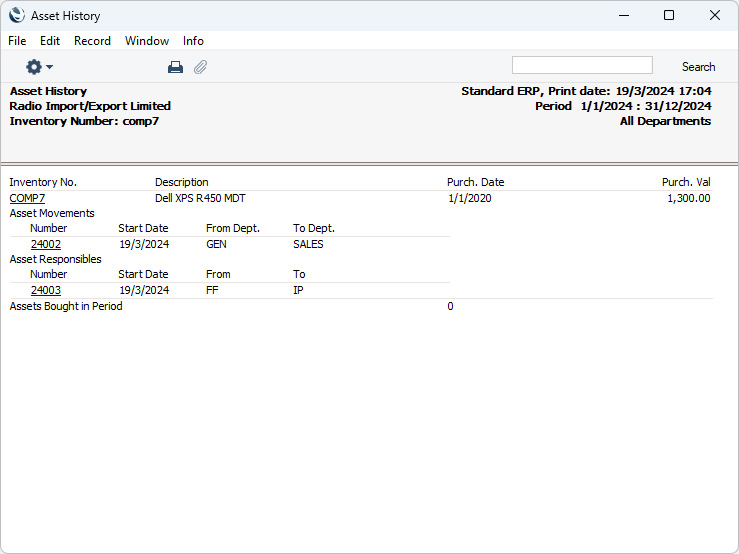
---
Go back to:
