Create Menu - Revaluation - NL Simulation
This page describes the 'NL Simulation' function on the
Create menu in the Revaluation record window. If you are using iOS or Android, the 'NL Simulation' function is on the + menu. The 'NL Simulation' function is only operational when the VAT Law in the
Company Info setting is set to "Default", "Russian" or "Ukrainian".
---
In some countries, it is necessary to record the change in value of an Asset in the Nominal Ledger. To do this, first save the Revaluation registering the change in value and then select 'NL Simulation' from the Create menu (Windows/macOS) or + menu (iOS/Android). A Nominal Ledger Simulation will be created and opened for checking. Once you have checked and finalised this Simulation, you can create a Transaction from it. Highlight it in the 'Simulations: Browse' window. and then select 'N/L Transactions' function from the Create or + menu.
You can only create one Simulation from a Revaluation. If a Simulation is not created, the probable causes are:
- You have already created a Simulation from the Revaluation.
- The Asset does not belong to an Asset Category, the Category does not belong to an Asset Class or the Asset Class has no Asset 1 Account.
- You have not specified a Capital Investment Account in the Account Usage Assets setting.
- There is no valid record in the Number Series - Simulations setting (in the Nominal Ledger). This problem will usually occur at the beginning of a new year.
- The operation of this function depends on the VAT Law in the Company Info setting in the System module. If the VAT Law is "Default", "Russian" or "Ukrainian", the function will create Simulations as described below. If the VAT Law is anything else, the function will have no effect.
A sample Simulation created by this function when the VAT Law is "Russian" or "Ukrainian" is shown below. The increase in value of the Asset represented by the Revaluation (compared to the Starting Value 1 in the most recent previous Revaluation or to the Purchase Value of the Asset if there is no previous Revaluation), multiplied by the Quantity on the 'Owner' card of the Asset record, will be debited to the Asset Account specified in the
Asset Class and credited to the Capital Investment Account specified in the
Account Usage Assets setting. If the Asset has decreased in value, the postings will be reversed. The Tags/Objects assigned to the posting to the Asset Account will be taken from the
Asset Class (Tags/Objects field) and the
Asset itself. The Date will be the Transaction Date from the Revaluation. The Inventory Number of the Asset will be added to the name of the Asset Account in the Description field in the appropriate row.
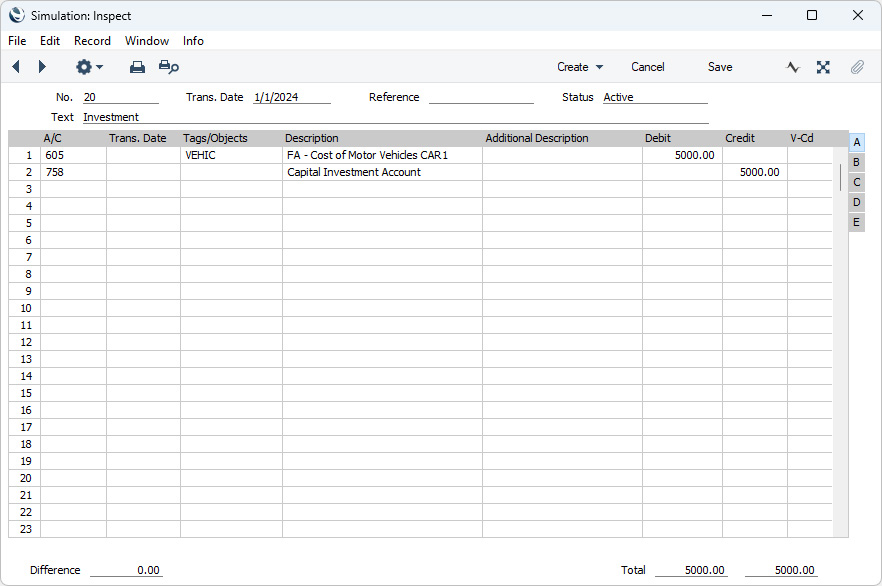
If the VAT Law is "Default", the Simulation is as follows:
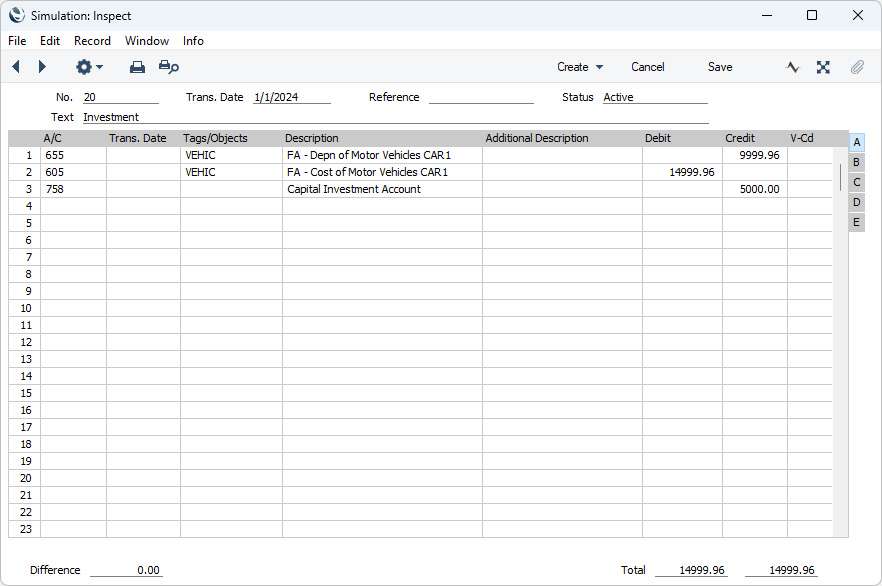
In this Simulation, the previous depreciation of the Asset will be credited to the Depreciation Account specified in the
Asset Class, and the increase in value represented by the Revaluation (compared to the Purchase Value of the Asset) will be credited to the Capital Investment Account specified in the
Account Usage Assets setting. The increase in value represented by the Revaluation (compared to the net book value of the Asset at the time of the Revaluation) will be debited to the Asset Account specified in the Asset Class. The Tags/Objects assigned to the postings to the Depreciation and Asset Accounts will be taken from the Asset Class (Tags/Objects field) and the
Asset itself. The Date is the Transaction Date from the Revaluation. The Inventory Number of the Asset is added to the names of the Asset and Depreciation Accounts in the Descriptions field in the appropriate rows.
---
The Revaluation register in Standard ERP:
Go back to:
