Entering a Work Sheet - Contact Card
This page describes the fields on the 'Date' card in the Work Sheet record window. Please follow the links below for descriptions of the other cards:
---
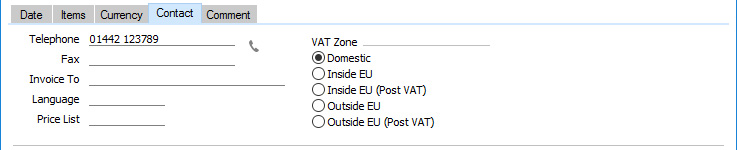
- Telephone, Fax
- Default taken from
Work Order or Service Order
- The Customer's telephone and fax numbers, taken from the originating Work Order or Service Order and as entered on the 'Contact' card of their Contact record.
- Invoice To
- If any Invoices arising from a Work Sheet are to be sent to a company other than the Customer (e.g. a leasing company or a parent company) the Customer Number for that company will appear here, copied from the originating Work Order or Service Order. This is for information purposes only: if you want to change the company that is to receive the Invoice, do so on the 'Del Terms' card of the Service Order.
- Language
- Paste Special
Languages setting, System module
- Default taken from Service Order
- The Language Code determines the Item Descriptions that will be shown on the 'Items' card, and the text for the Delivery Term and Delivery Mode that will be printed on forms. Leave the field blank to use your home Language.
- You can also use the Language to determine the Form Template that will be used when you print the Work Sheet, and the printer that will be used to print it. This can include sending the document to a fax machine, if your hardware can support this feature. Do this in the 'Form Definition' window for the Work Sheet form, as described here. You can change the Language before printing the Work Sheet even if you have marked it as OK, to ensure it will be printed on the correct printer.
- Price List
- Default taken from
Service Order
- The Price List will be copied here from the originating Service Order and cannot be changed. It will determine the pricing of labour and spare parts that you add to the Work Sheet.
- When you add a row to the Work Sheet and specify an Item, the Unit Price will be chosen as follows, assuming the Type of the Price List is "Discount":
- The Unit Price will be taken from the Price record with the relevant Item/Price List/Customer combination.
- It will be taken from the Price record with the relevant Item/Price List combination where the Customer field is empty.
- The Base Price from the Item record will be used.
- If the Type of the Price List is "Qty Dep Values", the Unit Price will be chosen as follows:
- The Unit Price will be taken from the Quantity Dependent Price record with the relevant Item/Price List combination.
- The Base Price from the Item record will be used.
- If the Price List specified is one that is Inclusive of VAT, the Unit Prices and Sums in each Work Sheet row will include VAT.
- You can use Access Groups to prevent certain users from changing the Price List in Work Sheets. To do this, deny them access to the 'Change Prices' Action.
- VAT Zone
- Default taken from
Service Order
- These radio buttons show the Customer's Zone, brought in from the originating Service Order. The Zone will control the choice of Sales Account and VAT Code or Tax Template for each Item in the Work Sheet: you will have defined separate default Sales Accounts and VAT Codes for each Zone on the 'Sales' card in the Account Usage S/L setting. You cannot change the Zone in an individual Work Sheet: you should make any necessary changes in the Contact register before entering Work Sheets.
---
The Work Sheet register in Standard ERP:
Go back to:
