Create Menu - Agreement - Items Out
This page describes the 'Items Out' function on the
Create menu in the Agreement record window. If you are using iOS or Android, the 'Items Out' function is on the + menu.
---
After creating an Agreement, the next steps are to create a connected Rental Reservation to book a Rental Item for the Customer and then to create an Items Out record. The Items Out record signifies that the Customer has taken possession of the Item in the Reservation. When you mark the Items Out record as Sent and save, rental stock levels will be updated and, if the Rental Reservation is to be charged on a daily or monthly basis, you will be able to start adding rental charges to the Agreement.
The Status of an Agreement must be Active and it must have been marked as OK and saved for you to be able to create Items Out records from it. If an "Agreement not Valid" message appears when you try to create an Items Out record, it will be because one or both of these conditions are not met. Items Out records will not be created if the Customer has been marked as On Hold or if an Agreement does not have any connected Reservations. Items Out records will also not be created for Reservations that have been marked as Done.
You can create Items Out records using the following methods:
- You can create an Items Out record from a Rental Reservation. Open the Reservation in a record window and select 'Items Out' from the Create menu (Windows/macOS) or + menu (iOS/Android). This method is described here.
- You can create Items Out records from an Agreement. This method allows you to create Items Out records for all the Reservations that are connected to the Agreement and is described below.
- You can use the 'Generate Items Out' Maintenance function to create Items Out records from more than one Agreement. This function is described here.
To create Items Out records from an Agreement, first open the Agreement in a record window and then select 'Items Out' from the Create menu (Windows/macOS) or + menu (iOS/Android). The following window will appear, where you can specify the Rental Reservations that will be included in the new Items Out record(s):
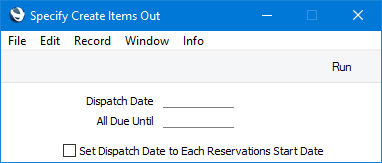
- Dispatch Date
- Paste Special
Choose date
- Specify the date when the Customer will take possession of the Rental Items in the Rental Reservations that are connected to the Agreement. If you do not specify a date, the current date will be used.
- The date that you specify here will be used as the Transaction Date in the Items Out records that will be created when you press the [Run] button, provided you have not selected the Set Dispatch Date to Each Reservations Start Date option below.
- All Due Until
- Paste Special
Choose date
- If the Customer will rent more than one Rental Item on different dates, you will have created separate Rental Reservations for each Rental Item with Start Dates as appropriate. This field allows you to create Items Out records only for the Reservations that are most urgent: Items Out records will not be created for Reservations with Start Dates that are later than the date that you specify here. If you do not specify a date, the current date will be used i.e. Items Out records will only be created for Rental Reservations starting on the current date.
- Set Dispatch Date to Each Reservations Start Date
- Select this option if you need the Transaction Date in each Items Out record to be set to the Start Date in the originating Rental Reservation. Otherwise, the Transaction Date will be the Dispatch Date that you specify in the field above. If you have selected this option, the Dispatch Date will also be used if it is later than the Start Date in a Rental Reservation (in practice this will usually mean that the Dispatch Date will be used if the Start Date in a Rental Reservation is in the past).
When you press the [Run] button, a separate Items Out record will be created for each Customer/Delivery Address/Location combination used in the connected Rental Reservations. If you selected the
Set Dispatch Date to Each Reservations Start Date option, separate Items Out records will be created for each Start Date, otherwise each new record will be dated using the specified Dispatch Date or the current date. The new Items Out record will be opened for checking (if more than one record is created, the first one will be opened). The Status in the new records will be Created, so you will need to mark them as Sent to update rental stock levels and, if the Reservations are to be charged on a
daily or monthly basis, to allow
charging to begin.
If you are using the Automatically Create Items Out on OKing Agreement option in the Rental Settings setting, the 'Items Out' function will be activated automatically i.e. the ''Specify Create Items Out' window illustrated above will open when you mark the Agreement as OK and save, providing the Customer has not been marked On Hold and providing the user has Full access to the 'Automatically create Items Out after OKing Rental Agreement' Action in their Access Group. This option will be most useful if you are regularly creating Agreements from Rental Quotations as Reservations will then be connected to Agreements before the Agreements have been marked as OK.
Please refer here for more details about Items Out records.
---
The Agreement register in Standard ERP:
Go back to:
