Entering a Rental Item - Accessories Card
This page describes the fields on the 'Accessories' card in the Rental Item record window. Please follow the links below for descriptions of the other cards:
---
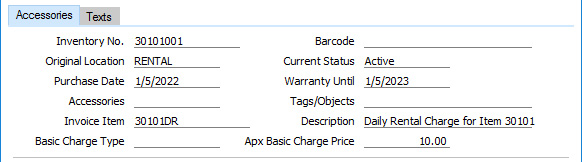
- Inventory No.
- Paste Special
Asset register, Assets module
- If the Rental Item has a corresponding record in the Asset register, enter the Inventory Number of that Asset here. If there is a Serial Number in the Asset, it will be copied to the Serial No. field in the header. This will overwrite any Serial Number that was previously there, so take care to select the correct Asset to avoid the risk that the incorrect Serial Number is brought in to the Rental Item.
- In a Rental Item record that is created from a row in a Stock Transfer record, the Inventory No. in that row (flip D) will be copied here.
- If you need to see a list of Rental Items in which this field is empty (i.e. of Rental Items that are not connected to Assets), produce a Missing Asset from Rental Item report in the Assets module.
- Barcode
- The Barcode will be brought in from the relevant record in the Item register.
- Original Location
- Paste Special
Locations setting, Stock module
- Specify here the Location where the Rental Item will be stored when it is in rental stock.
- In a Rental Item record that is created from a row in a Stock Transfer record, the Location in that row or, if blank, the To Location in the header will be copied here. If an Asset record was created at the same time, this Location will also be copied to the Department field in that Asset record. If you change the Location here, the Department in the Asset record will not be changed. Bear this in mind if you will be using the 'Rental Item Utilization' Export function.
- When you receive the Rental Item back from a period of being rented out, the Location in the Items In record that receives the Rental Item back in to rental stock will be copied here. This will be useful if the Customer returns the Rental Item to a different Location from where it was rented. The new Location will be taken from the relevant row in the Items In record (flip C) or from the 'Identifiers' card. Again, the Department in any connected Asset record will not be changed.
- You can also move Rental Items between Locations using Internal Stock Movements in the Internal Stock module.
- Current Status
- The Current Status of a Rental Item record will be updated automatically, as follows:
- When you create a Rental Item record, its Status will be "Active", signifying that it can be rented out.
- When you mark a Rental Item Inspection record as OK and save, the New Rental Item Status in the Inspection Status record that you have specified as the Result of the Inspection will be copied to the Current Status field in the relevant Rental Item record.
- If you mark as Accepted and save an Items In record in which you have specified that the Rental Item is Missing or Scrapped, the Status of the Rental Item will be changed to "Inactive" (providing the Rental Item is Serial Numbered).
- The Current Status of a Rental Item will determine how it will be shown in the Rental Serial Number Item Status report, as follows:
- Active
- The Rental Item will be included in the Rental Serial Number Item Status report.
- In Service
- The Rental Item will be marked with "Service" in the Rental Serial Number Item Status report
- Inactive
- The Rental Item will not be included in the Rental Serial Number Item Status report.
- The Current Status of a Rental Item will also be shown in the Availability report, but in this case Inactive Rental Items will be listed.
- If the Status is "In Service" or "Inactive", you will still be able to use the Rental Item in Rental Reservations. If you need to prevent this, tick the Closed box.
- Purchase Date
- Paste Special
Choose date
- Specify here the date when you purchased the Rental Item.
- In a Rental Item record that is created from a row in a Stock Transfer record, the Purchase Date in that row or, if blank, the Trans. Date in the header of the Stock Transfer record will be copied here.
- Warranty Until
- Paste Special
Choose date
- Specify here the date when the warranty for the Rental Item expires.
- In a Rental Item record that is created from a row in a Stock Transfer record, the Warranty End in that row will be copied here.
- Accessories
- Paste Special
Recipes setting, Rental/Stock module
- If you will supply accessories whenever you rent out a Rental Item, you should list the accessories in a Recipe and then specify the Recipe in this field. Whenever you create a Rental Reservation for the Rental Item, the accessories will be listed on the 'Accessories' card. Please refer to the description of the Recipes setting here for more details.
- If you enter the Item Number of a Structured Item in the Code field in the header, the Recipe from the Item record will be copied here and the Recipe List option will be ticked.
- Tags/Objects
- Paste Special
Tag/Object register, Nominal Ledger/System module
- You can assign up to 20 Tags/Objects to each Rental Item, separated by commas. You might define separate Tags/Objects to represent different departments, cost centres or product types. This provides a flexible method of analysis that can be used in Nominal Ledger reports.
- When you specify the Rental Item in a Rental Reservation, the Tags/Objects that you specify here will be copied in automatically. From the Reservation, the Tags/Objects will be copied to the Tags/Objects field in the Invoice row carrying the rental charge for the Item.
- In a Rental Item record that is created from a row in a Stock Transfer record, the Tags/Objects in that row will be copied here. By default, these Tags/Objects will have been copied from the Item or Item Group. In a Rental Item record that you enter yourself, the Tags/Objects from the relevant Item record or, if blank, from the Item Group to which the Item belongs will be brought in when you specify an Item Number in the Code field.
- Invoice Item
- Paste Special
Item register
- Default taken from Item (Invoice Item field)
- Specify here the record in the Item register that carries the default rental charge and accounting information for the Rental Item. This should be a Plain or Service Item. In this Item record you should specify the rental charge in the Base Price field, and specify Sales Accounts and VAT Codes for each Zone as necessary.
- You can only connect one Invoice Item to a Rental Item record. For example, you may choose to connect an Invoice Item carrying the daily rate. If you also need a monthly rate, add a record to the Item register carrying that rental charge and then add a record to the Basic Rental Price Lists setting that connects this new Item to the Item that you have specified in this field (i.e. connecting the monthly rate to the daily rate). Please refer to the description of the Basic Rental Price Lists setting here for more details.
- Description
- The Name of the Invoice Item specified above.
- Basic Charge Type
- Paste Special
Rental Charge Types setting, Rental module
- You can use this field to make a note about whether the Invoice Item in the field above carries a daily or monthly charge out rate for the Rental Item. This is for information only.
- Apx Basic Charge Price
- The Base Price in the Item record for the Invoice Item will be copied here as a guide.
- You cannot change this field by typing in to it. If you need to change it (e.g. if you have changed the Base Price in the relevant Item record), you can update the figure in this field by selecting 'Update Apx Basic Price' from the Operations menu (Windows/macOS) or Tools menu (iOS/Android).
---
The Rental Item register in Standard ERP:
Go back to:
|
