Introduction to the Project Transaction Register
The Project Transaction register keeps a record of the time, materials, purchased items, expenses and Stocked Items that were used or supplied when working on Projects. Project Transactions will be created automatically when mark as OK and save the following records:
Please refer to the pages linked in the bullet points for details about the Project Transactions that will be created in each instance.
In all cases, one Project Transaction record will be created for each row in the originating record. You can change some of the fields in a Project Transaction record, but you cannot delete Project Transaction records, or add them directly to the Project Transaction register.
Project Transactions record the costs that were incurred when working on Projects. If a Project will be invoiced on an "Actual" basis (e.g. each hour worked and each Item supplied is to be invoiced), Project Transactions will also determine what will be included in Invoices. Please refer the description of the 'Create Project Invoices' Maintenance function for details about invoicing.
Project Transactions will always be created from the records listed above, even for work carried out on Projects that will be invoiced on an "As Budgeted" basis and for Projects in which the Do Not Invoice check box has been ticked. This allows detailed analysis on such work to be included in reports. The 'Create Project Invoices' function will not use these Project Transactions when creating Invoices, so their purpose is solely to record a cost that was incurred or an Item that was supplied.
To open the Project Transaction register, ensure you are in the Job Costing module and click (Windows/macOS) or tap (iOS/Android) the [Registers] button in the Navigation Centre. Then, double-click or tap 'Project Transactions' in the resulting list. The 'Project Transactions: Browse' window opens, showing Project Transactions already entered.
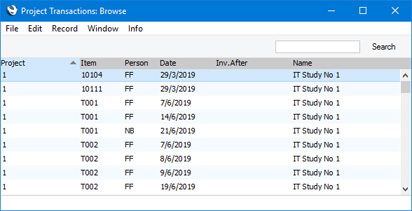
To open a Project Transaction record, double-click (Windows/macOS) or tap (iOS/Android) on a row in the list. Usually there will be no need to edit a Project Transaction as it will have been created with all the information necessary to be invoiced, but you can change some of the details before invoicing (e.g. you can change the Price if you need to charge some work at a special rate). Remember that you cannot enter new records directly to the Project Transaction register: they must be generated from the Time Sheets, Purchase Invoices, Expense records, Activities, Deliveries and Returned Goods records, and Stock Depreciation records.
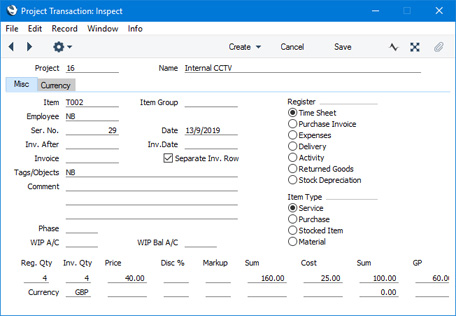
Header- Project
- Each Project Transaction records the supplying of a type of time or a material, purchase or Stocked Item to a Customer in fulfilment of a Project. The Code of that Project will be shown in this field, which will be filled automatically and cannot be changed.
- Name
- The Name of the Project.
Misc Card- Item
- The Item Number of an Item representing the type of time or material, purchase or Stocked Item that was supplied. This field will be filled automatically and cannot be changed.
- Item Group
- If the Item belongs to an Item Group, that Item Group will be shown here. This information will be used by the Employee Statistics report, which you can use to provide Item Group analysis. This field should not be changed.
- Employee
- In a Project Transaction that was created from a Time Sheet row, Activity or Expenses record, this field will contain the Signature of the Person who carried out the work or who incurred the Expense. This field cannot be changed.
- Ser No.
- The serial number of the record from which the Project Transaction was created. The Register radio buttons to the right will show whether this record is a Time Sheet, Purchase Invoice, Expense record, Activity, Delivery, Returned Goods record or Stock Depreciation record. An easy way to open this record (subject to access rights) is to select 'Open Connected Register' from the Operations menu (Windows/macOS) or Tools menu (iOS/Android). This field cannot be changed.
- Date
- This field will show the date of the originating record, as follows:
- The Date from a Time Sheet row.
- The Transaction Date from a Purchase Invoice.
- The Transaction Date from an Expense record.
- The Date from a Delivery.
- The Start Date from an Activity.
- The Date from a Returned Goods record.
- The Transaction Date from a Stock Depreciation record.
This field cannot be changed.
- Inv. After
- a Project Transaction is connected to a Project that will be invoiced on an "Actual" basis, you can specify that it will be invoiced after a particular date. Enter that date here.
- If you have specified a First Invoice Date for the Project on its 'Invoicing' card, no Project Transactions will be invoiced until that date, which will not be shown here. If you enter a date here that is earlier than the Project's First Invoice Date, it will be ignored. You can enter a later date, to further delay the invoicing of a particular Project Transaction.
- If the Project Transaction is for an Item/Person combination that has been given an Invoice After Date in the Budget record for the Project, again, no Invoice will be raised until that date. Entering a later date here will further delay invoicing.
- This field will not be used in Project Transactions connected to Projects that will be invoiced on an "As Budgeted" basis.
- Inv. Date
- When you raise an Invoice from a Project Transaction, the Date of that Invoice will be copied here.
- Invoice
- When you raise an Invoice from a Project Transaction, the Invoice Number will be copied here. This will prevent the Project Transaction from being invoiced again.
- If you have raised a Credit Note against a Project Invoice and you want to create another Invoice for the relevant Project Transactions, you must remove the Invoice Number from each Project Transaction. You can do this manually or have it done automatically.
- To have this done automatically, select the Credit Notes update Project Transactions option in the Project Settings setting. The Invoice Number (and Date) will be removed from all relevant Project Transactions when you save the Credit Note after marking it as OK, not when you save it for the first time. The Invoice Number and Date will only be removed from the relevant Project Transactions if the value of the Credit Note is the same as that of the original Invoice. In the case of a partial Credit Note, the Invoice Number will not be removed from the Project Transactions, because it will not be possible to establish which of the Project Transactions were included in the Credit Note. You should therefore remove the Invoice Number from the relevant Project Transactions yourself if you need to re-invoice.
- This field will be used as described above in Project Transactions that are connected to Projects that will be invoiced on an "Actual" basis. When you create an Invoice for such a Project, all previously uninvoiced Project Transactions (i.e. Project Transactions in which this field is empty) will be included in the Invoice. If a Project will be invoiced on an "As Budgeted" basis, Project Transactions will not affect the Invoice as the contents of the Invoice will be taken from the Project Budget. However, the Invoice Number and Date will be copied to any Project Transactions that exist when you create the Invoice.
- Separate Inv. Row
- If a Project Transaction is connected to a Project that will be invoiced on an "Actual" basis, select this option if the Project Transaction is to be shown in a separate row when it is included in an Invoice. Selecting this option will therefore overrule the Invoice Times, Invoice Purchases, Invoice Stocked Items or Invoice Materials (as appropriate) option that you have selected on the 'Time & Purchases' and 'Stock & Materials' cards of the Project.
- If you need this option to be selected by default in every Project Transaction that is connected to a particular Project, select the Time Sheets/Activities: Separate Inv. Row or Purch. Invs/Expenses: Separate Inv. Row options on the 'Invoicing' card of the relevant Project record. You can in turn set default values for these options in each Project using the options with the same names in the Project Settings setting) ('On Invoice' card). Selecting the `Time Sheets/Activities: Separate Inv. Row option will mean that the Separate Inv. Row option will be selected by default in Project Transactions created from Deliveries, Returned Goods records and Stock Depreciation records as well as from Time Sheets and Activities. Selecting the Purch. Invs/Expenses: Separate Inv. Row option will mean that the Separate Inv. Row option will be selected by default in Project Transactions created from Purchase Invoices and Expense records.
- You can change this option in an individual Project Transaction before invoicing.
- Tags/Objects
- Tags/Objects are shown here for information only. Changing these Tags/Objects will have no effect: instead, make changes in the Project, Item or Person records as appropriate before creating the Project Transaction. For details about the Tags/Objects that will be included in Invoices for a Project, please refer to the page describing the 'Service' card of the Project Settings setting.
- Comment
- The default Comment in a Project Transaction will be copied from the originating record, as follows:
- The Description, Extra Comment 1 and Extra Comment 2 fields from a Time Sheet row.
- The Description (usually the Account Name) from a Purchase Invoice row.
- The Description (usually the Account Name) from an Expense row.
- The Comment from the 'Comment' card in a Delivery.
- The Text from an Activity.
- The Comment from the 'Comment' card in a Returned Goods record.
- The Comment from a Stock Depreciation record.
You can change the Comment in a Project Transaction.
- Phase
- If you have divided a Project into Phases, you will have listed the Phases together with Start and End Dates in a Project Schedule record. Each Project Transaction connected to that Project will then be assigned to a Phase depending on the date of the originating record. If the Project will be invoiced on an "Actual" basis, you will able to create Invoices only for completed Phases by opening the connected Project Budget and selecting the 'Invoice for Completed Phases' function from the Create menu (Windows/macOS) or + menu (iOS/Android). A Project Transaction will only be included in such an Invoice after you have marked the Phase as Completed. Please refer here for more details about Project Schedules and Phases.
- WIP A/C, WIP Bal A/C
- If a Project Transaction is connected to a Project in which you have selected the Use WIP option, these fields will contain the WIP and Balance Accounts for the relevant cost type, taken from the Account Usage J/C setting.
- The Use WIP option will be useful in long-term Projects, when you might carry out work some time before issuing the Invoice. This may mean that costs of sales will be recorded in a different period to the sale. The Use WIP option will mean that these costs will be posted as work in progress from the originating record, and these postings will be reversed when you issue the Invoice.
- Register
- This set of options shows whether a Project Transaction was created from a Time Sheet, Purchase Invoice, Expense record, Delivery, Activity, Returned Goods record or Stock Depreciation record.
- Item Type
- This set of options shows whether the Item is a service (i.e. time), purchase, Stocked Item or material.
- Reg. Qty
- The number of hours worked or the number of Items supplied, taken from the originating record. This field cannot be changed. If it is incorrect in a Project Transaction that was created from a Time Sheet, return to the originating Time Sheet and change it as described on the Correcting Time Sheets page. If the Project Transaction was created from an Activity, invalidate the Activity (open it and select 'Invalidate' from the Record menu which has a 'cog' icon if you are using iOS or Android) and create a new one (this will cause the Project Transaction to be deleted and replaced by a new one). You will only be able to correct the Time Sheet or invalidate the Activity if the Project Transaction has not been invoiced (i.e. if the Invoice field above is empty).
- Inv. Qty
- The quantity to be invoiced. By default, this will be the same as the Registered Quantity. You can change the Inv. Qty, but the change will not be copied back to the originating record. If you want this to happen (i.e. you want the employee's statistics to include the change) and the originating record is a Time Sheet or Activity, you must modify the Time Sheet as described on the Correcting Time Sheets page or invalidate the Activity.
- You can use the Project Transactions report to list Project Transactions where the Invoiceable Quantity is different to the Registered Quantity.
- Currency
- The Currency of the Project Transaction will be copied from the Project and cannot be changed. The exchange rate will be shown on the 'Currency' card.
- Two fields are provided for each of the figures described below (Price, Sum, Cost, Sum and GP): the upper fields will contain figures in your home Currency (i.e. Base Currency 1), and the lower ones will be in the Currency of the Project Transaction. Changing one figure (e.g. the Price in your home Currency) will cause the others to be recalculated immediately and automatically.
- Price
- The unit price of the Item or time to be charged to the Customer of the item or time before any discount or markup.
- For purchases and expenses, the price can be taken from the originating Purchase Invoice or Expenses record (in which case it will be calculated by dividing the Invoice or Expense Amount by the Quantity), or it can be the Base Price of the Item. This depends on the Project Item Pricing options in the Project Item Handling setting.
- For time, purchases and materials where the originating record is a Time Sheet, and for time where the originating record is an Activity, the Price will be calculated using the rules described on the Pricing and Costs - Time, Purchases and Materials from Time Sheets and Activities page.
- For Stocked Items, the unit price will be taken from the Sales Order from which the originating Delivery or Returned Goods record was issued.
- You can change the Price in an individual Project Transaction.
- Disc %
- A discount percentage for time and materials will be brought in from the appropriate Project Budget row or Customer Discount record. You can also enter a percentage figure yourself or a negative percentage to effect a price uplift.
- Note that the discount will be applied to the unit price, before it is multiplied by the invoiceable quantity.
- A discount does affect the employee's statistics.
- Markup
- Enter an amount to be added to the total price, or enter a percentage in the form "10%" to calculate a 10% markup. You can enter a negative figure to effect a discount.
- Note that a Markup is applied after the unit price has been multiplied by the invoiceable quantity.
- In the case of purchases and expenses where the originating record is a Purchase Invoice or Expense record, the Markup from the Markup % on the 'Pricing' card of the Item record will be brought in to this field.
- A change here does not affect the employee's statistics.
- Sum
- The amount to be invoiced, taking any discount and Markup into account.
- Cost
- The unit cost of the Item or time, which is used to calculate the gross profit (below).
- For Plain and Service Items (time, materials and purchases), where the originating record is a Purchase Invoice or an Expenses record, this can be the unit cost as calculated from the originating record, or it can be the Cost Price of the Item, taken from the 'Costs' card of the Item record. The choice is dependent on the Use Item Cost Price from Purch. Inv/Expenses check box in the Project Settings setting.
- For purchases and materials where the originating record is a Time Sheet, it is the Cost Price of the Item.
- For time, it is the hourly cost of the Person, taken from the Cost per Hour field on the 'Job Costing' card of the Person record. If this is blank, the figure is taken from the Service Item Cost Price field on the 'Service' card of the Project Settings setting. If this is also blank, the Cost Price of the Item plus its Extra Cost will be used.
- For Stocked Items, it is the average unit FIFO value from the Delivery.
- For Structured Items, it is the Cost Price of the Item.
- Sum
- The total Cost (Cost * Reg. Qty).
- GP
- The gross profit of the Project Transaction.
Currency Card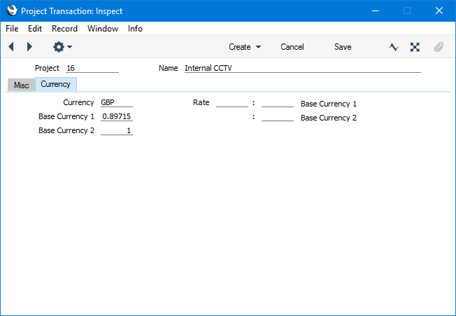
The 'Currency' card shows the Currency of the Project together with the exchange and base rates applying on the Date of the Project Transaction. These fields are all non-editable.
---
The Project Transaction register in Standard ERP:
---
Go back to:
|
