Entering a Cash Transaction - Payments Card - Part 1
This page describes the Type field on the 'Payments' card in the Cash In and Cash Out windows. Please follow the links below for descriptions of the other parts of the Cash In and Cash Out record windows:
---
You can use the 'Payments' card in a Cash In or Cash Out record to pay off Sales and Purchase Invoices, providing the payments are made in cash. You can also pay Personnel Payments, Credit and Debit Notes and Prepayments, and reverse Cash In or Cash Out records.
Invoices and Purchase Invoices paid off in this manner will no longer be treated as open, but records in the Receipt or Payment registers will not be created.
As you add rows to the 'Payments' card, the Total and Net fields on the 'Amounts' card will be updated automatically.
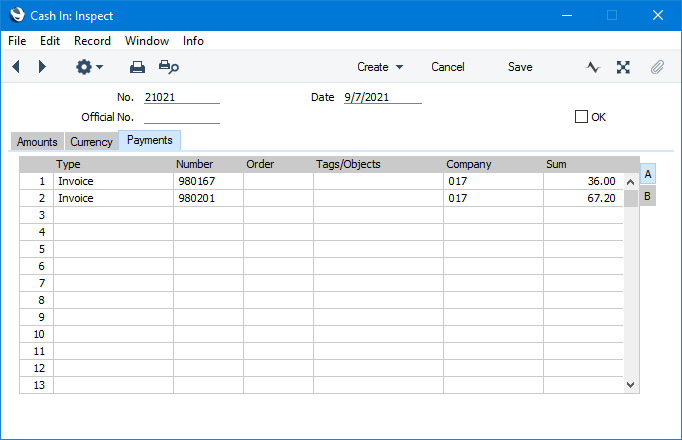
- Type
- Paste Special
Choices of possible entries
- Use this field to specify the type of cash transaction. You can mix Types in a single record, providing all cash payments use the same Customer/Supplier, Person and Tags/Objects.
- These are the choices available in a Cash In record:
- Cash In
- Use this option to record a standard cash receipt. Enter the value of the cash receipt in the Sum field.
- The resulting Nominal Ledger Transaction will debit the Account from the Payment Mode and credit the Account from the Expense Account. If the Cash In record contains several rows with this Type, the Transaction will contain separate debit and credit postings for each row.
- If you are using the Post VAT option in the Cash Book Settings setting, you cannot use the "Cash In" option here. Instead, you should enter the entire value of the cash receipt to the Total field on the 'Amounts' card and leave the grid on the 'Payments' card empty.
- Invoice
- Use this option to record a cash receipt against an existing outstanding Invoice. When you enter the Invoice Number in the Number field to the right (using 'Paste Special'), the Customer will be placed in the Company field, and the outstanding amount will be placed in the Sum field. The Customer and Address will also be placed in the appropriate fields on the 'Amounts' card. You can change the Sum if necessary.
- You can enter several Invoices in a single Cash In record, but they must all use the same Customer. If the Customer Number and outstanding amount are not placed in the Company and Sum fields when you enter an Invoice Number, this will be because the Customer is different to the one on the row above, or to the one already entered on the 'Amounts' card. A "Not the same customer" message will also appear.
- The resulting Nominal Ledger Transaction will debit the Account from the Payment Mode and credit the Debtor Account from the Invoice. If a Cash In record contains several rows with this Type, the Transaction will contain separate debit and credit postings for each row. If you are using the Post Receipt VAT option in the Account Usage S/L setting, the VAT value will be debited from the Output Account and credited to the O/P or VAT (C/A) Account. The VAT value will be calculated using the VAT Code on the first row of the Invoice. This VAT Code will be visible on the 'Amounts' card. If you are receiving cash against several Invoices in one Cash In, the VAT Code will be taken from the last Invoice that you enter in the grid, so take care that this VAT Code is appropriate for each row in each Invoice. If it is not, use a Receipt to receive the cash payment.
- The cash receipt will be included in the appropriate reports (e.g. the Sales Ledger report, the Periodic Customer Statement and the Open Invoice Customer Statement).
- Credit Purchase Invoice
- Use this option to record a cash receipt against an existing outstanding Purchase Credit Note (a "debit note"). This might be useful when you have paid a Purchase Invoice and you then receive a debit note and a cash refund. When you enter the Number of the original Purchase Invoice (i.e. not the Number of the debit note) in the Number field to the right (using 'Paste Special'), the Supplier will be placed in the Company field, and the outstanding amount will be placed in the Sum field. The Supplier and Address will also be placed in the appropriate fields on the 'Amounts' card. You can change the Sum if necessary.
- You can enter several Purchase Invoices in a single Cash In record, but they must all use the same Supplier. If the Supplier Number and outstanding amount are not placed in the Company and Sum fields when you enter an Invoice Number, this will be because the Supplier is different to the one on the row above, or to the one already entered on the 'Amounts' card. A "Not the same customer" message will also appear.
- The resulting Nominal Ledger Transaction will debit the Account from the Payment Mode and credit the Creditor Account from the Purchase Invoice. If a Cash In record contains several rows with this Type, the Transaction will contain separate debit and credit postings for each row. If you are using the Post Payment VAT option in the Account Usage P/L setting, the VAT value will be debited from the Input Account and credited to the I/P or Prepayment VAT Account. The VAT value will be calculated using the VAT Code on the first row of the Purchase Invoice. This VAT Code will be visible on the 'Amounts' card. If you are receiving cash refunds against several Purchase Invoices in one Cash In, the VAT Code will be taken from the last Purchase Invoice that you enter in the grid, so take care that this VAT Code is appropriate for each row in each Invoice. If it is not, use a Payment to reverse the cash payments.
- The cash receipt will be included in the appropriate reports (e.g. the Purchase Ledger report, the Periodic Supplier Statement and the Open Invoice Supplier Statement).
- Personnel Payment
- Use this option to record a cash receipt from a member of staff. Enter the value of the cash receipt in the Sum field. You must enter a Person on the 'Amounts' card before you can save the Cash In record.
- The resulting Nominal Ledger Transaction will debit the Account from the Payment Mode and credit the Account from the Person record ('Accounts' card).
- The cash receipt will be included in the Periodic Personnel Statement report in the Expenses module.
- Prepayment from Customer
- Use this option to record the receiving of a cash deposit.
- If the deposit is connected to a Sales Order, enter its Order Number in the Order field to the right (using 'Paste Special'). The Customer will be placed in the Company field, and the value of the Order less any previous deposit will be placed in the Sum field. The Customer and Address will also be placed in the appropriate fields on the 'Amounts' card. You can change the Sum if necessary. The Order Number will be used as the Prepayment Number and so will be copied to the Number field.
- If the deposit is not connected to a Sales Order, enter a Prepayment Number in the Number field, a Customer in the Company field, and the value of the deposit in the Sum field. The Prepayment Number can be a number of your own generation, the number allocated to the prepayment by the Customer or, preferably, the number of the Sales Order against which the deposit has been received.
- In both cases, the Customer must be one in which the On Account box ('Terms' card) has been ticked.
- It is not necessary to use a unique number as the Prepayment Number. This allows you to receive more than one deposit against an individual Sales Order. However, using a Prepayment Number more than once may make the Prepayment History report difficult to understand, and may make it difficult to link a particular Prepayment to an Invoice using the 'Connect to Prepayment' function. Therefore you may wish to use the Force Unique Prepayment Numbers option, on the 'Debtors' card of the Account Usage S/L setting. This will mean that once you have used a Prepayment Number in a Prepayment that you have marked as OK, you will not be able to use it again.
- The resulting Nominal Ledger Transaction will debit the Account from the Payment Mode and credit the Debtors On Account A/C for the Customer Category to which the Customer belongs, or the On Account A/C on the 'Debtors' card of the Account Usage S/L setting. If you are using the Post Prepayment VAT option in the Account Usage S/L setting, the VAT value will be debited from the Prepayment VAT Account in the same setting and credited to the O/P or VAT (A/C) Account. The VAT value will be calculated using the VAT Code on the first row of the Order. This VAT Code will be visible on the 'Amounts' card. If you are receiving cash deposits against several Orders in one Cash In, the VAT Code will be taken from the last Order that you enter in the grid, so take care that this VAT Code is appropriate for them all.
- When you raise an Invoice to be set against the Prepayment, you can connect the two using the 'Connect to Prepayment' function on the Operations menu of the Invoice screen. This is fully described on the On Account Receipts and Prepayments page. The Prepayment will be shown in the Prepayment History report in the Sales Ledger.
- You can use Access Groups to ensure that you can only receive Prepayments against Orders that have been marked as OK. To do this, give all users Full access to the 'Disallow Prepayment for not OKed Order' Action. It will then not be possible to save a Cash In record that receives a Prepayment against an Order that has not been marked as OK.
- Rev. Prep. to Supplier
- Use this option to reverse a Prepayment that you have issued to a Supplier (i.e. to receive cash back from the Supplier). Enter the Prepayment Number in the Number field to the right (using 'Paste Special'). The Supplier will be placed in the Company field, and the open value of the Prepayment will be placed in the Sum field. The Supplier and Address will also be placed in the appropriate fields on the 'Amounts' card. You can change the Sum if necessary.
- The resulting Nominal Ledger Transaction will debit the Account from the Payment Mode and credit the Creditors On Account A/C in the Contact record for the Supplier ('Accounts' card), the Creditors On Account A/C in the Customer Category to which the Supplier belongs, or the On Account A/C on the 'Creditors' card of the Account Usage P/L setting.
- Cheque
- Use this option to receive cash against a Cheque. Enter the Serial Number of the Cheque in the Number field to the right (using 'Paste Special'). The Cheque must be marked as "Registered", and 'Paste Special' will only list "Registered" Cheques. The Customer will be placed in the Company field, and the open value of the Cheque will be placed in the Sum field. The Customer and Address will also be placed in the appropriate fields on the 'Amounts' card. You can change the Sum if necessary.
- If you are using this option, the Payment Mode on flip B or on the 'Amounts' card must be one in which the Type is "Received Cheques".
- The resulting Nominal Ledger Transaction will debit the Account from the Payment Mode and credit the Account from the Expense Account. The Cheque will be changed from "Registered" to "Accepted", the Account from the Payment Mode will be copied to the Temp A/C field in the Cheque and the Account from the Expense Account will be copied to the Orig A/C field.
These are the choices available in a Cash Out record:
- Cash Out
- Use this option to record a standard cash payment. Enter the value of the cash payment in the Sum field.
- The resulting Nominal Ledger Transaction will credit the Account from the Payment Mode and debit the Account from the Expense Account. If the Cash Out record contains several rows with this Type, the Transaction will contain separate debit postings for each row but usually a single credit posting to the Payment Mode Account. If you need the Transaction to contain separate credit postings for each row, select the Separate Row per Cash Out Row on Bank A/C option in the Cash Book Settings setting.
- If you are using the Post VAT option also in the Cash Book Settings setting, you cannot use the "Cash Out" option here. Instead, you should enter the entire value of the cash payment to the Total field on the 'Amounts' card and leave the grid on the 'Payments' card empty.
- Credit Invoice
- Use this option to issue a cash payment against an existing outstanding Credit Note. This might be useful when a Customer has paid an Invoice and you then issue a Credit Note and a cash refund. When you enter the Number of the original Invoice (i.e. not the Number of the Credit Note) in the Number field to the right (using 'Paste Special'), the Customer will be placed in the Company field, and the outstanding amount will be placed in the Sum field. The Customer and Address will also be placed in the appropriate fields on the 'Amounts' card. You can change the Sum if necessary.
- You can enter several Invoices in a single Cash Out record, but they must all use the same Customer. If the Customer Number and outstanding amount are not placed in the Company and Sum fields when you enter an Invoice Number, this will be because the Customer is different to the one on the row above, or to the one already entered on the 'Amounts' card. A "Not the same Supplier" message will also appear.
- The resulting Nominal Ledger Transaction will credit the Account from the Payment Mode and debit the Debtor Account from the Invoice. If a Cash Out record contains several rows with this Type, the Transaction will contain separate debit postings for each row but usually a single credit posting to the Payment Mode Account. If you need the Transaction to contain separate credit postings for each row, select the Separate Row per Cash Out Row on Bank A/C option in the Cash Book Settings setting.
- The cash payment will be included in all appropriate reports (e.g. the Sales Ledger report, the Periodic Customer Statement and the Open Invoice Customer Statement).
- If you need to post VAT from a cash refund, you cannot use the "Credit Invoice" option here. Instead, you should make sure you are using the Post Receipt VAT option in the Account Usage S/L setting and then enter the cash refund in the Receipt register in the Sales Ledger, using an appropriate Payment Mode.
- Purchase Invoice
- Use this option to record a cash payment against an existing outstanding Purchase Invoice. When you enter the Invoice Number in the Number field to the right (using 'Paste Special'), the Supplier will be placed in the Company field, and the outstanding amount will be placed in the Sum field. The Supplier and Address will also be placed in the appropriate fields on the 'Amounts' card. You can change the Sum if necessary.
- You can enter several Purchase Invoices in a single Cash Out record, but they must all use the same Supplier. If the Supplier Number and outstanding amount are not placed in the Company and Sum fields when you enter an Invoice Number, this will be because the Supplier is different to the one on the row above, or to the one already entered on the 'Amounts' card. A "Not the same Supplier" message will also appear.
- The resulting Nominal Ledger Transaction will credit the Account from the Payment Mode and debit the Creditor Account from the Invoice. If a Cash Out record contains several rows with this Type, the Transaction will contain separate debit postings for each row but usually a single credit posting to the Payment Mode Account. If you need the Transaction to contain separate credit postings for each row, select the Separate Row per Cash Out Row on Bank A/C option in the Cash Book Settings setting.
- The cash payment will be included in all appropriate reports (e.g. the Purchase Ledger report, the Periodic Supplier Statement and the Open Supplier Customer Statement).
- If you need to post VAT from a cash payment, you cannot use the "Purchase Invoice" option here. Instead, you should first make sure you are using the Post Payment VAT option in the Account Usage P/L setting and then enter the cash payment in the Payment register in the Purchase Ledger, using an appropriate Payment Mode.
- Personnel Payment
- Use this option to record a cash payment made to a member of staff. Enter the value of the cash payment in the Sum field. You must enter a Person on the 'Amounts' card before you can save the Cash Out record.
- The resulting Nominal Ledger Transaction will credit the Account from the Payment Mode and debit the Account from the Person record ('Accounts' card).
- The cash payment will be included in the Periodic Personnel Statement report in the Expenses module.
- Prepayment to Supplier
- Use this option to record the issuing of a cash deposit.
- If the deposit is connected to a Purchase Order, enter its Purchase Order Number in the Order field to the right (using 'Paste Special'). The Supplier will be placed in the Company field, and the value of the Purchase Order less any previous deposit will be placed in the Sum field. The Supplier and Address will also be placed in the appropriate fields on the 'Amounts' card. You can change the Sum if necessary. The Purchase Order Number will be used as the Prepayment Number and so will be copied to the Number field.
- If the deposit is not connected to a Purchase Order, enter a Prepayment Number in the Number field, a Supplier in the Company field, and the value of the deposit in the Sum field. The Prepayment Number can be a number of your own generation or the number allocated to the prepayment by the Supplier.
- In both cases, the Supplier must be one in which the On Account box ('Terms' card) has been ticked.
- It is not necessary to use a unique number as the Prepayment Number. This allows you to issue more than one deposit against an individual Purchase Order. However, using a Prepayment Number more than once may make the Prepayment History report difficult to understand, and may make it difficult to link a particular Prepayment to a Purchase Invoice using the 'Connect to Prepayment' function. Therefore you may wish to use the Force Unique Prepayment Numbers option, on the 'Creditors' card of the Account Usage P/L setting. This will mean that once you have used a Prepayment Number in a Prepayment that you have marked as OK, you will not be able to use it again.
- The resulting Nominal Ledger Transaction will credit the Account from the Payment Mode and debit the Creditors On Account A/C in the Contact record for the Supplier ('Accounts' card), the Creditors On Account A/C in the Customer Category to which the Supplier belongs, or the On Account A/C on the 'Creditors' card of the Account Usage P/L setting.
- When you create a Purchase Invoice to be set against the Prepayment, you can connect the two using the 'Connect to Prepayment' function on the Operations menu of the Invoice screen. This is fully described on the On Account Payments and Prepayments page. The Prepayment will be shown in the Prepayment History report in the Purchase Ledger.
- If you need to post VAT from a cash deposit, you cannot use the "Prepayment" option here. Instead, you should first make sure you are using the Book Prepayment VAT option in the Account Usage P/L setting and then enter the cash receipt in the Payment register in the Purchase Ledger using an appropriate Payment Mode.
- You can use Access Groups to ensure that you can only issue Prepayments against Purchase Orders that have been marked as OK. To do this, give all users Full access to the 'Disallow Prepayment for not OKed Purchase Order' Action. It will then not be possible to save a Cash Out record that issues a Prepayment against a Purchase Order that has not been marked as OK.
- Rev. Prep. from Customer
- Use this option to reverse a Prepayment that you have received from a Customer (i.e. to return cash to the Customer). Enter the Prepayment Number in the Number field to the right (using 'Paste Special'). The Customer will be placed in the Company field, and the open value of the Prepayment will be placed in the Sum field. The Customer and Address will also be placed in the appropriate fields on the 'Amounts' card. You can change the Sum if necessary.
- The resulting Nominal Ledger Transaction will credit the Account from the Payment Mode and debit the Debtors On Account A/C for the Customer Category to which the Customer belongs, or the On Account A/C on the 'Debtors' card of the Account Usage S/L setting.
- Cheque
- Use this option to issue cash against a Cheque. Enter the Serial Number of the Cheque in the Number field to the right (using 'Paste Special'). The Cheque must be marked as "Accepted", and 'Paste Special' will only list "Accepted" Cheques. The Customer will be placed in the Company field, and the open value of the Cheque will be placed in the Sum field. The Customer and Address will also be placed in the appropriate fields on the 'Amounts' card. You can change the Sum if necessary.
- If you are using this option, the Payment Mode on flip B or on the 'Amounts' card must be one in which the Type is "Received Cheques".
- The resulting Nominal Ledger Transaction will credit the Account from the Payment Mode and debit the Account from the Expense Account. The Cheque will be changed from "Accepted" to "Endorsed", the Account from the Payment Mode will be copied to the Temp A/C field in the Cheque and the Account from the Expense Account will be copied to the Target A/C field.
- Own Cheque
- Use this option to issue cash against an Own Cheque. Enter the Serial Number of the Own Cheque in the Number field to the right (using 'Paste Special'). The Own Cheque must be marked as "Unused", and 'Paste Special' will only list "Unused" Own Cheques. The Supplier will be placed in the Company field, and the open value of the Cheque will be placed in the Sum field. The Supplier and Address will also be placed in the appropriate fields on the 'Amounts' card. You can change the Sum if necessary.
- If you are using this option, the Payment Mode on flip B or on the 'Amounts' card must be one in which the Type is "Own Cheques".
- The resulting Nominal Ledger Transaction will credit the Account from the Payment Mode and debit the Account from the Expense Account. The Own Cheque will be changed from "Unused" to "Issued", the Account from the Payment Mode will be copied to the Temp A/C field in the Own Cheque and the Account from the Expense Account will be copied to the Orig A/C field.
- The 'Paste Special' list attached to the Number field will vary, depending on the option that you choose here.
The remaining fields on flip A and those on flips B and C are described in Part 2 here.
------
The Cash In and Cash Out registers (Cash Transactions) in Standard ERP:
Go back to:
|
