Entering a Payment - Bank Card
This page describes the fields on the 'Bank' card of the Payment record. Please follow the links below for descriptions of the other cards:
---
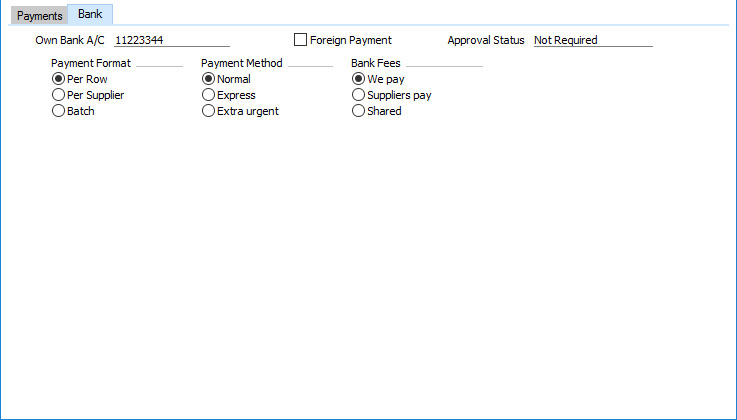
- Own Bank A/C
- This field is also in the header. Please refer here for details.
- Foreign Payment
- If you will pay the Payment using the E-Payments Cloud Service, you should mark it as a Foreign Payment if it is to be sent to a bank outside your country. E-payment file files containing international payments have different formats compared to those containing domestic payments.
- You can use this option together with the following Payment File Formats:
- Estonia - SEB
- Estonia - Swedbank Gateway
- Estonia - Telehansa
- Latvia - Telehansa
If you will pay the Payment using the 'Banking File' Export function and you are using the Poland - Elixir Banking File Format, marking a Payment as a Foreign Payment will cause it to be excluded from the export file. The Poland - Elixir Banking File Format can only be used for domestic payments.
- Payment Format
- If you will pay the Payment using the E-Payments Cloud Service and if a Payment record contains more than one row paying the same Supplier, you can use this option if you would like those rows to be treated as a single payment in the e-payment file (i.e. issuing a single payment order to the bank).
- You can use this option together with the following Payment File Formats:
- Estonia - Riigikassa
- Estonia - SEB (do not use "Per Batch" if the Payment has been marked as a Foreign Payment)
- Estonia - Swedbank Gateway
- Estonia - Telehansa
- Latvia - Telehansa
If you will pay the Payment using the 'Banking File' Export function and you are using the Payment File Formats listed below, you can similarly use the "Per Supplier" option to treat payments to a particular Supplier as a single payment (but not "Per Batch" as the 'Banking File' Export function does not support this option):
In all cases except Poland - Elixir, you can also choose the One Payment per Supplier option in the specification window when you run the export. If so, all Payments in the range will be exported on a One Payment per Supplier basis. If you do not select this option, only those Payments where the Payment Format selected here is "Per Supplier" will be exported on that basis.
- Payment Method
- If you will pay the Payment using the E-Payments Cloud Service, you can use these options to insert a flag into the e-payment file that signifies the urgency of the payments in that file.
- You can use this option together with the following Payment File Formats:
- Estonia - Riigikassa
- Estonia - SEB
- Estonia - Swedbank Gateway
- Estonia - Telehansa
- Latvia - Telehansa
If you will pay the Payment using the 'Banking File' Export function, you can again use these options to insert a flag into the export file for the Payment when you are using the following Payment File Formats:
You can also set the Payment Method to "Express" or "Extra Urgent" in the specification window when you run the export, in which case the appropriate flag will be included in the export file for all exported Payments.
- Bank Fees
- Default taken from
Payment Settings setting, Purchase Ledger
- If you will pay the Payment using the E-Payments Cloud Service, you can use these options to insert a flag into the e-payment file that signifies who will pay any bank fees incurred when processing the Payment.
- You can use this option together with the following Payment File Formats:
- Estonia - Riigikassa
- Estonia - Swedbank Gateway
- Estonia - Telehansa
- Latvia - Telehansa
- Approval Status
- You can use the Approval Rules register in the Business Alerts module to configure an approval process that Payments must pass through before you can mark them as Ordered or OK. For example, particular managers may need to check and approve every Payment in which the Withdrawn figure is greater than a certain value. If you are using such an approval process, this field will display the stage in the process that a particular Payment has reached.
- If a Payment needs to pass through an approval process, the following functions will be disabled until the approval process has been completed:
- Marking the Payment as Ordered.
- Marking the Payment as OK.
- Printing the Payment (if you need particular users to be able to print Payments and other records before they have been approved, assign those users to an Access Group in which you have granted Full Access to the 'Print Unapproved Records' Action).
In brief, the Approval Status of a Payment can be any of the following:
- Not Required
- The Payment does not need to pass through an approval process, so the functions listed above will be available immediately.
- Not Requested
- The Payment does need to pass through an approval process, and you have not yet started that process. To start the process, save any changes and then choose 'Request Approval' from the Operations menu (Windows/macOS) or Tools menu (iOS/Android).
- Pending
- The Payment has been entered into the approval process, and is waiting to be approved or rejected. If you need to check the progress of the approval process, select 'Payment Status' from the Operations or Tools menu.
- If the Status of the Payment is Pending, you will usually not be able to modify it. If you need certain users to be able to modify Pending records, use Access Groups to grant them Full access to the 'Change Record Header when Approval Status is Pending' and/or 'Change Record Matrix when Approval Status is Pending' Actions.
- Approved
- The approval process has been completed and the Payment has been approved. You can now mark it as OK (although this may have been done automatically, depending on how you have configured the approval process).
- Rejected
- The approval process has been completed and the Payment has been rejected.
- If you invalidate a Payment, it will also be marked as Rejected, even if it did not previously need to pass through an approval process.
Please refer here for full details.
---
The Payment register in Standard ERP:
Go back to:
