Production Deficiency
This page describes the Production Deficiency report in the Production module.
---
The Production Deficiency report will list the components that you need to purchase in order to assemble a specified quantity of a Stocked Item with a Recipe. It will calculate this purchasing requirement taking into account the quantity already in stock, the quantities on unfulfilled Sales and Purchase Orders and the minimum stock level (from the 'Stock' card of the Item record) of each component.
The report will list each component in the Recipe for the Stocked Item with the following figures:
- In Stock
- The quantity of the component currently in stock.
- On Order
- The quantity of the component included in unfulfilled Sales Orders. This includes Sales Orders for the component itself and for Structured Items that require the component. It does not include Sales Orders for Stocked Items with Recipes that require the component, as it is assumed that these Items are already assembled and the component will not be needed again to satisfy the Order.
- Required
- The quantity of the component required to build the specified number of assembled Items.
- Net
- In Stock - On Order - Required
- Pur Ord
- The quantity of the component included in unfulfilled Purchase Orders.
- Sugg
- -Net - Pur Ord + Item Minimum Level. This is the quantity you need to purchase to build the specified number of assembled Items.
Following the list of components, the maximum quantity of the assembled Item that you can produce from the components currently in stock will be shown. This figure assumes that the entire stock of components will be used in the assembly process, even if there are also unfulfilled Sales Orders for those components.
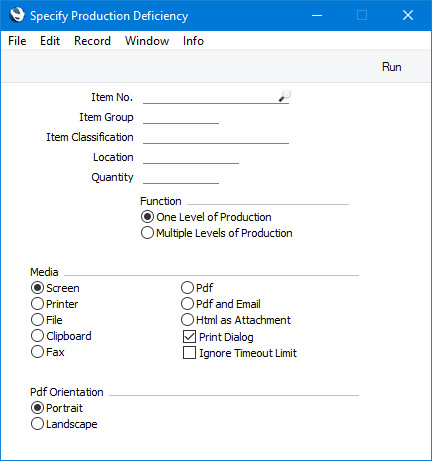
- Item No.
- Paste Special
Item register
- Range Reporting Alpha
- Enter the Item Number of an assembled Item to view its production requirements. If you enter a range of Item Numbers, only those Items in the range that are Stocked and have Recipes will be shown in the report.
- Item Group
- Paste Special
Item Group register, Sales Ledger
- Enter an Item Group to report on all Stocked Items with Recipes that belong to the Group.
- Item Classification
- Paste Special
Item Classifications setting, Sales Ledger
- Use this field if you need to report on Stocked Items with Recipes and with a particular Item Classification. If you enter a number of Classifications separated by commas, only Stocked Items with Recipes and with all the Classifications listed will be included in the report. If you enter a number of Classifications separated by plus signs (+), Stocked Items featuring at least one of the Classifications listed will be included. If you enter a Classification preceded by an exclamation mark (!), Stocked Items featuring any Classification except the one listed will be included.
- For example:
- 1,2
- Includes Stocked Items with Classifications 1 and 2 (including Stocked Items with Classifications 1, 2 and 3).
- 1+2
- Includes Stocked Items with Classifications 1 or 2.
- !2
- Includes Stocked Items that do not have Classification 2.
- 1,!2
- Includes Stocked Items with Classification 1 but not Classification 2. Note the comma before the exclamation mark in this example.
- !1,!2
- Includes Stocked Items that do not have Classification 1 or 2 or both. Again, note the comma.
- !(1,2)
- Includes Stocked Items that do not have Classifications 1 and 2 (Stocked Items with Classifications 1, 2 and 3 will not be included).
- !1+2
- Includes Stocked Items that do not have Classification 1 but do have Classification 2 (Stocked Items with Classifications 1 and 2 will be included).
- (1,2)+(3,4)
- Includes Stocked Items with Classifications 1 and 2 or Classifications 3 and 4.
- 1*
- Includes Stocked Items with a Classification beginning with 1 (e.g. 1, 10, 100).
- 1*,!1
- Includes Stocked Items with a Classification beginning with 1 but not 1 itself.
- *1
- Includes Stocked Items with a Classification ending with 1 (e.g. 1, 01, 001).
- 1*,*1
- Includes Stocked Items with a Classification that begins and ends with 1 (e.g. 11, 101, 1001).
- Location
- Paste Special
Locations setting, Stock module
- If you specify a Location here, the In Stock, On Order and Pur Ord figures in the report will all apply to that Location only. Otherwise, they will apply to all Locations.
- Quantity
- Use this field to specify the quantity of assembled Items that you need to build.
- Function
- These options apply to components that themselves are assemblies (i.e. sub-assemblies) For example, to build Item "TOP" you need 2 x Item "SUB". Item "SUB" itself is built from 3 x Item "COMPONENT".
- One Level of Production
- This option will show that you need 2 x "SUB" to build an Item "TOP". For Item "SUB", the Sugg figure in the report will be the quantity that you need to build, while for other components that are not sub-assemblies, the Sugg figure will be the quantity that you need to purchase.
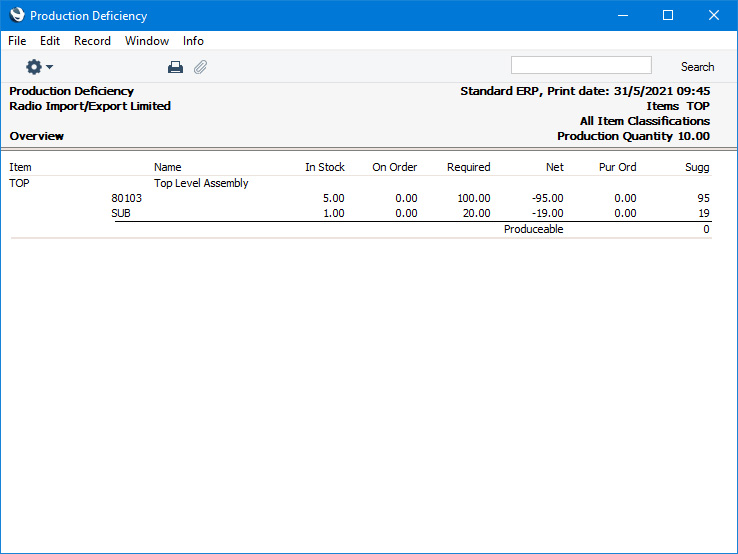
- Multiple Levels of Production
- This option will show that you need 3 x "COMPONENT" to build an Item "TOP". In this case, the Sugg figure in the report will always be the quantity that you need to purchase.
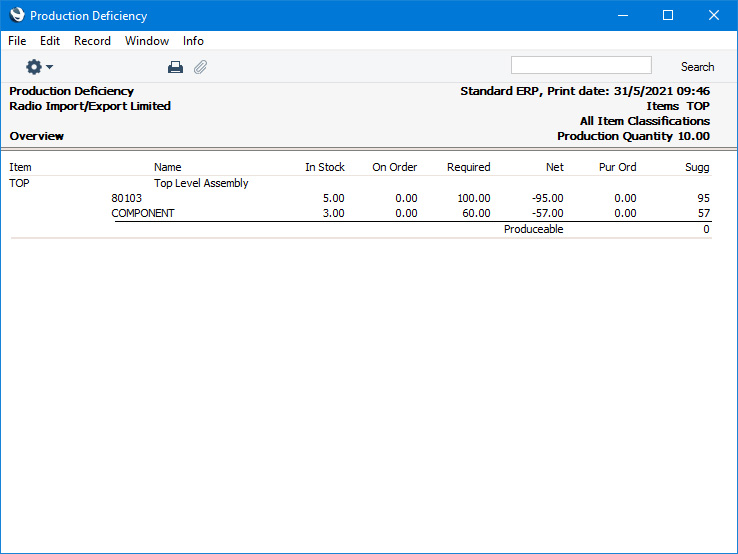
---
Go back to:
