Gift Receipts
This page describes the Gift Receipt form in the Point of Sales module.
---
Use the Gift Receipt form when you need to print a record from the Gift Receipts setting, or a range of Gift Receipts.
A Gift Receipt is a receipt without prices and, optionally, with Items removed that you can create from a POS Invoice using a "Gift Receipt" button. After printing and finishing, a Gift Receipt will be stored in the Gift Receipts setting.
You can also print an individual Gift Receipt by opening the record and clicking the Printer icon (Windows/macOS) or selecting 'Print' from the File menu (all platforms). To print a Gift Receipt to screen, click the Preview icon (Windows/macOS only).
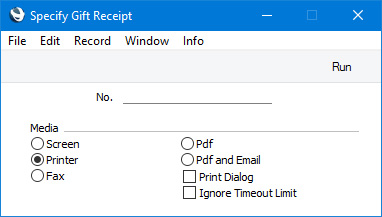
- No.
- Range Reporting
Numeric
- Enter a Gift Receipt Number to print a single Gift Receipt, or a range of Gift Receipt Numbers, separating the first and last number with a colon (:). You must specify a Gift Receipt Number or range of Numbers: if you leave this field empty, no forms will be printed.
You can use the fields listed below when you design the Form Template to be used by the Gift Receipt form. If you do not want to print the decimal places in numeric fields, choose the
Cut Decimals option in the record in the
Values in Text setting for the Language specified in the
Company Info setting.
| Field in Form Template | Prints (from Gift Receipt) |
| |
| Header Fields (these print once per Gift Receipt) |
| |
| Address | Name (if you are using the Organisation name option in the Form Settings setting) and Invoice Address. This information will be printed on separate lines, so you should specify a Line Height for this field. Use the Form Settings setting to set the format of this field (e.g. to specify whether blank lines will be printed, whether parts of the address will be printed on the same line, etc.). |
| The Address will be brought in to the Gift Receipt from the POS Invoice, and can be changed using the [Change Address] button |
| Address 1 | First line of Address |
| Address 2 | Second line of Address |
| Address 3 | Third line of Address |
| Address 4 | Fourth line of Address |
| Address 5 | Fifth line of Address |
| Address 6 | Sixth line of Address |
| Bagger | Bagger from the Gift Receipt |
| Bagger Name | Name from the Bagger's Person record |
| Customer Name | Name from the Contact record for the Customer |
| Customer Number | Customer Number from the Gift Receipt |
| Customer VAT Reg. Number | VAT Reg. No. from the Contact record for the Customer |
| Invoice Date | Date of the Gift Receipt |
| Invoice Date (Hijri) | Date of the Gift Receipt (Hijri calendar) |
| Invoice No. | No. of the Gift Receipt |
| Last Invoice Comment | Comment entered to the POS Invoice using the "Return Reason" button (this will be copied to the Gift Receipt) |
| Local Machine | Local Machine Code of the till on which the Invoice and Gift Receipt were created, taken from the Local Machine setting |
| Location | Location from the Gift Receipt |
| Original/Copy | Prints "Original" (if the Gift Receipt has not previously been printed) or "Copy" (otherwise) |
| Sales Clerk | Supervisor from the Gift Receipt |
| Salesman A | Salesman/Cashier from the Gift Receipt |
| Salesman Clerk Name | Name from the Supervisor's Person record |
| Salesman Name | Name from the Salesman/Cashier's Person record |
| Serial Number (Number Series) | No. of the Gift Receipt |
| Terminal ID | Terminal ID of the till on which the Invoice and Gift Receipt were created, taken from the Local Machine setting |
| To Pay | Total value of the Gift Receipt |
| Transaction Date (transdate) | Date of the Gift Receipt |
| Transaction Date (transdate) (Hijri) | Date of the Gift Receipt (Hijri calendar) |
| Transaction Time (transtime) | Time of the Gift Receipt |
Location Information
The following fields print information from the record in the Locations setting for the Location specified in the Gift Receipt:
| Field in Form Template | Prints (from Location) |
| |
| Location Address | Address. This information will be printed on separate lines, so you should specify a Line Height for this field |
| Location Contact | Contact |
| Location Email | Email |
| Location Fax | Fax |
| Location Name | Name |
| Location Phone | Telephone |
Note: use the "Location" field to print the Location itself, taken from the Location field in the Invoice.
Row Fields
The following fields print once per row, so remember to specify a Line Height and to set the Format to "Matrix".
| Description 1 | Item Description |
| Discount | % Discount |
| Item Code | Item Number |
| Item Code 2 | Item Number |
| Item Varieties | The portion of the Item Description representing Varieties. For example, if the Item Description is "Shirt, Green, Small", "Green, Small" will be printed. If the Item does not have Varieties, nothing will be printed |
| Item Without Varieties | The basic Item Number, without any portion representing Varieties. For example, if the Item Number is "10126.GRE.SM", "10126" will be printed |
| Quantity | Quantity |
| Row Sum | Row Sum |
| Serial Number (serienr) | Serial Number |
| Unit Price | Unit Price |
Please refer
here for details of the standard fields that you can also include in the Form Template.
---
Go back to:
