Restaurant Daily Statistics
This page describes the 'Restaurant Daily Statistics' Export function in the Restaurant module.
---
The 'Restaurant Daily Statistics' Export function creates a file that summarises daily sales made through Bar Tabs over a specified period.
For the purposes of the Export function, each day can be divided into a maximum of five time periods. Use the Daily Statistics setting to define the time periods. These time periods are used in the same way as in the Restaurant Daily Statistics report illustrated below:
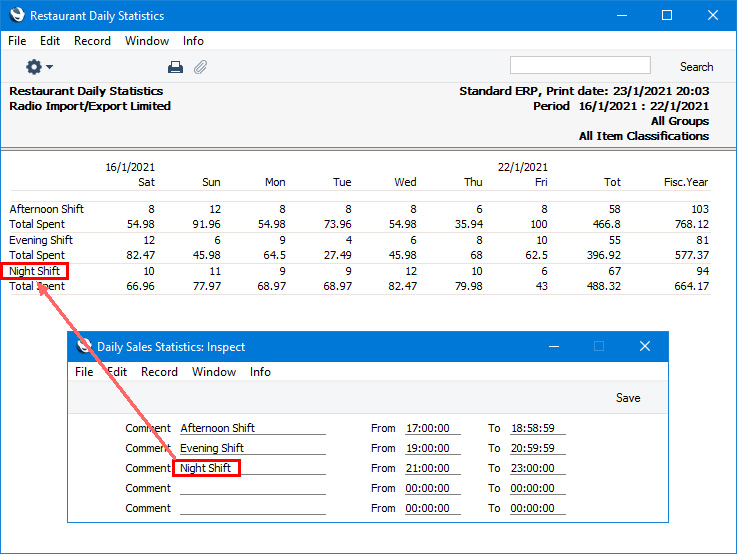
In the illustration above, eight units to the value of 54.98 were sold during the Afternoon Shift on January 16th, while twelve units to the value of 82.47 were sold during the Evening Shift. The Tot. column contains the totals for the seven days shown in the report, while the Fisc. Year column contains the totals for the fiscal year up to the last day in the report. A Bar Tab does not have to be finished to be included in the statistics in the report.
Files created by the 'Restaurant Daily Statistics' Export function will be similar, but instead of the number of units it will contain the number of Bar Tabs and it will also contain the average sales value per Bar Tab.
Figures in the report will include VAT or tax if you have specified in the Account Usage Restaurant setting that Base Prices include VAT or tax. Figures in the export file will always include VAT or tax.
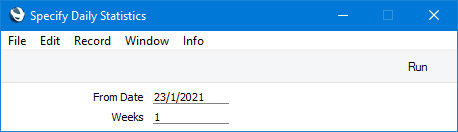
- From Date
- Paste Special
Current date
- Specify here the start date of the export period. The default is one week (six days) earlier than current date.
- Weeks
- Specify the number of weeks to be covered in the export file. The export file will contain separate columns for each day in the export period.
- Room Types
- Paste Special
Room Types setting, Hotel module
- The Room Types field will only be visible if you have selected the Hotel Interface option in the Optional Features setting in the System module.
- As well as summarising daily sales made through Bar Tabs, files created by the 'Restaurant Daily Statistics' Export function will contain daily room occupancy rates. Use this field if you need to see occupancy rates for particular Room Types. You can enter more than one Room Type, separated by commas.
Click the [Run] button in the Button Bar to proceed. A dialogue box will open, allowing you to name the export file and specify where it is to be saved. Enter a name for the file, and click [Save] or press the Enter key. A message window will inform you about the progress of the export process. When the export finishes, you can close the 'Export' window using the close box.
---
Go back to:
