GP, Bar Tabs
This page describes the GP, Bar Tabs report in the Restaurant module.
---
The GP, Bar Tabs report displays the Order Total and Gross Profit of each Bar Tab in the specified selection. The Gross Profit is based on the Cost Price for each Bar Tab row.
When printed to screen, the GP, Bar Tabs report has the Standard ERP Drill-down feature. Click (Windows/macOS) or tap (iOS/Android) on any Bar Tab Number to open an individual Bar Tab record. Only Bar Tabs in the range that have been finished will be included.
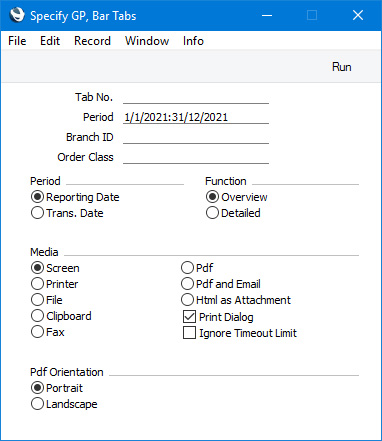
- Tab No.
- Range Reporting
Numeric
- Enter a Bar Tab Number or a range of Numbers separated by a colon (:) here if you would like specific Bar Tabs to be shown in the report.
- Period
- Paste Special
Reporting Periods setting, System module
- Enter the report period. Depending on the Period option that you select below, the report will list Bar Tabs whose Reporting Dates or Transaction Dates fall in the period specified here. The first period listed in the Reporting Periods setting will be used as a default.
- If you are using the Require Open Session option, the Transaction Date and Time in a Bar Tab will be updated each time you save it. The Reporting Date, will record the date when the session was opened. If you are not using the Require Open Session option, the Transaction Date and Time and the Reporting Date will be set when the Bar Tab is first saved and will not be updated.
- Branch ID
- Paste Special
Customers in Contact register
- Specify the Contact Code of a Branch here if you need the report to list Bar Tabs connected to a particular Branch. The Branch where each transaction was created will automatically be recorded, taken from the Local Machine setting in the User Settings module.
- Bar Tab Class
- Paste Special
Bar Tab Classes setting, Restaurant module
- Specify a Bar Tab Class if you only want to list Bar Tabs assigned to that Class. If you specify a Bar Tab Class in the Local Machine setting in the User Settings module on a particular till or device, it will be copied to all Bar Tabs created on that device. If you want waiters and members of bar staff to be able to change the Class in a particular Bar Tab, add a "Set Tab Class" button to the Bar Tab window.
- Period
- Select one of these options to specify whether the report will list Bar Tabs whose Reporting Dates fall in the period specified above, or those with Transaction Dates within the period.
- If you are not using the Require Open Session option, the Reporting Date and the Transaction Date in a Bar Tab will be the same, the date when the Bar Tab was first saved. If you are using the Require Open Session option, the Reporting Date will contain the date when the session was opened while the Transaction Date will be updated each time the Bar Tab is saved.
- Function
- These settings control the level of detail included in the report.
- Overview
- This option offers a single line per Invoice displaying Invoice total and Gross Profit.
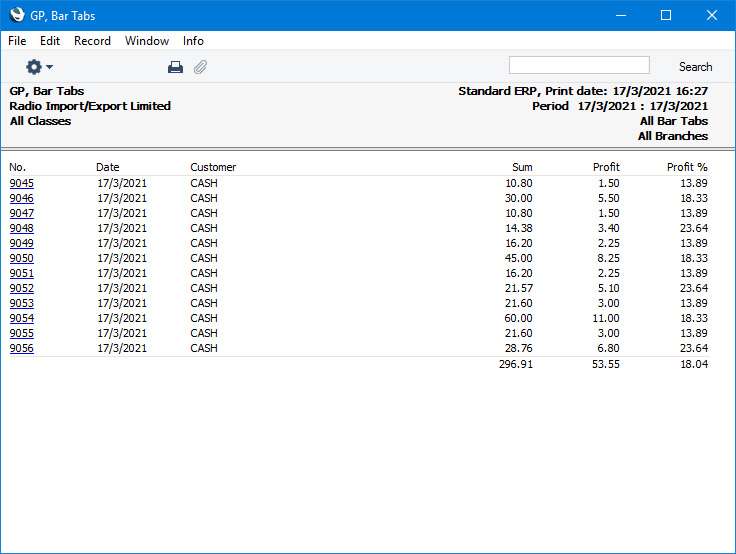
- Detailed
- This option shows for each Invoice row the Item, Invoice Quantity, Sum and Gross Profit.
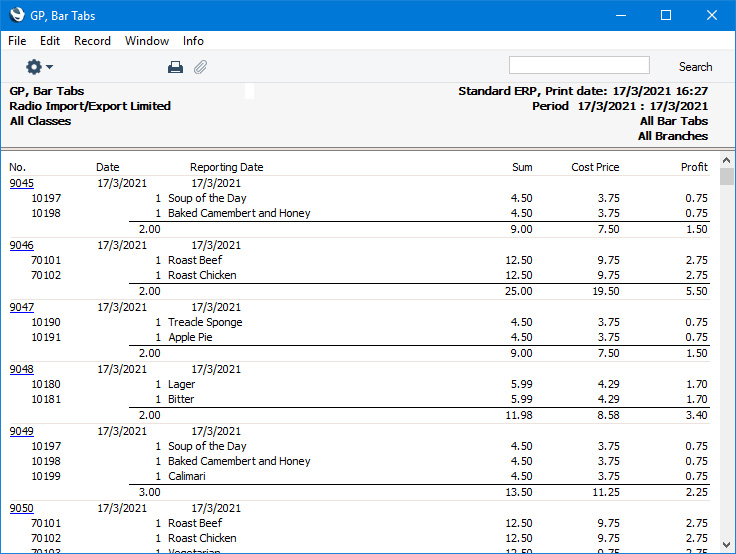
---
Go back to:
