POS Button Types in Bar Tabs - Bar Tab Functions
This page describes the following POS Button Types in Bar Tabs:
- Open Tax Matrix
- Set Tab Class
Please refer
here for an index of all POS Button Types.
---
Open Tax Matrix
- Function
- Opens a window displaying how tax in a Bar Tab or in a Bar Tab line is calculated.
- Requirements
- Can only be used if you are using Tax Templates (instead of VAT Codes) to calculate tax (i.e. if you are using the Use Tax Templates for Tax Calculation option in the Transaction Settings setting in the Nominal Ledger).
- Workflow
- If you want to display the tax calculation for a particular line in a Bar Tab, highlight that line. The last line added to the Bar Tab will be highlighted by default. If you want to display the tax calculation for the entire Bar Tab, ensure that no lines are highlighted.
- Click or touch the "Open Tax Matrix" button.
- The 'Tax Matrix' window will open:
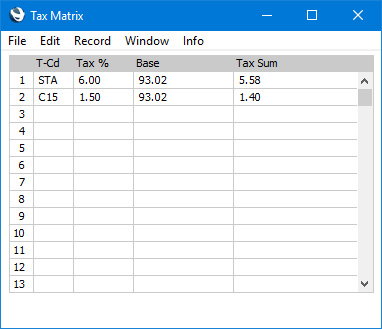
- Close the 'Tax Matrix' window using the close box.
- Note
- Please refer here for details about using Tax Templates to calculate tax in sales transactions.
Set Tab Class
- Function
- Changes the Class of a Bar Tab.
- Workflow
- Click or touch the "Set Tab Class" button.
- The 'Set Bar Tab Class' window appears:
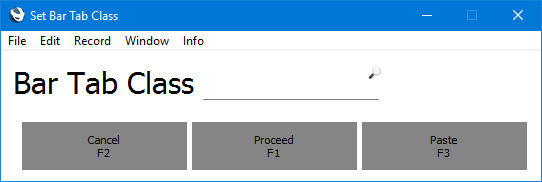
- Click or touch [Paste] to open a 'Paste Special' list of Bar Tab Classes.
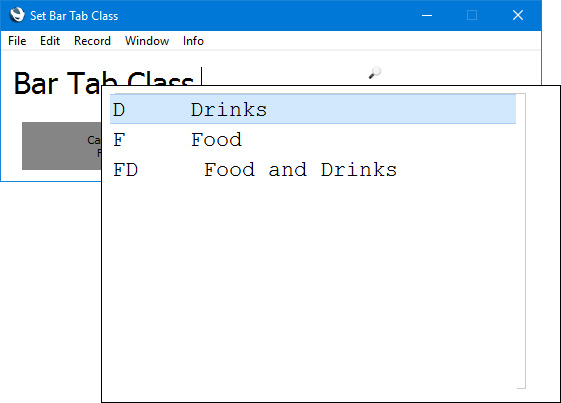
- Double-click or touch the Class that you need in the list. The 'Paste Special' list will be closed, and the Class that you selected will be shown in the 'Set Bar Tab Class' window:
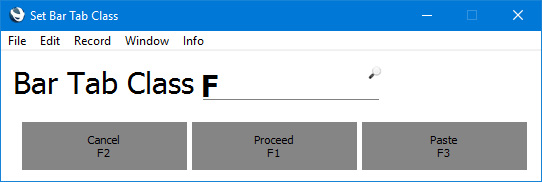
- Click or touch [Proceed] to change the Class of the Bar Tab or [Cancel] to return to the Bar Tab without any changes.
- The Class of the Bar Tab will be changed, and any Tag/Object and/or Price List specified in the Bar Tab Class record will be brought in to the Bar Tab.
- Notes
- If you have specified a Price List in the Bar Tab Class, any prices already in the Bar Tab will be recalculated to agree with the Price List.
- Changing the Customer in a Bar Tab through a "Customer Search" or "Loyalty Card" button will also change the Price List in the Bar Tab.
- If you need a default Bar Tab Class to be assigned to each new Bar Tab, specify that Class on the 'POS' card in the Local Machine setting. You will need to do this individually on each till, cash machine and device.
---
Configuring the Bar Tab Window:
Go back to:
